Calling & Texting from the LTE Galaxy Tablet
There are a few different ways of calling and texting your contacts on your LTE variant Galaxy Tab - either you can use Call & Text on Other Devices which requires your Samsung account to be linked to your Galaxy phone and Tab, or if you have inserted an active nano SIM card into your device you can solely send text messages and answer calls from that number. Follow the below guide for more information on calling and texting your contacts via a nano SIM on your LTE variant Galaxy tablet.
Please Note: This guide is designed for Australian variant Galaxy devices, if you have an international device and require further support click here to get in touch with your Samsung subsidiary.
Prior to following the below guide ensure that you have correctly inserted your nano SIM card into your Galaxy Tab, check out your Galaxy Tab User Manual for more information. If you require a SIM card, please reach out to your network provider as they will be able to further assist in organising a nano SIM. If you have a Wi-Fi variant Galaxy Tab, you will NOT be able to call and text using a SIM card, you will only be able to use Call & Text on Other Devices.
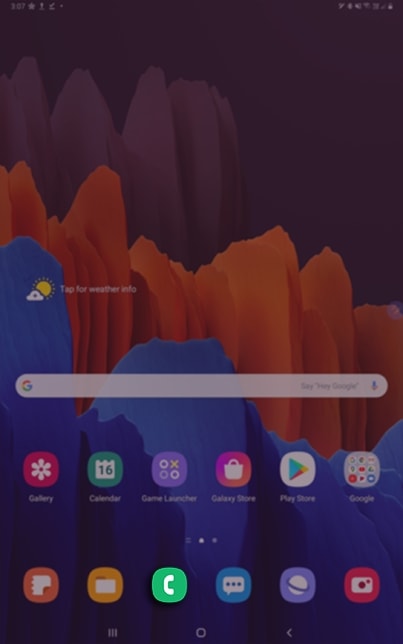
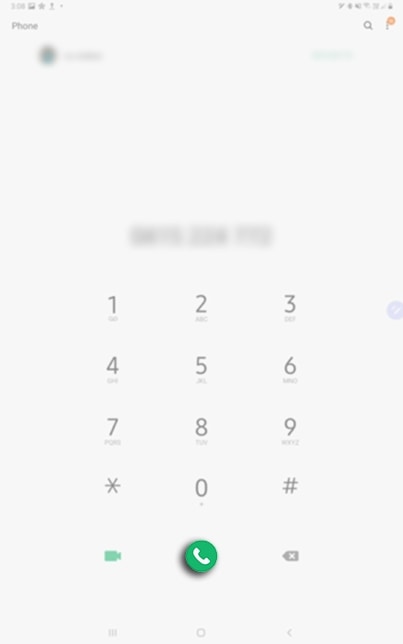
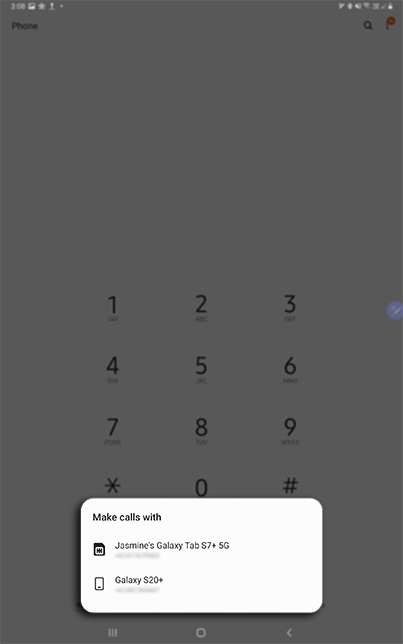
If you have previously set up Call and Text on Other Devices, you will be given the option to make the call from your Galaxy Tab SIM or your connected phone. If you haven't set up Call and Text on Other devices, your Tab will proceed to call the contact using your Tab SIM card.

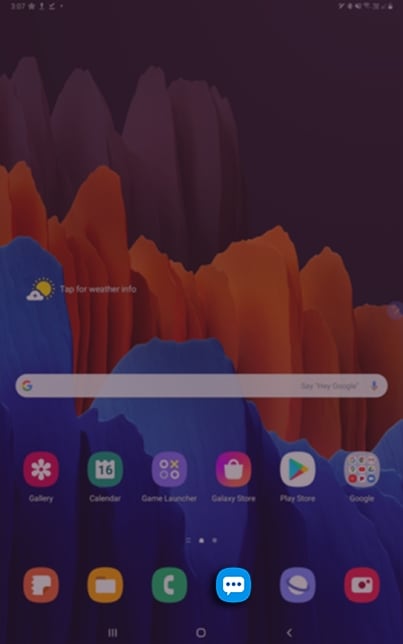
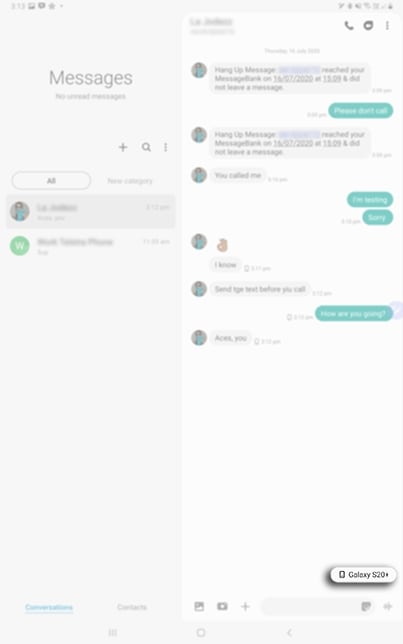
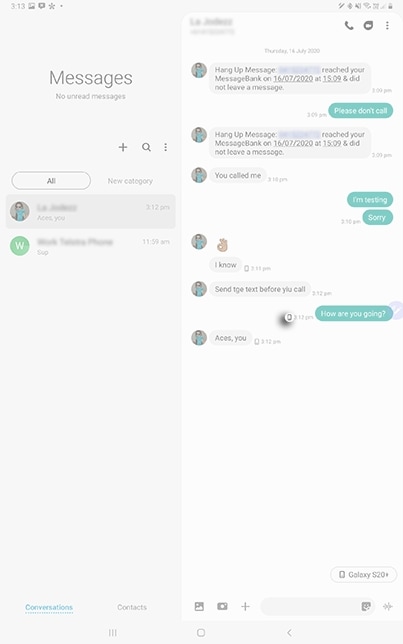

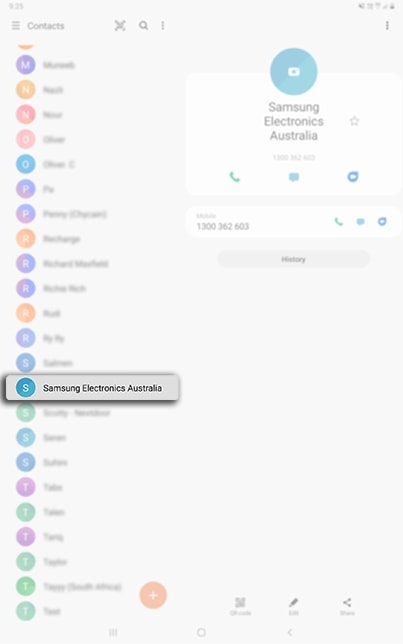

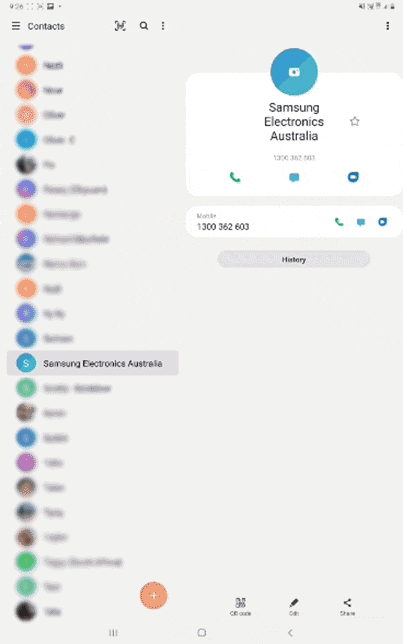
If you have previously set up Call and Text on Other Devices, you will be given the option to make the call from your Galaxy Tab SIM or your connected phone. If you haven't set up Call and Text on Other devices, your Tab will proceed to call the contact using your Tab SIM card.
For further assistance, please contact our Chat Support or technical experts on 1300 362 603. To find your Samsung product's User Manual, head to Manuals & Downloads.
Thank you for your feedback!
Please answer all questions.