Performing a Picture Test on your Samsung TV
Using the Picture Test will help you determine if picture troubles you are experiencing may be caused by the TV itself or something else. The Picture Test will display an image that you can examine for faults. Follow the steps below for more information.
 Please Note: The information on this page is for Australian products only. Models, sequences or settings will vary depending on location and/or where the product had been purchased. To be redirected to your local support page please click here.
Please Note: The information on this page is for Australian products only. Models, sequences or settings will vary depending on location and/or where the product had been purchased. To be redirected to your local support page please click here.
Performing a Picture Test
 Home button on your remote control and then head to Settings
Home button on your remote control and then head to Settings
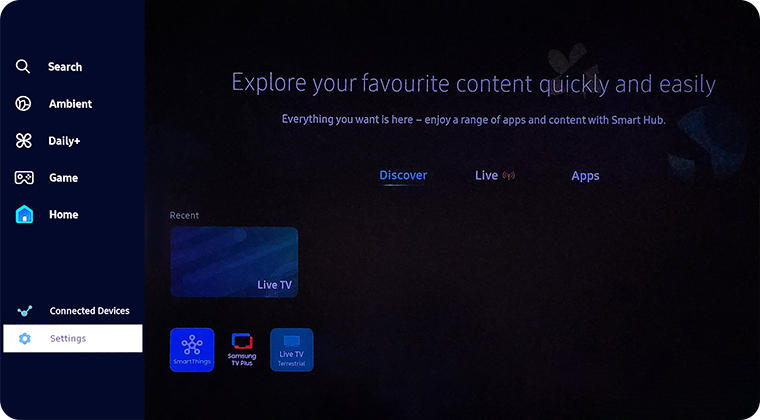
 All Settings
All Settings
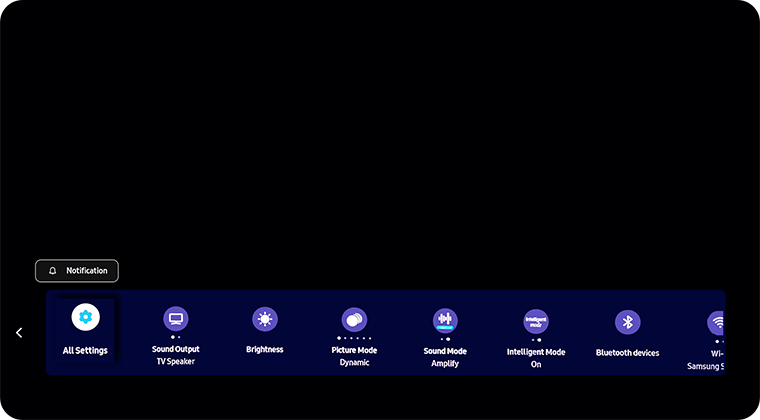
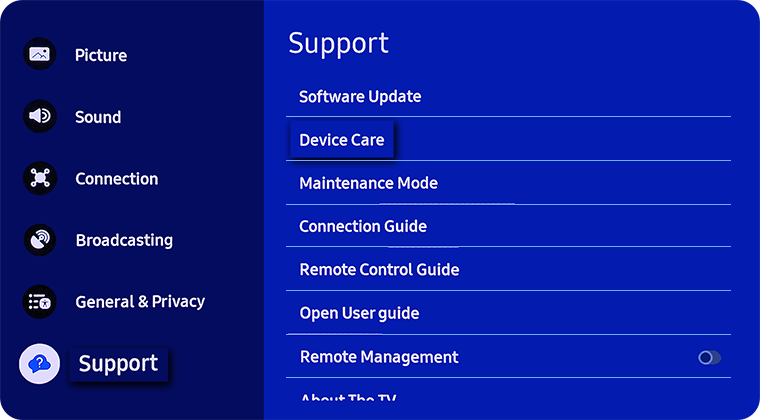



 Home button on your remote control and then head to Settings
Home button on your remote control and then head to Settings
Note: The images below were taken on a 2023 model TV. Settings and layout may vary depending on the model of your TV.

 All Settings
All Settings

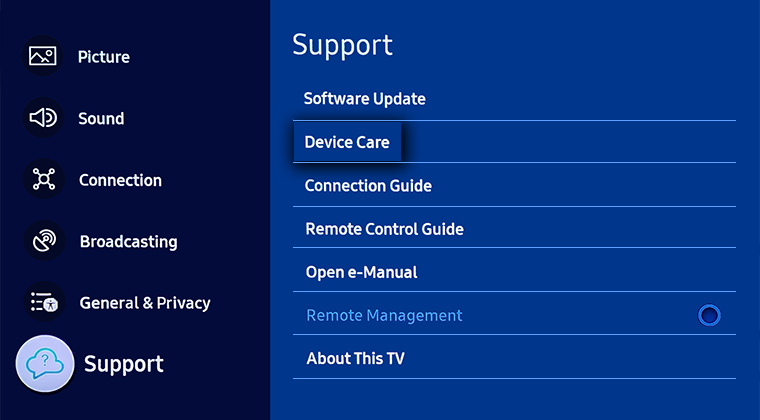

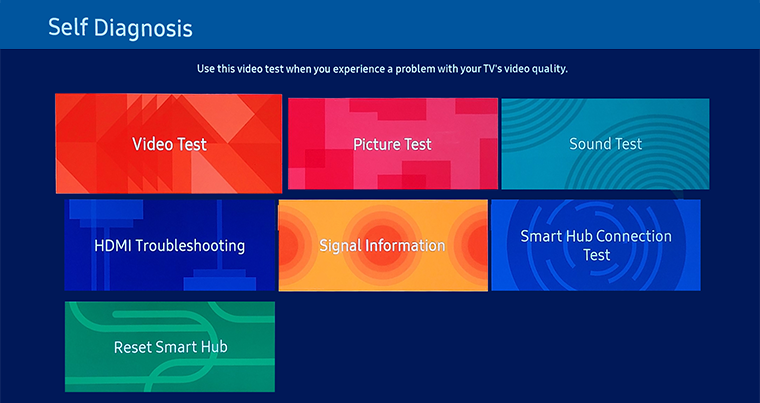


 Home button on your remote control and then select Menu
Home button on your remote control and then select Menu

 Settings and then All Settings
Settings and then All Settings



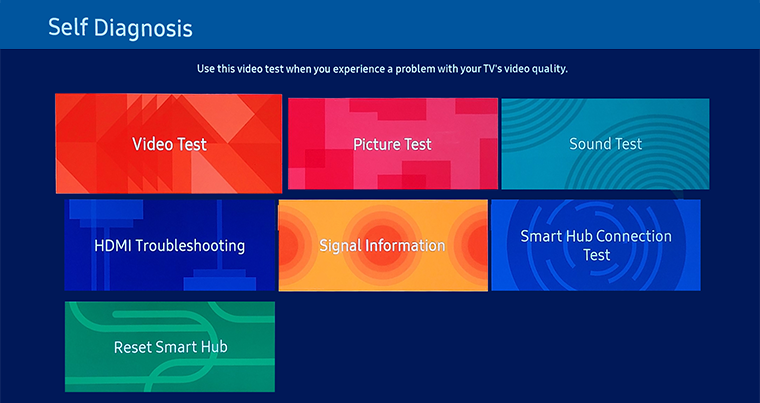



Note: If Device Care is greyed out, please exit the app running in the background.




Note: The picture below is shown for illustration purposes only. Your model may have different test pictures.

Prior Models:
- 2016 - 2019 Model TVs: Settings > Support > Self Diagnosis > Start Picture Test
- 2015 Model TVs: MENU/123 > MENU > Support > Self Diagnosis > Picture Test
- 2014 Model TVs: Support > Self Diagnosis > Picture Test
If the test photo is displayed without fault, there may be an issue with an external connected device/s. Check your external device connections, signal strength or refer to the external device's user manual.
Note: If the Picture Test does not appear or you see an issue with the image, please contact our Chat Support or technical experts on 1300 362 603. To find your Samsung product's User Manual, head to Manuals & Downloads.
 This product should be mounted to a wall or other suitable surface to avoid serious injury. Find out more here.
This product should be mounted to a wall or other suitable surface to avoid serious injury. Find out more here.
Thank you for your feedback!
Please answer all questions.