Reduce Energy Consumption of your Smart TV
Have you ever looked at how you can save on electricity in your household without having to turn off every single light? With Samsung TVs there are certain options you can adjust your TV settings to help with the energy consumption of your TV.
Below is a guide on how to access your power and energy saving settings, which settings you can choose from and what they do.
Please Note: This guide is designed for Australian models only. If you have an international product and require further support, please click here to get in touch with your Samsung subsidiary.
Power & Energy Saving Settings
 Home button on your remote control and then head to Settings
Home button on your remote control and then head to Settings

 All Settings
All Settings

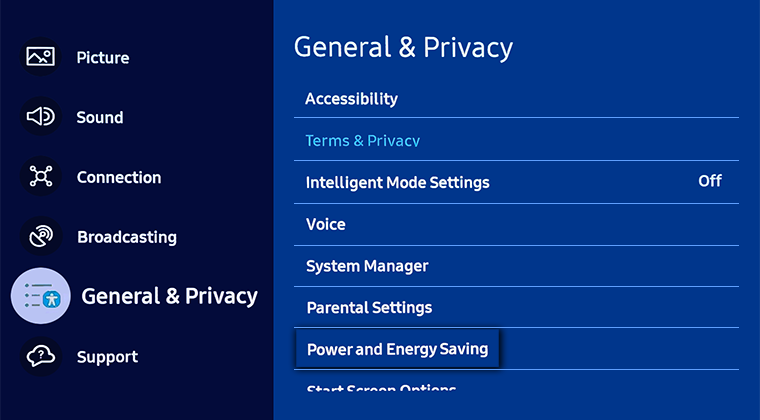
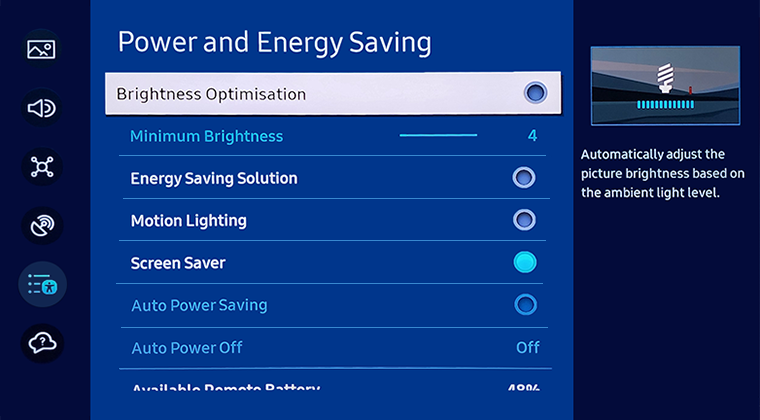
The settings include:
Note: This function may not be supported depending on the model of your TV.
 Home button on your remote control and then select Menu
Home button on your remote control and then select Menu

 Settings and then All Settings
Settings and then All Settings

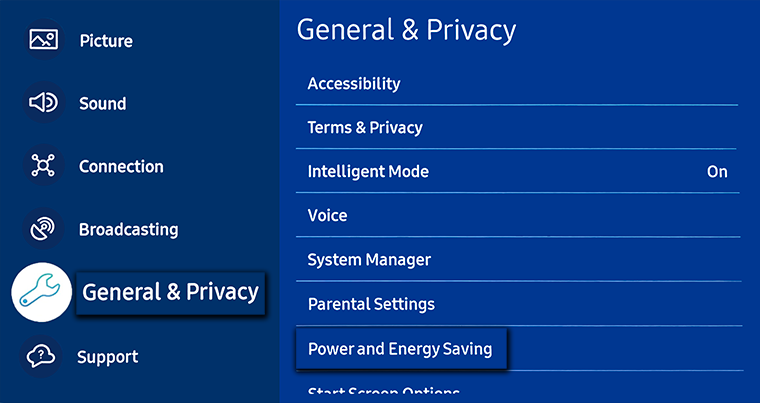
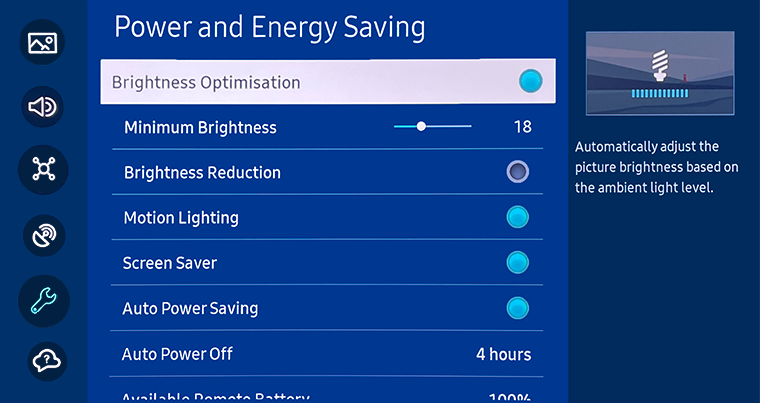
The settings include:
Note: This function may not be supported depending on the model of your TV.
Please Note: The following images have been obtained from a QA55QN90AAWXXY Television.
 Home button on your remote control and navigate to
Home button on your remote control and navigate to  Settings
Settings
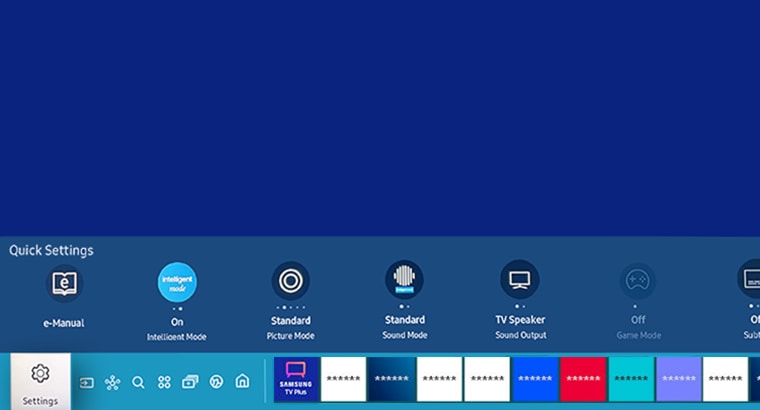
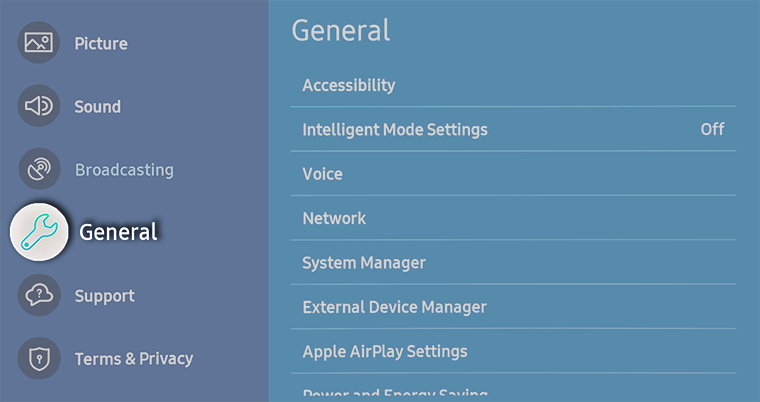

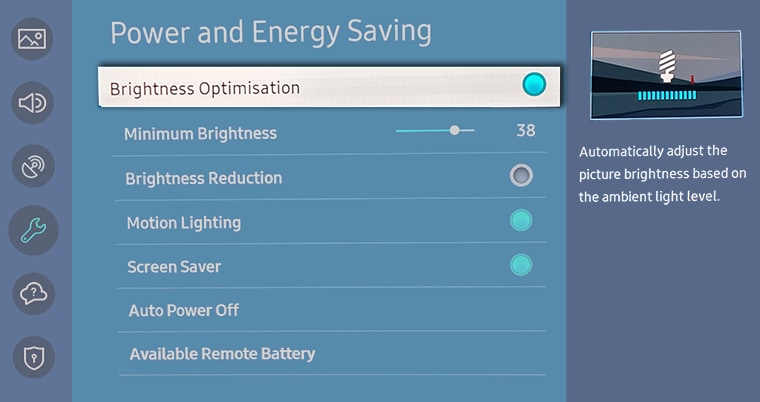
The settings include:
Note: This function may not be supported depending on the model of your TV.
Please Note: The following images have been obtained from a QA55Q80TAWXXY Television.
 Home button on your remote control to bring up the Smart Hub. Navigate to and select
Home button on your remote control to bring up the Smart Hub. Navigate to and select  Settings
Settings




The settings include:
To access Energy Saving/Eco Solution for previous models:
- 2017 - 2019 Model TVs: Settings > General > Eco Solution
- 2016 Model TVs: Settings > System > Eco Solution
- 2015 Model TVs: MENU > System > Eco Solution
- 2014 Model TVs: System > Eco Solution
For further assistance, please contact our Chat Support or technical experts on 1300 362 603. To find your Samsung product's User Manual, head to Manuals & Downloads.
 This product should be mounted to a wall or other suitable surface to avoid serious injury. Find out more here.
This product should be mounted to a wall or other suitable surface to avoid serious injury. Find out more here.
Thank you for your feedback!
Please answer all questions.