Busca en YouTube con tu voz en tu Smart TV o Smart Monitor

¡La aplicación YouTube en tu Samsung Smart TV y Smart Monitor es compatible con comandos de voz! Esto significa que puedes buscar vídeos en la aplicación YouTube usando tu voz cuando quieras encontrar un vídeo específico u otro contenido. Puedes revisar esta guía para obtener instrucciones detalladas sobre cómo usar tu voz con la aplicación de YouTube.
Nota: Las siguientes instrucciones se aplican a los modelos Smart TV y Smart Monitor 2023 y más nuevos, así como The Freestyle 2da Generación.
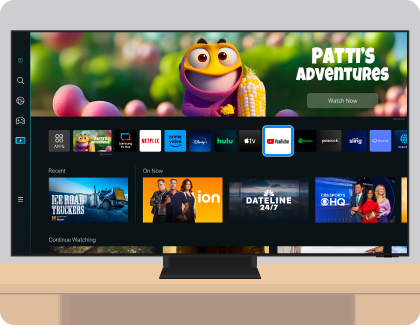
Nota: Se te pedirá que permitas el acceso al micrófono cuando utilices la aplicación YouTube por primera vez.
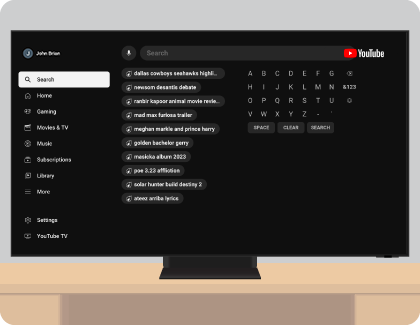

Importante.
- Esta función solo está disponible si el control remoto del TV cuenta con un micrófono, en caso contrario no será posible realizar búsquedas con la voz.
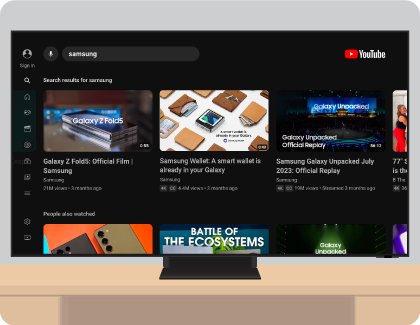
Gracias por tus comentarios
Por favor responda todas las preguntas.

