Galaxy S10: How to Use the Super Night Shot Mode?
Maximising your night time photography is a breeze with the Galaxy S10 and S10+. Both devices have 3 rear cameras and the best in AI camera software to get the most out of low light shots.
The Galaxy S10 and S10+ camera app has a built in Scene Optimiser that will automatically enhance up to 30 different types of photos. Super Night Shot is a function of the  Night Scene mode that shoots, saves, and combines up to 17 shots in one.
Night Scene mode that shoots, saves, and combines up to 17 shots in one.
When you're out and about using one of the many cameras of the S10 at night, the device will recognise the low light levels in the scene and shoot 7 photos in 2-3 seconds to compress into one single photo - and if the device recognises it's stabilised by a tripod it will shoot up to 17 shots between 30 and 40 seconds to combine into a single Super Night Shot.
Combining 7 to 17 shots into one single photo will allow you to capture far more detail than the low light aperture of the rear cameras will normally allow.
Turn On Scene Optimiser:
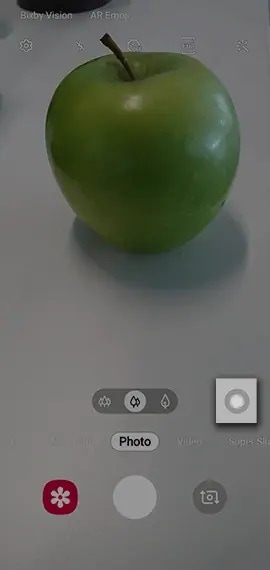
Once Scene Optimiser is active, and when the Galaxy S10 recognises a lack of light, it will switch to  Night Scene. From there, you'll see a pop up on the display asking to keep the device a steady as possible. The image will freeze for 2 to 3 seconds while the camera takes 7 photos and compresses them to a single Super Night Shot.
Night Scene. From there, you'll see a pop up on the display asking to keep the device a steady as possible. The image will freeze for 2 to 3 seconds while the camera takes 7 photos and compresses them to a single Super Night Shot.
Thank you for your feedback!
Please answer all questions.



