Galaxy TAB S4: Floating Camera Button
Last Update date : Oct 29. 2020
Navigate to Camera > Tap Settings > Swipe to and touch the slider next to Floating Camera button > Tap Back > Touch and hold the button >Tap Floating Capture Button
Pictorial representation of the above settings are as follows:
1
Touch Camera.
![.]()

2
To access the Floating Camera Button, touch Settings.
![.]()

3
Swipe to and touch the slider next to Floating Camera button.
![.]()
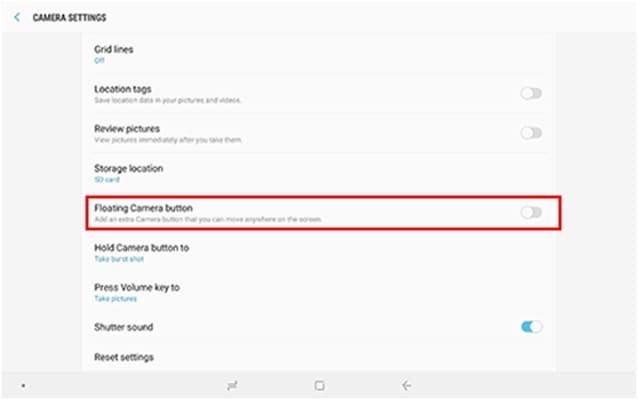
4
To return to the camera viewfinder, touch Back.
![.]()

5
To move the new Capture button, touch and hold the button.While holding the Capture button, drag it to the desired location, and then release.
![.]()

6
To take a picture, touch the Floating Capture Button.
![.]()
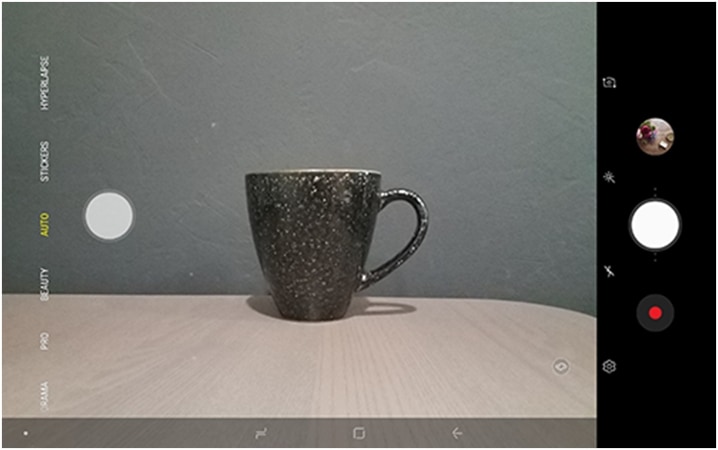
Thank you for your feedback!
Please answer all questions.





