How to take pictures using Selfie mode in Samsung Galaxy Tab-A(SM-T355)?
Last Update date : Oct 14. 2020
You can take self-portraits with the front camera by using the Selfie mode.
CLICK HERE to know how to use Effect in camera in Samsung Galaxy Tab-A ( SM-T355 ).
CLICK HERE to know how to set Timer in camera in Samsung Galaxy Tab-A ( SM-T355 ).
1
Tap on Camera icon from the Home screen.
![How to take pictures using Selfie mode in Samsung Galaxy Tab-A(SM-T355)?]()

2
Tap on Camera icon to switch to the front camera for self-portraits.
![How to take pictures using Selfie mode in Samsung Galaxy Tab-A(SM-T355)?]()
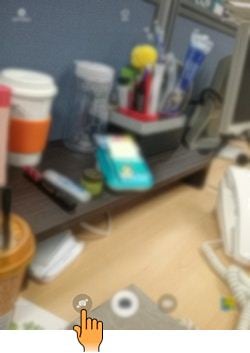
3
Face the front camera lens and tap on the Camera button. You can also tap on the screen to take a photo.
![How to take pictures using Selfie mode in Samsung Galaxy Tab-A(SM-T355)?]()

4
Alternatively, to take a photo using your palm, tap on the Settings icon.
![How to take pictures using Selfie mode in Samsung Galaxy Tab-A(SM-T355)?]()

5
Tap on the Gesture control switch to activate it.
![How to take pictures using Selfie mode in Samsung Galaxy Tab-A(SM-T355)?]()
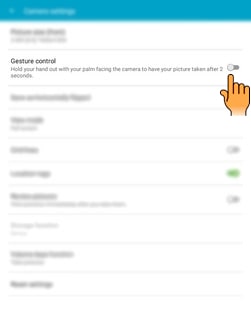
Show your palm to the front camera. After recognizing your palm, the device will take a photo after two seconds.
Thank you for your feedback!
Please answer all questions.
RC01_Static Content : This text is only displayed on the editor page





