The best parts about travelling are the memories you make - and many of those moments are probably captured in the pictures you take. Whether it was that shared laughter with your partner taken by a jovial passerby against the picturesque mountains of New Zealand, that ecstatic moment your children met their favourite character in Disneyland, or that perfect jump shot with your closest friends on the beaches of Bali, these are moments that are sure to put a smile on your face. So why not make your favourite travel memory the watch face on your Samsung Galaxy Watch?
Designed to let you relive your favourite moments in pictures, the Samsung Galaxy Watch allows you to have not only one but up to 20 photo watch faces! That means you can select various images from your most recent holiday and keep the vacation vibe going, even if you are back at work. You can make your Galaxy Watch the go-to device for sharing your holiday reels with your family and friends!
How Do I Set Picture as a Watch Face on My Galaxy Watch?
So, you selected your favourite holiday pictures, but how do you set them up on your Galaxy Watch? There are a few ways to do it, so let us share some tips on how you can keep bringing the vacay mood with you everywhere you go!
Setting Your Photo via Your Mobile Device
1. Before you start, ensure that you have imported the selected photos you want to be featured on your Galaxy Watch from your mobile device. Follow the instructions below to import your photos.
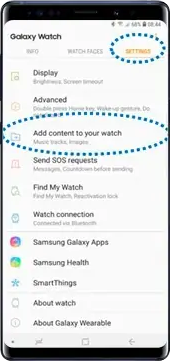
Launch Galaxy Wearable on your mobile device
Tap Settings, scroll and tap Add Content to Your Watch.
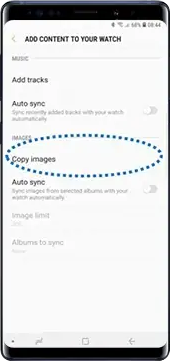
Tap Copy images
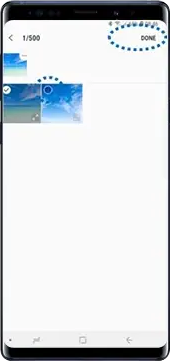
Select files and tap DONE
2. Once the above steps are completed, relaunch the Galaxy Wearable app on your mobile device.
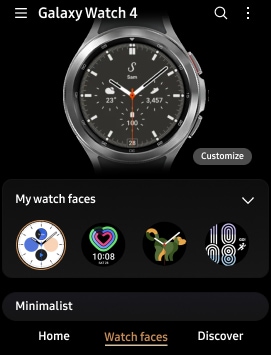
3. Tap on the Watch Faces tab found at the bottom of the app.
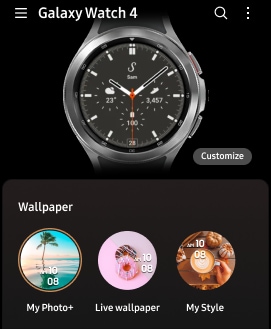
4. Swipe down and tap on the My Photo+ icon.
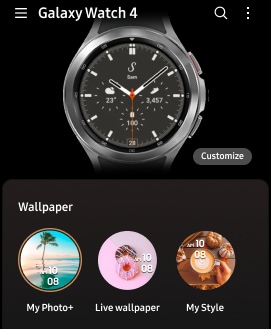
5. Tap on Customize, and select the photos from your Gallery.
Setting Your Photo via Your Galaxy Watch
1. Tap and hold your watch screen, rotate the bezel, or swipe to locate the My Photo+ watch face.
2. Tap Customize on the My Photo+ watch face.
3. Tap the screen again, and tap on Add Photo.
4. Select your favourite photo and tap OK. You can then adjust the setting of your image by rotating the bezel to zoom in and out. You can also change the picture by swiping the screen to set what you want on your watch face.
5. If you want to add extra photos, rotate the bezel clockwise, swipe the screen to the left, and tap on Add Photos. You can add up to twenty of your favourite holiday moments that will be rotated as your watch face!
6. You can also customise additional features such as the type of clock and font colours while you are in the Customize mode on My Photo+ by swiping left/right.


Get Creative With Your Holiday Photos!
The best part about having complete control of your Galaxy Watch is that you can get as creative as possible with the holiday photos you use as your watch face!
Fun, Cute & Quirky Editing Ideas
Samsung’s Photo Editor allows you to get creative with your holiday photos. By inputting text, stickers, emojis and more onto your photo, you won’t have to worry about remembering the tongue-twisting name of that mountain in Norway or that city name in Iceland when showing photos to your friends on your Galaxy Watch. Add a cute top hat sticker to the picture of you standing in front of Buckingham Palace or a flag sticker of the country you visited. There are no limits to your creativity!
However, just a word of advice, do try to avoid over-cluttering your photo with too much text or stickers as you would still want to be able to read the time at a glance.


Make Your Photo POP!
If you are editing your photo on the My Photo+ app on your mobile, you can make your watch face stand out according to your needs. You can edit your holiday photo to greyscale so that it matches that grey or black work suit of yours, or enhance the blueness of the sea behind you or the skies above you and sharpen the greenness of the scenery around you to pair it up with that breezy summer dress or shirt!
You can also edit your photo further by stylising it to be more artistic, removing unwanted subjects in your image or even adding on additional effects to enhance your picture.
Bring Your Watch Face to the Next Level
Taking your creativity post-holiday one step further, you may want to consider editing your photos with some animations! Add in some swaying palm trees to your beach picture or animate your image with falling snow, and you can almost just magically transport yourself back to your favourite holiday spot! You can also make GIFs out of a series of your holiday photos and bring to life that jump-shot via your mobile device before importing it to your Galaxy Watch!
Who said your holiday has to end once your plane lands back home - because your Galaxy Watch will keep that vacay vibe going strong till your next vacation!