Control your Samsung TV with Gesture Interaction
Try using simple gestures to easily control your frequently used functions. You can conveniently use your 2022 Samsung Smart TV by using pre-set or custom Gesture Interactions.
Gesture Interaction allows you to control your TV by using the camera connected to your TV and AI technology to recognize your gestures.

Note:
- Gesture Interaction is only supported by specific TV models and in certain countries.
- The Gesture recognition range is within 3.5m of the camera, and the user must be looking directly at the camera.
- Your face and upper body will be visible on the camera screen.
• Starting Gesture Interaction
To use the Gesture Interaction feature, you need to launch the USB Camera on your Samsung Smart TV first.
Step 1. Connect a compatible USB camera to your TV.
Step 2. Navigate to and click on the Easily Control With a Gesture icon.
- Press the Home button on your remote > Menu > Connected Devices > USB Camera.
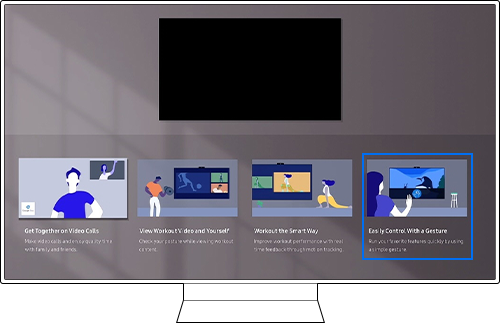
Step 3. Agree to turn on Gesture Interaction. Select Try It Now to experience the Gesture feature.
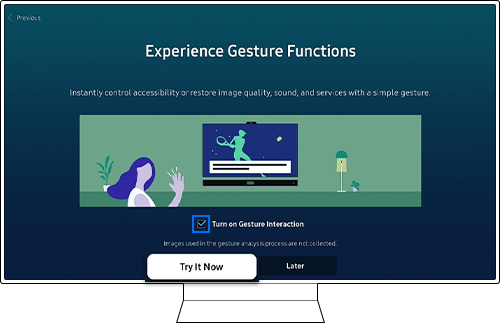
Step 1. Connect a compatible USB camera to your TV.
Step 2. From your Home screen, select Menu and then navigate to Settings > All Settings.
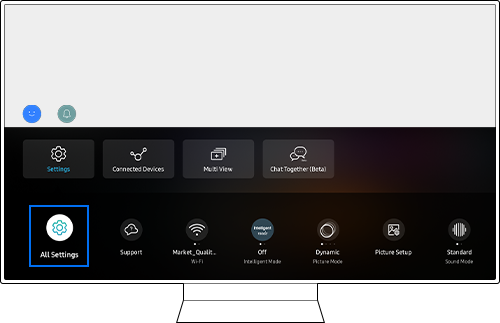
Step 3. Go to General & Privacy > Gesture.
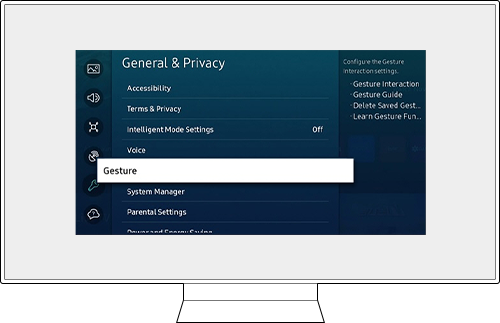
Step 4. Click on Gesture Interaction.
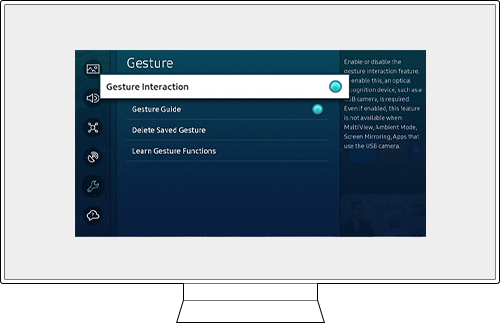
Step 5. Agree to turn on Gesture Interaction. Select Try It Now to experience the Gesture feature.
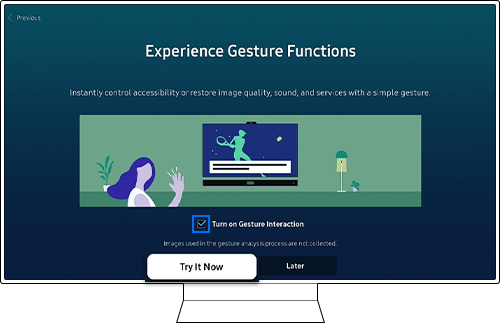

- Gesture Interaction: Enable or disable the Gesture Interaction function. To enable it, an optical recognition device, such as a USB camera, is required.
- Gesture Guide: Enable or disable the Gesture Guide.
- Delete Saved Gesture: Delete a previously saved Gesture.
- Learn Gesture Functions: Learn more about how to use Gesture functions.
• Using Gesture Interaction
Sign Language Zoom and Closed Captions for the hearing impaired can be conveniently used without a remote control.
For example, in Sign Language Zoom, gestures can be used to specify a sign language area or to adjust the magnification. If a user makes a C shape with their hand, the camera will recognize the gesture and turn on Captions.
- Sign Language Zoom: On / Off
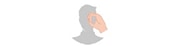
- Sign Language Zoom: Move window position
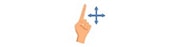
- Sign Language Zoom: Change window size

- Caption: On / Off

- Caption: Move position of caption area

My Gesture allows users to quickly switch viewing content and Settings.
My Gesture consists of 2 different categories:
• Capture gesture saves the current viewing environment, including current services and settings, that can be restored in the future. This function is based on viewing environments that have been saved by the user.

• Restore gestures will restore previously saved viewing environments. If a user makes a Restore gesture, saved services and settings will be restored.

1) How to make My Gesture
Step 1. If a desired channel/app/source/setting is displayed while watching TV, you can capture it with the Thumbs up gesture.
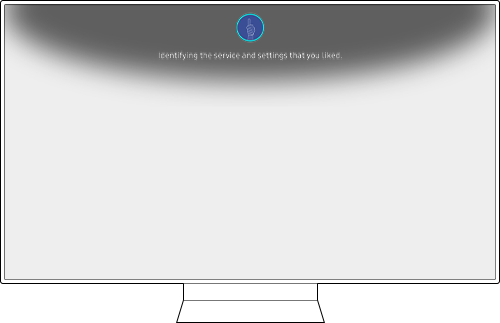
Step 2. Assign a gesture to save the service and major settings. You can use the three gestures.
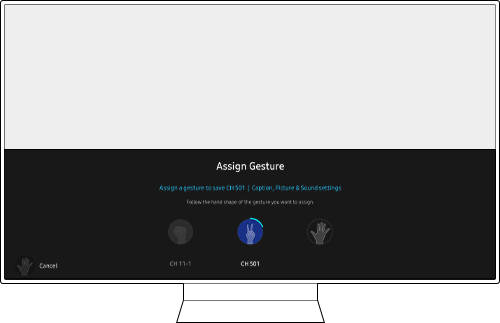
Step 3. The camera will recognize your gesture and save it.
2) How to use My Gesture
Step 1. Try your saved gesture. You can easily restore your favorite services and settings with My Gestures.
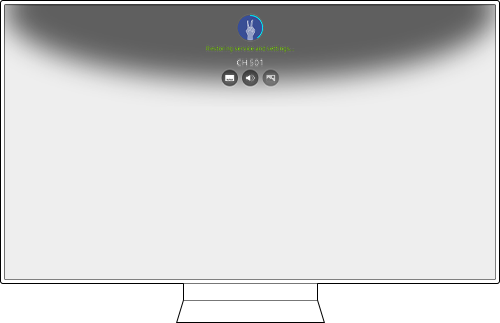
Step 2. The saved services and settings will be loaded.
3) How to delete My Gesture
From your Home screen, select Menu > Settings > All Settings > General & Privacy > Gesture > Delete Saved Gesture.
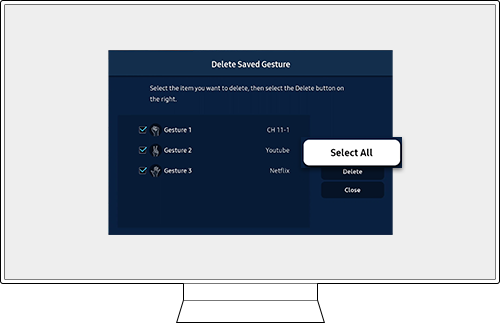
• Compatible devices and services
Supported TVs
Gesture Interaction is only supported by specific TV models and in certain countries.
- TV models: QN900B, QN800B, QBQ95, QBQS95, The Frame
- Countries: USA and Korea
Note: Gesture Interaction cannot be used when the following functions are running: Ambient mode, Multi View, Video call, Samsung Health and Screen Mirroring.
Supported cameras
1) USA / Korea
- Logitech Webcam C930e
- Logitech C922 PRO STREAM WEBCAM
- Logitech Webcam C925E
- Logitech C920s Pro HD Webcam
- Logitech HD Pro Webcam C920
- Logitech Webcam C920-C
- Logitech Webcam C930c
- Logitech Stream Cam
- Samsung SlimFit Cam
2) Korea
- Samsung SC-FD100B
Note:
- USB cameras that are not listed may not be compatible with your TV, and an error notification may be displayed on your screen.
- The list of supported USB cameras will be updated.
Service
HDMI, Tuner (RF), and TV Plus. The list of supported apps is as follows.
1) Korea
Facebook Watch / Digital Concert Hall / YouTube / wavve / Spotify - Music and Podcasts / YouTube Kids / Watcha / Netflix / Prime Video
2) USA
Facebook Watch / VUDU / Digital Concert Hall / Spectrum TV / YouTube / Divan.TV / SHAHID / MEGOGO ТВ и Кино / makoTV / HBO Max / Hulu / Spotify - Music and Podcasts / YouTube Kids / DIRECTV / Sling TV / YouTube TV / Xfinity Stream Beta / Apple TV / Netflix / Apple Music / Prime Video / Peacock TV
Note: The list of supported apps will be updated.
Settings
Supported settings items for My gesture
• Quick Settings (Settings): Intelligent Mode / Picture Mode / Picture Setup > Brightness / Picture Setup > Contrast / Picture Setup > Sharpness / Picture Setup > Color / Picture Setup > Tint / Sound Mode / Sound Output / Game Mode / Sleep Timer / Picture Size / Caption (USA only) / Color Tone (USA only) / Picture Clarity (USA only) / Digital Output Audio Format (USA only)
• Game Mode (Sub-items): Surround Sound / Game HDR / Game Motion Plus Settings > Game Motion Plus / Game Motion Plus Settings > Judder Reduction / Game Motion Plus Settings > LED Clear Motion
• Accessibility: Sign Language Zoom / Caption / Caption > Separate Closed Caption / Caption > Auto Caption Position
Note:
- If you are having trouble with your Samsung Smart TV, you should always check to see if there are any software updates available as these may contain a fix for your problem.
- Device screenshots and menus may vary depending on the device model and software version.
Thank you for your feedback!
Please answer all questions.





