How to use HDMI ARC on Samsung Smart TV
HDMI is a common connector for sound and video. Sound devices and projectors all use this standard. For a better sound experience, you can use an HDMI cable to direct the sound from your Smart TV to sound device. ARC (Audio Return Channel) is a special function of HDMI high-speed certified cables via which the sound can also be sent back to the transmitter.
What is HDMI ARC?
Most Samsung TVs support the HDMI feature called Audio Return Channel. HDMI ARC is designed to reduce the number of cables between your TV and an external Home Theatre System or Soundbar. The audio signal is capable of traveling both ways to and from the speakers, which will improve the sound quality and latency of the signal.
In other words, you don't need a second optical/audio cable connected to an HDMI ARC compatible speaker. To connect your TV with an ARC enabled speaker, make sure that you are using an HDMI cable 1.4 or higher. The HDMI-ARC functionality is only available through the specific port on the TV or One Connect Box, and the external speakers need to be compatible. You may also need to adjust the settings of the external speakers to turn on HDMI ARC controls.
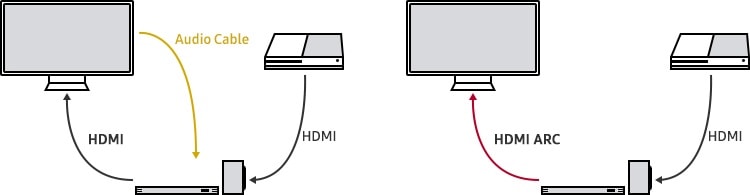
Audio formats supported by HDMI ARC:
- PCM (2 channel)
- Dolby Digital (up to 5.1 channel)
- DTS Digital Surround (up to 5.1 channel)
Note: DTS is only available on models released before 2018.
How to connect an HDMI cable
Follow the steps below to connect your Smart TV to your speaker:
Step 1. Prepare an HDMI cable.
Step 2. Connect the cable to the TV's HDMI IN (ARC).
Step 3. Connect to the HDMI OUT (TV-ARC) port of the speaker that you want to connect.
Step 4. Turn the speakers on that are connected to the TV.
Step 5. The TV sound will be played through your external speakers.

Anynet + (HDMI CEC) is activated in the factory for Samsung Soundbar and Home Cinema System. If your device is other than Samsung Soundbar or Home Cinema System, you need to make sure that the Anynet + (HDMI-CEC) function is activated on your 30 inch and above Smart TV or Flatscreen TV.
- For T/Q, R/Q, N/Q, and M/Q series smart TVs (from 2017)
Home> Settings> General> External device management> Anynet + (HDMI CEC)
- For K series Smart TV (2016)
Home> Settings> System> Expert settings> Anynet + (HDMI-CEC)
- For Smart TV up to the J series (2015)
Menu> System> Anynet + (HDMI-CEC)
Note:
- Anynet + (HDMI-CEC) function must be enabled on the smart TV to use eARC.
- If using an unauthorized cable, an error may occur.
- The HDMI port will be labeled ARC on the back of the TV or One Connect Box.
- Most One Connect Boxes have an HDMI-ARC port (it is usually the third HDMI port).
Troubleshooting the HDMI connection
If there is a problem with the ARC/eARC operation, first remove all external devices (STB,OTT devices, etc.) connected to the TV, then try playing again. Some external devices may not properly comply with HDMI connection specifications, which may cause problems. If you still have the problem, you need to check further follwing methods.
You will need to enable the HDMI-CEC protocols in the Settings Menu on your TV. Samsung TVs call the HDMI-CEC protocol Anynet+.
The menu path to turn on Anynet+ will be something like the following:
Step 1. Press the HOME button on your Samsung remote control and then select Settings.
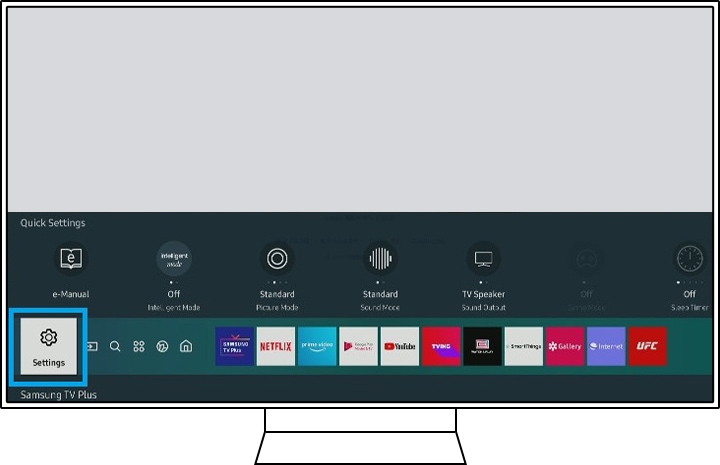
Step 2. On the Settings screen, choose the General Menu and External Device Manager.
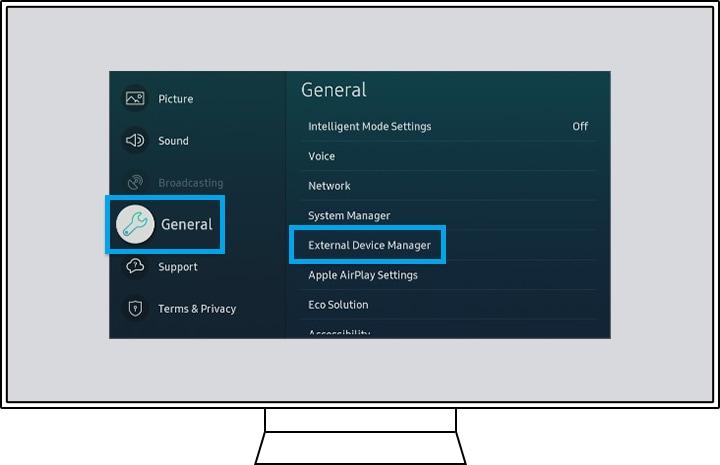
Step 3. Navigate Anynet+ (HDMI-CEC) in the External Device Manager menu and press enter on your remote to turn Anynet+ on.
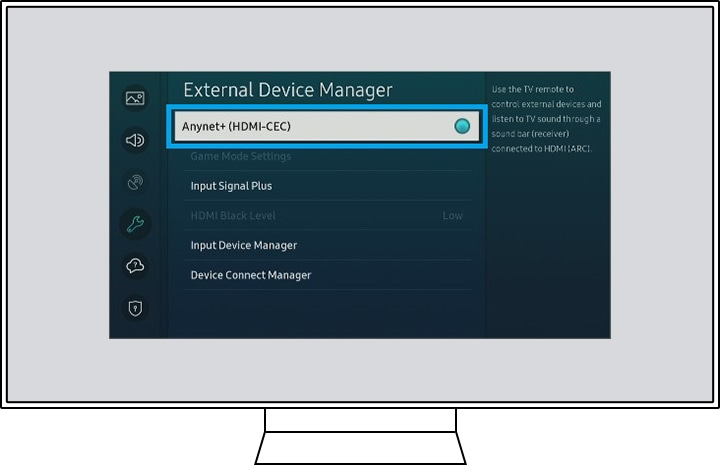
If you are using a third-party soundbar or home theater system, please check whether the HDMI CEC or the ARC function is activated. Then switch the input source to HDMI ARC on your speaker.
Depending on the series, make the following settings on your Smart TV so that the sound is then reproduced by your speaker:
- Smart TV from 2017 (T / Q, R / Q, N / Q and M / Q series)
Open Home> Settings> Sound> Sound Output. Select Receiver (HDMI) from the list.
- Smart TV from 2016 (K series)
Open Home> Settings> Sound> Speaker Settings. Select Receiver (HDMI) from the list.
- Smart TV from 2015 (J series)
Open Menu> Sound> Speaker List. Select Receiver (HDMI) from the list.
- Smart TV from 2013 to 2014 (F / H series)
Open Menu> Sound> Speaker Settings. Set the TV sound output to the receiver.
- Smart TV from 2011 to 2012 (D / E series)
Open Menu> System> Anynet + (HDMI-CEC). Set the Receiver function to On.
When your TV has no sound, or intermittent sound drop, and you are listening to something from a device connected with an HDMI cable, one of the simplest potential causes of the issue is that the cable is low quality. Since replacing the cable with a higher quality cable is not always easy or convenient, Samsung Smart TV models have a setting that can be used to adjust how the TV interprets the HDMI signal and improve compatibility with the cable.
Navigate to Menu > Support > Self Diagnosis > Signal Information > Signal History > HDMI Delay Level, and select from one of the options:
(From 2020 model: Menu > Support > Device Care > Self Diagnosis > Signal Information > Signal History > HDMI Delay Level)
- Basic: This is the default setting for normal operation.
- Slow 1: This adds a slight delay before determining that the HDMI cable is not sending a signal.
- Slow 2: This adds a significant delay.
Setting this option to Slow 1 or Slow 2 will improve the signal quality from a poor HDMI cable, but a side effect is that this delay will also occur when changing the source.
If you connect the HDMI ARC cable to the Soundbar and all of the settings are correct, but it does not work, you can also reset the Soundbar device by following the steps listed below.
Step 1. Power off the TV and Soundbar. (Standby mode)
Step 2. Press and hold both Volume Up (+) and Down (-) buttons on the remote for more than 5 seconds until it displays INIT.
Step 3. Power on the TV and Soundbar.
Step 4. Press the Home button on the TV remote. Select Settings and change the Sound Output to Soundbar.
Step 5. A notification TV ARC appears in the front display, and then TV sound is played.
Note: The device screenshots and menu are only samples in English - they are also available in the language of your country.
Thank you for your feedback!
Please answer all questions.





