How do I use the Action Memo feature of Air Command with the S-pen of Galaxy Note4?
1.Hold the S pen a few millimeters above the screen and press the S Pen
to display the Air Command Menu

2.Tap on the icon for Action Memo.
Alternatively, double tap the screen while pressing the pen button.
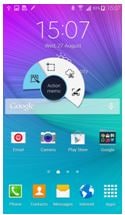
3.Tap on “Close” icon

4. Now you can use the S Pen to write in the “Memo” pad on the screen.
Here we have written a “Ann” telephone number – 010 3889 1234
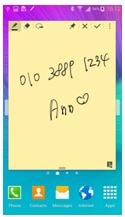
5. Once you have finished creating the memo, tap on the Link to action icon.
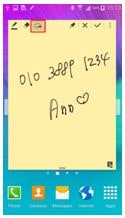
6. A menu bar with Action options you can use will appear. You can also use
the pen if you wish to draw around a specific part of the memo you wish to use.
Tap on the icon for the “Action” item you wish to use – we will choose the
Dialer app.
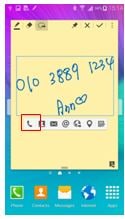
7. The Number written in the memo will now be shown in the Dialer app
- you can then use that number to make a call (Dial Icon) or add to Contacts (+ icon).
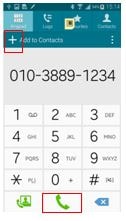
8. The Action Memo created is now shown as a icon on the display. Tapping on
the icon will open the Action memo again.
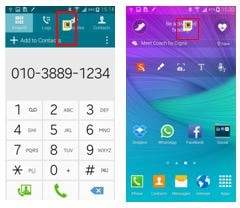
9. Tap on the “tick” symbol to save your Action Memo.
Action memos are saved in S Note, where you can easily manage them.

10. To see the memo at a later date, Tap apps on the Home screen.

Thank you for your feedback!
Please answer all questions.