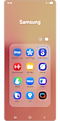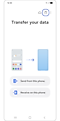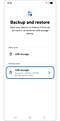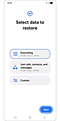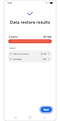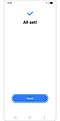How to use the Smart Switch app to transfer data between Samsung Galaxy devices
Every now and then, unfortunate events could happen, and data saved on phones and tablets can be lost accidentally. However, if that same data was backed up in advance, it could be restored. The Samsung Smart Switch app can assist you.

Note: If this is your first time using Smart Switch to upload or restore data, the app may require some permissions from you. Follow these instructions to complete the permissions requirement:
- Step 1. On the screen labelled Samsung Smart Switch, either scroll to the bottom or tap More, and then tap Continue.
- Step 2. On the screen labelled Samsung Smart Switch uses these permissions, either scroll to the bottom or tap More, and then tap Allow.
One method of backing up and restoring your data is through the Smart Switch app and an SD card. Be aware that some phones do not have SD card slots, so you will require a compatible USB cable and SD card adapter.
Notes:
- When backing up the SD card, please check and delete upon your review the previously backed up data with the Smart Switch SD card and keep only the most recent date as backup data.
- Make sure your phone is charged since data transfers may take a while.
- The SD card and SD card adapter are not included with the phone and must be purchased separately.
Step 1. Insert the SD card into the SD card adapter.
Step 2. Insert the USB cable with the SD card adapter into your Galaxy phone.
Another method for transferring data between devices is by using the Smart Switch app and a compatible USB cable.
Step 1. Connect your Galaxy phone (Old device) to another Galaxy phone or tablet (New device) using your phone’s USB cable. A USB adapter may be needed depending on the model version of your phone and the other Galaxy device.
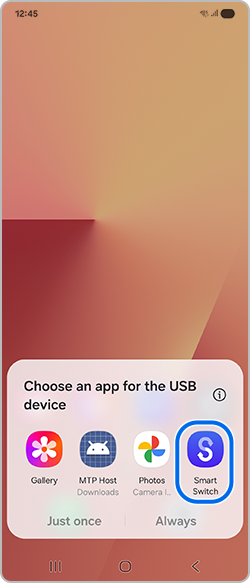
Step 2. When a pop up window appears on one of the devices, select Smart Switch.
Step 3. Select Send from this phone on the old device and select Receive on this phone on the new device.
Note: If you select Send from this phone, then a pop up window will appear on the other device. Select Smart Switch > Receive on this phone or Send from this phone.
From here, Old device refers to the device that transfers data to New device.
Step 4. On your old device, tap Connect.
Step 5. On your new device, select the data you wish to transfer > tap Next.
Step 6. Once all your data transfers, tap Next on your new device.
Step 7. Tap Done on both Galaxy devices.
Note: Some apps will appear faded and may not launch until the data transfer and installation are complete.
If you prefer a data transfer method that does not require external accessories, you can initiate a wireless data transfer through the Smart Switch app.
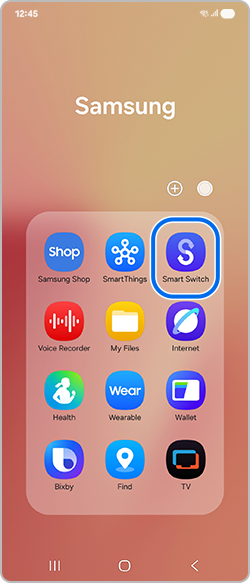
Step 1. On both the old device and the new device, tap the Smart Switch app.
Step 2. Select Send from this phone on the old device and select Receive on this phone on the new device.
Step 3. On the old device, select the Wireless option, and on the new device, select the type of the old device (e.g. Galaxy/Android).
Step 4. On the old device, the camera will open to scan the QR code, and on the new device, likewise select Wireless as the connection method.
Step 5. Scan the QR code displayed on the new device with the old device to connect wirelessly.
Step 6. After the old device is connected, select the data you want to transfer on the new device, and then tap Next.
Step 7. After the transfer is finished on the old device, tap Done, and on the new device, review the transfer result and tap Next.
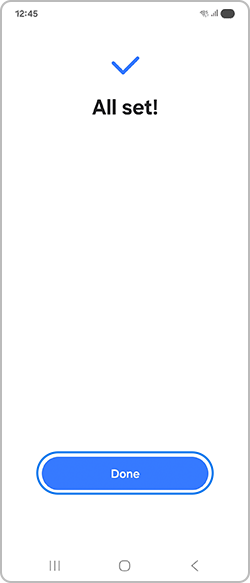
[New device]
Step 8. Also on the new device, tap Done.
Note: Some apps will appear faded and may not launch until the data transfer and installation are complete.
After installing the Smart Switch PC program on your PC, you can back up and restore data at any time you want by connecting to the Galaxy device.
Transfer data between your phone and a computer. You must download the Smart Switch computer version app from www.samsung.com/za/apps/smart-switch. Backup data from your previous phone to a computer and import the data to your phone.
Step 1. On the computer, download and launch Smart Switch.
Note: If your previous phone is not a Samsung phone, back up data to a computer using a program provided by the device’s manufacturer. Then, skip to the fourth step.
Step 2. Connect your previous phone to the computer using the phone’s USB cable.
Step 3. On the computer, follow the on-screen instructions to back up data from the phone. Then, disconnect your previous phone from the computer.
Step 4. Connect your phone to the computer using the USB cable.
Step 5. On the computer, follow the on-screen instructions to transfer data to your phone.
Note: Please refer to this article if you want to learn how to use the Samsung Cloud to back up and restore your Galaxy device’s data.
Thank you for your feedback!
Please answer all questions.
RC01_Static Content : This text is only displayed on the editor page