Why Samsung
Smart TV?

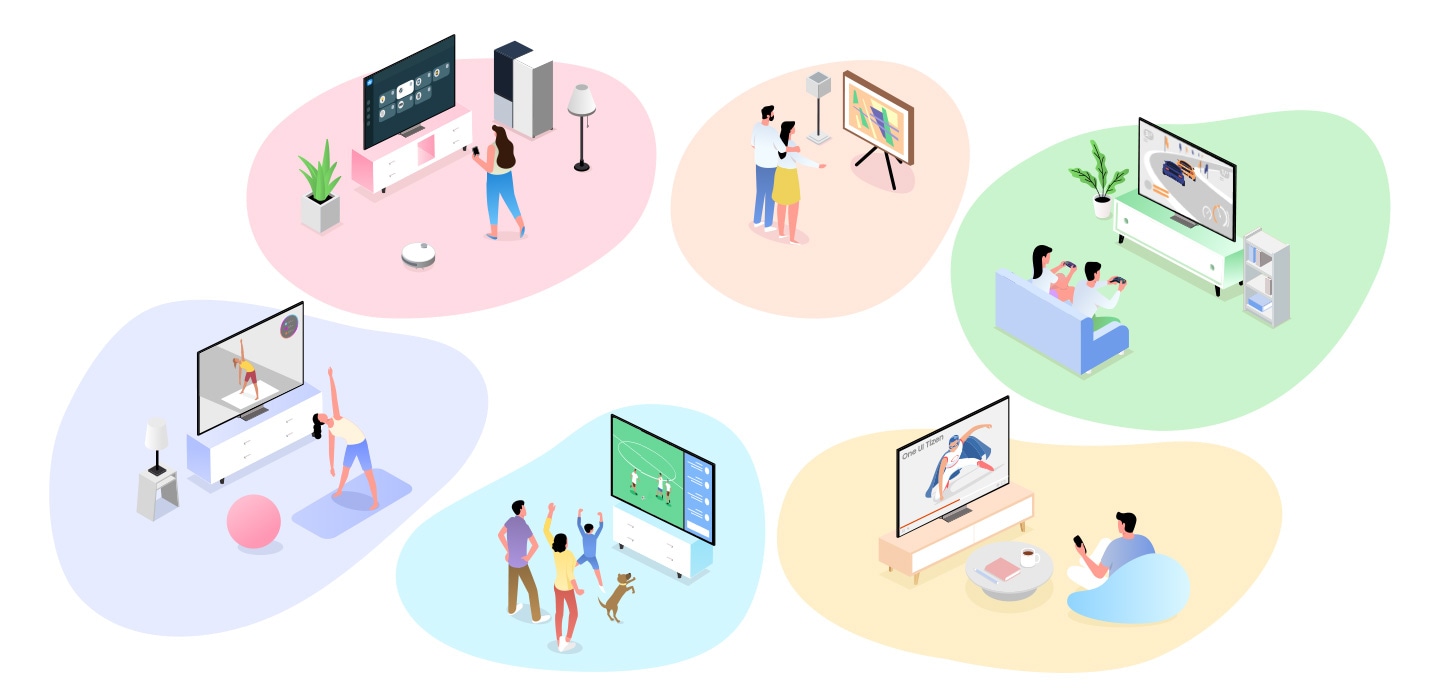
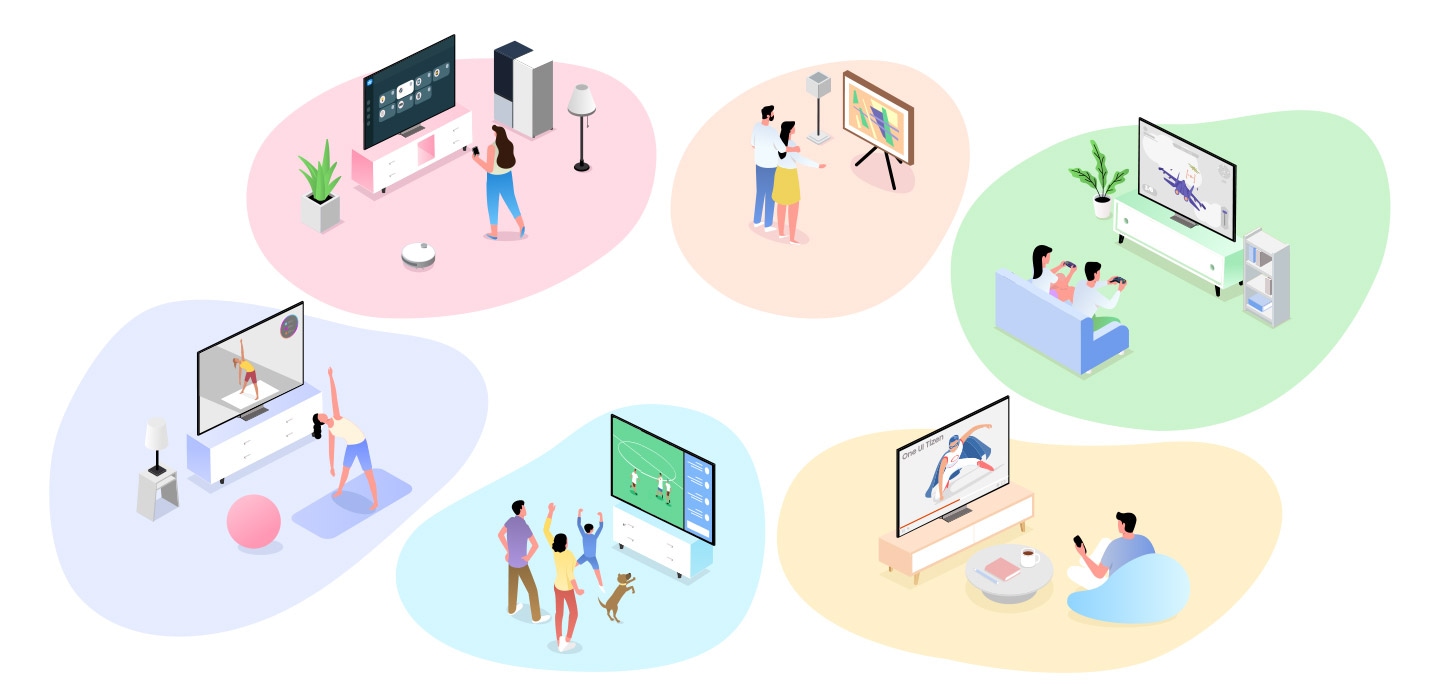

Effortless navigation at your fingertips


One UI Tizen
Samsung's common One UI Tizen1 experience empowers you to do what you want effortlessly. Enjoy quick access to apps and easily adjust your home screen to match your preferences with One UI Tizen. Tizen OS upgrades are supported for up to seven years, so you can continuously take advantage of the latest Samsung innovations.2


Enjoy countless apps right on your TV


Samsung TV Apps
Transform your TV into an entertainment hub with app downloads. Whether you're watching movies or diving into gaming, enjoy it all seamlessly on a larger display.




It's the perfect match


Connect Phone
Link your phone to your TV to access useful features. Mirror mobile content5 onto the larger TV screen, multitask by viewing phone and TV content simultaneously6, or display personal or family photos. Your phone can even serve as a convenient remote control7.




SolarCell Remote
SolarCell Remote8 is charged by light, so you never have to deal with replacing batteries ever again. Plus, you can use it to operate both your TV and its connected devices, instead of having to use a separate remote for each device. It's everything you need, all in the palm of your hand.


Explore Smart TVs
-
Overview
-
Screen Size
Discover more of Samsung Smart TV
You will need a Samsung account to access Smart Hub, our network-based smart service that includes apps (e.g., streaming service apps) and our other smart features available through your device.
There are various benefits when you log in to your Samsung account.
Brings you the best apps
Hundreds of apps are available for free download and auto-updating.
Link your account directly from your Galaxy phone, and enjoy the TV experience straight away.
Easy connection through mobile phone and no need for additional app settings anymore with the backup feature when sign-in.
* Downloaded app lists and their order will be restored.
Smart daily life, Bixby9
Ask Bixby to show recommendations, to make quick searches or to control connected devices.
All you need is just to say "Hi, Bixby" and then you will get it on your screen.


















