Samsung earbuds do not turn on or charge
If one or both of your Galaxy earbuds are not charging or turning on, the issue may be with the earbuds themselves or the charging case. Using a charger that isn't approved by Samsung may cause charging malfunctions; it's also possible that the earbuds may be damaged. You can try fully charging the case, checking the earbuds for damage, or restarting the earbuds.


Samsung earbuds do not turn on or charge
- Before using the earbuds for the first time, or if they have not been used for an extended period of time, you should charge them fully. The earbuds will power on when they are charging. Or, you could charge them for at least 10 minutes prior to use.
- When charging, be sure to use the included USB cable and a Samsung-approved wall adapter (sold separately). Alternatively, the earbuds are compatible with select Samsung QI-compatible wireless charging pads or phones using PowerShare.
- Keep in mind, the earbuds may not charge or properly charge if the earbud tips or wingtips are not attached correctly.
- The location of the flashing red light indicates if the earbuds or the charging case are not charging correctly. The light on the outside case indicates an issue with the case charging, the light under the lid indicates an issue with the earbuds charging. If external power is cut off, the red light on the outside of the case will flash. If the indicator lights are not functioning, try disconnecting and then reconnecting the charger from the case. Then, charge the case for at least 10 minutes.
- Inspect the charger and case for damage if the earbuds or case are still not charging. Damaged earbuds will not charge. However, if one earbud is damaged, the other earbud will continue to charge.
- If the charging case or the earbud(s) will not charge after troubleshooting, and the earbuds, charger, or wall adapter aren't damaged, service is required. Please call us at 1-800-SAMSUNG so that we can assist you.
Inspect for a cracked or lifted case, and broken, bent, or loose parts.
If you see obvious damage, cracks, or small chips on the earbuds, this means that the earbuds have suffered from an external impact. This can impair the earbuds and their functions.
The earbuds are not impervious to water damage in any situation. Exposure to water, liquids, or chemicals can cause damage or issues with the earbuds.
- Ensure the earbuds have been completely charged before use.
- If the earbud touchpads are unresponsive, insert them into the charging case and remove them after at least 7 seconds.
- The earbud sensors should make contact with your ears when inserted. Make sure the sensors are clean and free of dust or earwax.
- If the earbuds are not being detected when worn, remove the earbuds and then reinsert them.

If you have a Galaxy Buds model, skip this step, as they cannot be powered off. These steps only work with the Gear IconX.
Remove the wingtip and use a paper clip to press and hold the Power/Restart button (usually located next to the wingtip latch) for 10 seconds. The earbud will turn off. Repeat the same procedure for the other earbud to power it off.
The steps for restarting your earbuds will vary based on the earbud model.
Galaxy Buds series: Insert the earbud(s) into the corresponding slots in the charging case, and then remove the earbud(s) after 7 seconds or longer. If the battery indicator for the earbuds or case doesn't flash when restarting the earbuds, charge both earbuds.

Gear IconX: Remove the wingtip from the latch and use a paper clip to press and hold the Power/Restart button (usually located next to the wingtip latch) until the indicator light flashes three times. The earbud will restart. Repeat the same procedure for the other earbud. If the indicator light on the earbud doesn't flash when restarting it, charge both earbuds.
After restarting the earbuds, insert them into your ears. If the earbuds do not turn on or make a sound when you insert them, adjust the earbuds to make sure they're detected.

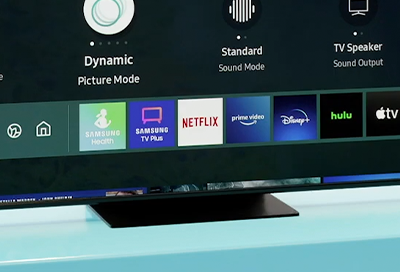


Contact Samsung Support


-
Mobile 8 AM - 12 AM EST 7 days a week
-
Home Electronics & Appliance 8 AM - 12 AM EST 7 days a week
-
IT/Computing 8 AM - 12 AM EST 7 days a week
-
Text Support 24 hours a day 7 days a week

You Are About To Be Redirected To Investor Relations Information for U.S.
Thank you for visiting Samsung U.S. Investor Relations. You will be redirected via a new browser window to the Samsung Global website for U.S. investor relations information.Redirect Notification
As of Nov. 1, 2017, the Samsung Electronics Co., Ltd. printer business and its related affiliates were transferred to HP Inc.For more information, please visit HP's website: http://www.hp.com/go/samsung
- * For Samsung Supplies information go to: www.hp.com/go/samsungsupplies
- * For S.T.A.R. Program cartridge return & recycling go to: www.hp.com/go/suppliesrecycling
- * For Samsung printer support or service go to: www.hp.com/support/samsung
Select CONTINUE to visit HP's website.
