How to wear your Samsung earbuds

Experiencing discomfort with earbuds—whether they're too tight or too loose—can be frustrating, especially during activities like jogging or when enjoying music. Samsung earbuds offer a solution to this common problem. If you find the fit isn't perfect, try switching out the earbud tips or wingtips if your model has them. Using the right size tips for your ears ensures a snug, comfortable fit that enhances sound and call quality. View our fit guide for the Galaxy Buds3 and Buds3 Pro if you have the newest Samsung earbuds.
Safety Precautions
Avoid using the earbuds without the earbud tips or wingtips to prevent potential harm to your ears.
Do not excessively pull on the earbud tip or wingtip to avoid tearing.
Should you experience any ear pain or skin irritation while using the earbuds or any in-ear devices, discontinue use immediately and consult a doctor.
Setting Up Your Samsung Earbuds
For Galaxy Buds3 Pro or Galaxy Buds3
The Buds3 do not have earbud tips, so you can skip this step. For the Buds3 Pro, please check out How to change the tips on the Galaxy Buds3 Pro.
For Galaxy Buds, Galaxy Buds+, or Galaxy Buds FE
The earbud tips for Galaxy Buds and Galaxy Buds+ are slightly different from other models.
To attach, flip the earbud tip inside out and position it over the earbud's latch, aligning the holes.
Press down on the earbud tip to secure it to the latch.
Choose the best fitting pair of wingtips and cover the earbud with it, ensuring it's properly seated and not covering the heart rate sensor (if applicable).
Follow these steps for the other earbud.
For Galaxy Buds Pro, Galaxy Buds2, and Galaxy Buds2 Pro
These models have earbud tips similar to Galaxy Buds and Galaxy Buds+.
Attach by flipping the earbud tip inside out, aligning, and pushing down to secure.
Ensure there's no gap between the ear and the ear tip to avoid sound leakage and ensure optimal performance.
For Galaxy Buds Live
Comes with small and large wingtips for a customized fit.
Identify the correct wingtip for each earbud (L or R) and attach accordingly.
If the fit is not comfortable, you can order Buds Sleeves for a better fit.
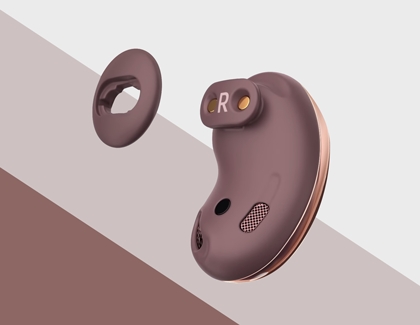
Wearing your earbuds correctly
Galaxy Buds3 Pro or Galaxy Buds3
Check out our guide for specific information regarding Buds3 Pro and Buds3.
Galaxy Buds, Galaxy Buds+, or Galaxy Buds FE
Ensure you've attached the earbud tips and wingtips before use.
Insert the earbuds with the wingtip facing upwards until comfortable.
Rotate the earbuds for a perfect fit, and if necessary, try different sizes for optimal comfort and sound quality.

Galaxy Buds Live
Choose the correct size wingtips for a comfortable fit.
Position the speakers towards the bottom of your ears for the best sound experience.
If uncomfortable, try a different size wingtip.
Galaxy Buds Pro, Galaxy Buds2, and Galaxy Buds2 Pro
Before wearing, ensure the earbud tips are attached.
Insert the earbuds following the direction of your ear canal for comfort and optimal sound.
Adjust by rotating if needed, and consider different sizes for the best seal.

Maintenance and care
Clean your earbuds regularly to maintain their condition, especially with frequent use.
Periodically remove the earbuds and dry your ears to prevent moisture buildup.
The proximity sensor will detect when you're wearing the earbuds, automatically turning them on.
Other answers that might help
-
Mobile 8 AM - 12 AM EST 7 days a week
-
Home Electronics & Appliance 8 AM - 12 AM EST 7 days a week
-
IT/Computing 8 AM - 9 PM EST 7 days a week
-
Text Support 24 hours a day 7 Days a Week
Contact Samsung Support


