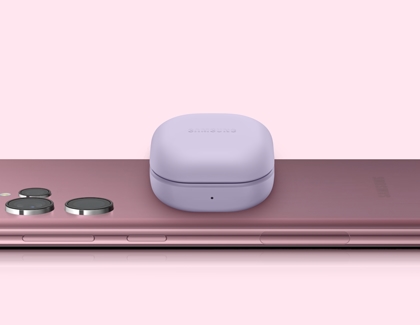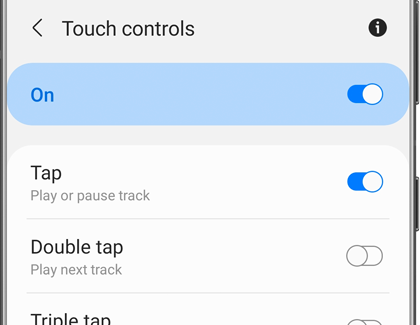Differences between the Galaxy Buds models

Galaxy Buds models all have something special to offer, including the Galaxy Buds+, Galaxy Buds Live, Galaxy Buds Pro, Galaxy Buds2, and Galaxy Buds2 Pro. Still, there are some important differences between them, such as features like advanced sound quality, Active noise canceling, and Ambient sound. This guide will help you choose which Galaxy Buds are right for you and your needs. You can find the whole line of Galaxy Buds on our website.
Note: Available features and settings may vary by your region and device model. The entire range of Galaxy Buds are compatible with phones and tablets running Android OS 5.0 and higher with at least 1.5 GB of RAM or more. The Galaxys Buds Live and Buds+ are compatible with iPhone 7 or later models running iOS 10 and higher with the iOS Buds app. All Galaxy Buds can be connected via Bluetooth without an app.
Battery
The Galaxy Buds have impressive battery lives. You can use the Galaxy Wearable app to check on the remaining battery percentage, and even wirelessly charge them using select phones.
Note: Keep your buds up to date with the latest software for the best battery life and performance.
Battery life
Galaxy Buds+: Up to 22 hours of play time, with 11 hours of play time in a single charge, and an additional 11 hours with the charging case. Charging in the case for 10 minutes will provide 3 hours of battery life.
Galaxy Buds Live: Up to 28 hours of play time, with 7.5 hours of play time in a single charge. Charging them in the case for 5 minutes will give you up to an hour of play time.
Galaxy Buds FE: Up to 26 hours of play time, with 7 hours of play time in a single charge.
Galaxy Buds Pro: Up to 28 hours of play time, with 8 hours per charge in the earbuds. Charging them in the case for 10 minutes will give you up to 85 minutes of play time.
Galaxy Buds2: Up to 20 hours of play time. Charging in the case for 10 minutes will provide 150 minutes of battery life.
Galaxy Buds2 Pro: Up to 30 hours of play time, with up to 8 hours per charge in the earbuds.
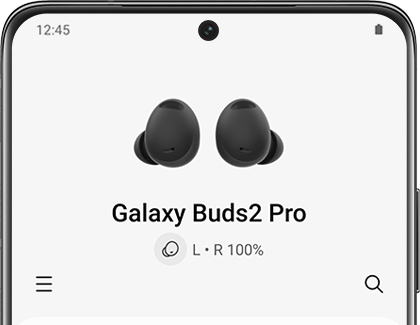
Wireless charging
The Galaxy Buds Live, Galaxy Buds Pro, Galaxy Buds+, Galaxy Buds2, and Galaxy Buds2 Pro are compatible with QI-wireless charging and wireless power sharing.
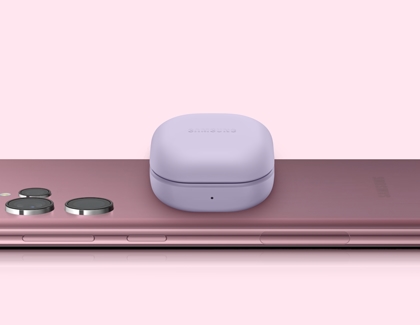
Sound
The speakers and microphones on the Galaxy Buds will provide intense sound when listening to music and smooth speech when taking phone calls. For example, you can activate Ambient sound during calls so your voice will carry as clearly as possible.
Note: Keep your buds up to date with the latest software for the best call and sound quality.
Speaker
Galaxy Buds+: Equipped with two-way dual dynamic speakers for a deeper, clearer sound.
Galaxy Buds2: Equipped with two-way dynamic speakers and a woofer for a powerful sound.
Galaxy Buds2 Pro: Equipped with two-way dynamic speakers, one woofer, and one tweeter for deep and clear sounds.
Galaxy Buds Live: Equipped with one-way dynamic speakers for clear sounds.
Galaxy Buds Pro: Equipped with two-way dynamic speakers and tweeter for low distortion and smooth sounds.
Galaxy Buds FE: Equipped with a new one-way dynamic speaker optimized for quality sound.
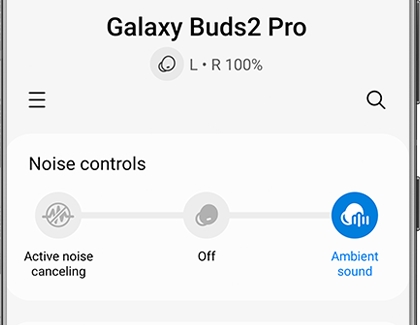
Microphone
Galaxy Buds+: Two beam-forming outer microphones to enhance speech and one inner microphone to block outside noises when taking calls.
Galaxy Buds2: Three microphones and noise reduction technology to ensure every word is spoken and heard clearly.
Galaxy Buds2 Pro: Three microphones and personal beamforming voice pick up technology to ensure every word spoken is heard clearly.
Galaxy Buds Live: Three microphones and one inner ear microphone to enhance speech quality.
Galaxy Buds Pro: Two outer microphones and one inner ear microphone to enhance speech quality.
Galaxy Buds FE: Two outer microphones and one inner ear microphone to enhance speech quality.
Gaming
Gaming mode is available on the Galaxy Buds Live, Galaxy Buds Pro, Galaxy Buds+, Galaxy Buds2, and Galaxy Buds2 Pro. This feature will reduce audio delays for an intense sound when playing a game.
Note: Gaming mode is only available when connected to a Samsung phone or tablet through the Galaxy Wearable app.
To activate Gaming mode using your Galaxy Buds Pro, Galaxy Buds Live, and Galaxy Buds+, open the Galaxy Wearable app, tap Labs, and then tap the switch next to Gaming mode.
To activate Gaming mode using your Galaxy Buds2 and Galaxy Buds2 Pro, open the Galaxy Wearable app, tap Earbud settings, tap Labs, and then tap Gaming mode.
Noise control
Ambient sound: This feature allows nearby noises to be detected by your earbuds, so you can keep track of your surroundings while listening to music. You can also use Ambient sound when making calls. Ambient sound on the Galaxy Buds+ includes High ambient sound for additional amplification.
Active noise canceling: This will block out surrounding sounds so you can completely immerse yourself in your music.
Detect conversations: This allows your earbuds to detect when your voice is heard, so you can enjoy nearby conversations while also listening to music.
360 audio: This feature allows you to hear vivid sounds from all directions so you feel like you’re right in the middle of a scene when watching videos.
Note: Detect conversations is not available on the Galaxy Buds2. Active noise canceling is not available on the Galaxy Buds+.
Features and specs
The Galaxy Buds Live, Galaxy Buds Pro, Galaxy Buds+, Galaxy Buds2, and Galaxy Buds2 Pro are compatible with various devices like your phone, smart watch, and tablet. You can connect to most other Bluetooth host devices as well. When using your earbuds, you can even control Spotify.
Note: Keep your buds up to date with the latest software for the latest features and best performance.
Connectivity
The Galaxy Buds can easily switch connections between phones, tablets, smart watches, PCs, or TVs. Therefore, you don't have to manually disconnect and pair them again when connecting to a different device.
The Galaxy Buds Live, Galaxy Buds+, Galaxy Buds2, Galaxy Buds FE, and Galaxy Buds2 Pro can connect to non-Android and iOS devices using Bluetooth.
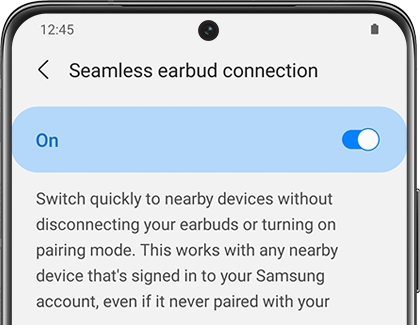
The Automatic switching feature allows your earbuds to switch from one Galaxy device to your Galaxy phone when you’re receiving a call. For instance, if someone is calling when you’re watching a movie on your Galaxy tablet, your earbuds will automatically switch so you can take the call, without any additional input on your phone. Keep in mind that all devices must be signed into the same Samsung account to use Automatic switching.
Note: The earbuds cannot be connected to multiple devices simultaneously, but you can switch between paired devices seamlessly with Multi-pairing.
Water resistance
The Galaxy Buds Live, Galaxy Buds+, Galaxy Buds FE, and Galaxy Buds2 have a water resistance rating of IPX2. They are slightly protected from dripping water at a 15 degree angle for at least 10 minutes.
The Galaxy Buds Pro and Galaxy Buds2 Pro have a water resistance rating of IPX7. They are resistant to water at a depth of 3 feet deep, for up to 30 minutes.
Important: Even though they have a water resistance rating, Samsung earbuds are not waterproof. You should avoid getting the earbuds wet because they could experience audio issues or become damaged.
Software update
Galaxy Buds Live and Galaxy Buds+: Updates are available on Android devices using the Galaxy Wearable app, on PC using the Galaxy Buds Manager, and on iOS devices using the Galaxy Buds app.
Galaxy Buds Pro: Updates are available on Android devices using the Galaxy Wearable app and on PCs using the Galaxy Buds Manager.
Galaxy Buds FE, Galaxy Buds2 and Galaxy Buds2 Pro: Updates are available on Android devices using the Galaxy Wearable app.
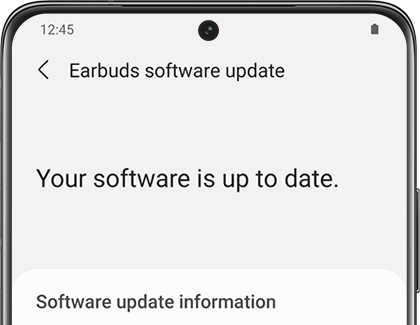
Touchpad controls
Galaxy Buds Live and Galaxy Buds+: You can use the touchpad controls, plus extra controls for activating Spotify. You can also tap on the edges of the earbuds to adjust the volume.
Galaxy Buds Fe, Galaxy Buds Pro, Galaxy Buds2, and Galaxy Buds2 Pro: You can use the touchpad controls, and also set up additional controls in the Galaxy Wearable app.
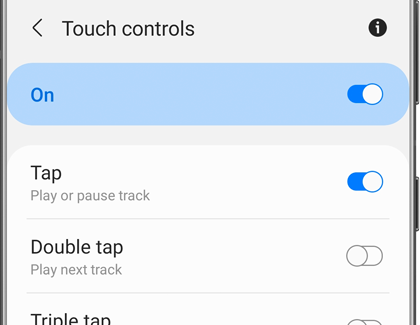
Note: Please see our guide if your earbuds are not responding to your touch.
Notifications
You can receive app notifications. Open the Galaxy Wearable app, tap Earbuds settings, then tap Read notifications aloud, and then choose which notifications you'd like to receive. You can select from options like Incoming call, Missed call, Messages, Alarm, and Schedule to hear your alerts. Then, tap the switch at the top to enable the feature.
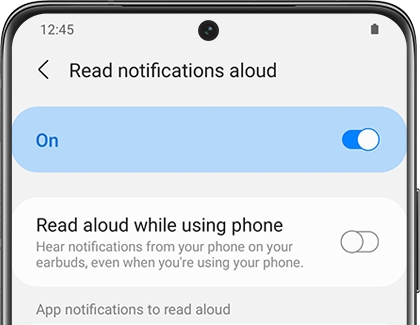
Note: Notifications and Spotify shortcut integration are not available when connected to iOS.
Other answers that might help
-
Mobile 8 AM - 12 AM EST 7 days a week
-
Home Electronics & Appliance 8 AM - 12 AM EST 7 days a week
-
IT/Computing 8 AM - 9 PM EST 7 days a week
-
Text Support 24 hours a day 7 Days a Week
Contact Samsung Support