How to troubleshoot a Galaxy phone that won't connect to a Wi-Fi network
When you have difficulty connecting to Wi-Fi on your phone, you need to check whether the Wi-Fi signal is not found or if the Wi-Fi network is found but cannot connect. Check out the guide below to successfully get your Wi-Fi network online.
Note: Be sure to check if your device's software and related apps are updated to the latest version.
What to do if the Wi-Fi network is not detected?
There can be various reasons for the problem of not being able to connect to the Wi-Fi network normally. For example, the router may not be working properly, or there may be an issue with your phone's network settings. Check out the guide below.
Check if the router is working properly. Make sure that it's powered on, connected to the Internet, and that your phone is within the router's Wi-Fi range. In addition, if too many devices are connected to one router, the Wi-Fi may not be detected.
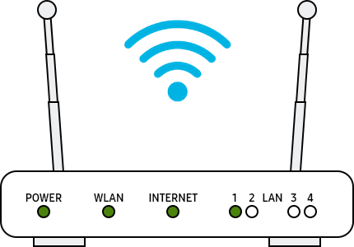
Note: The router display may vary from device to device. Check with your router provider.
Try restarting your Galaxy phone, router, and modem.
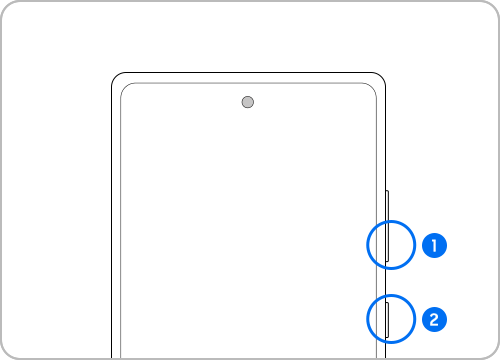

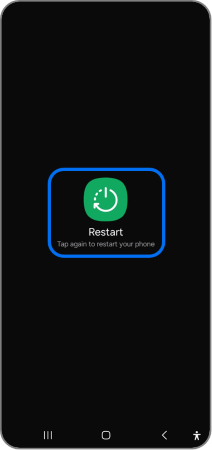
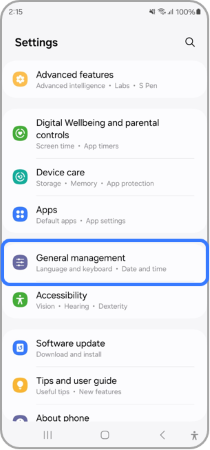
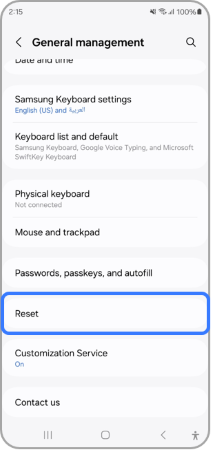
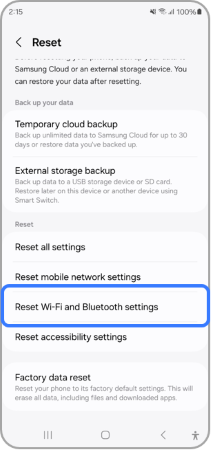
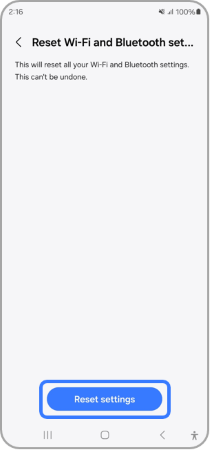
Try the Wi-Fi connection in Safe Mode. If the Wi-Fi network connects in Safe Mode, the issue may be caused by a downloaded app on your phone. To resolve this, uninstall apps one by one, starting with the most recently installed ones, to identify which app is causing the Wi-Fi issue.
Step 1. Press and hold the Volume Down key and the Side key.
Step 2. Touch and hold Power off until the Safe mode icon is displayed.
Step 3. Tap Safe mode to start your device in Safe mode. If you've entered Safe mode successfully, you will see Safe mode displayed at the bottom of the screen.
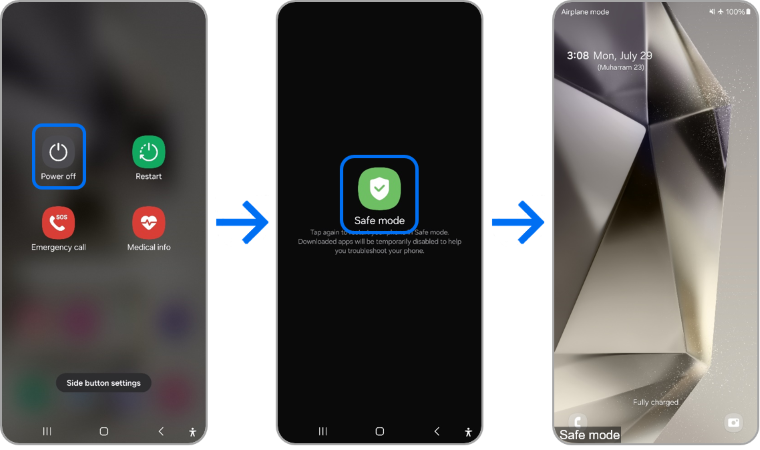
Note:
- You can restart the device to turn off safe mode.
- Volume and side key locations may vary depending on the device model.
If there is a lock mark inside the Wi-Fi network icon, it is a password protected network. When entering the password, be careful and enter it correctly. Wi-Fi passwords are case-sensitive.
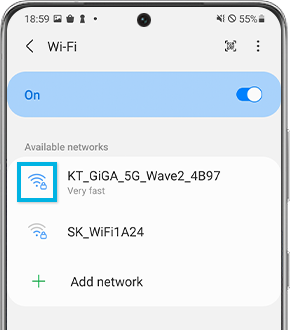
If the above methods do not work, you may bring your device back to the factory default settings, just like when you powered on your device for the first time.
The factory data reset feature completely erases your personal information and data to keep your phone clean. This feature can be used when something goes wrong with your phone or when you want to safely erase information from your phone and restore the device to its factory settings. Follow the steps below to do a factory data reset.
Before performing the factory data reset, remember to make backup copies of all important data stored in the device.
Note:
- A factory data reset on a mobile device is not reversible.
- Make sure that all of your information is saved to a backup somewhere else before attempting to reset your phone.
- If you're connected to a Wi-Fi network but cannot get online, try using the Wi-Fi network on another device. If other devices also cannot access the Internet, that network service may be faulty, so contact your Internet provider for help.
- Device screenshots and menus may vary depending on the device model and software version.
- If you have any questions after verifying the above-mentioned solutions, please call our contact center to get help with your inquiry. Our helpful agents will be there to help you.
Thank you for your feedback!
Please answer all questions.










