كيفية تثبيت تطبيق SmartThings واستخدامه على جهاز iPhone الخاص بي
تاريخ اخر تحديث : أكتوبر ١٥. ٢٠٢٣
يدعم تطبيق SmartThings للجوال أجهزة Galaxy ، وهواتف Android الذكية الأخرى ، وأجهزة iPhone.
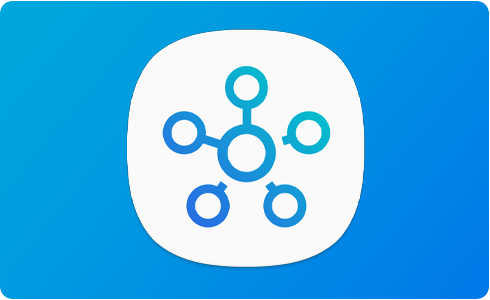
قم بتسجيل الدخول إلى حساب Samsung الخاص بك لاستخدام التطبيق
العنوان الرسمي للتطبيق هو "SmartThings". ابحث عن "SmartThings" في مربع البحث في متجر تطبيقات Apple ، ثم قم بتثبيت تطبيق SmartThings
بيئة الاستخدام
- نظام التشغيل: 13.0 وما فوق.
- الأجهزة: iPhone 6s و iPad Mini 4th Gen والإصدارات الأحدث.
- الدقة المدعومة: يتم دعم درجات دقة الجهاز من 1334x750 إلى 2732x2048.
ملاحظة :
- تخضع بيئة استخدام تطبيق SmartThings للتغيير دون إشعار مسبق لتحسين إمكانية الاستخدام والأداء
- للحصول على مساعدة إضافية أو للأسئلة، يرجى التواصل معنا
نشكركم على ابداء رأيكم و الملاحظات
يُرجى الإجابة عن كل الأسئلة.











