How to use the updated notification settings in Samsung One UI 8
Some notification settings have changed in Samsung One UI 8 on selected Galaxy devices. Follow our guide to learn how to customise your notification settings.
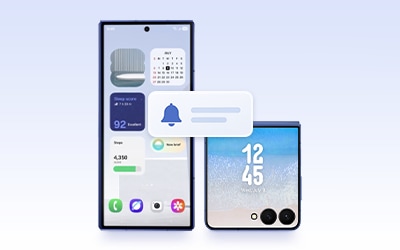
How to set up Brief or Detailed pop-up notifications
Follow the steps below to enable different notification types for specific apps.
How to show or hide notifications on your lock screen
The way to show notifications on the lock screen has changed. To hide or always show notification content while the screen is locked, follow the steps below:
How to show or hide notifications for specific apps
If you want to control which apps show or hide notifications on the lock screen individually, follow these steps:
How to launch apps from notifications on the Galaxy Z Flip7 cover screen
Galaxy Z Flip7 users can now view detailed notifications and receive suggested replies directly from the cover screen. To launch apps from notifications on the cover screen, follow these steps. First, make sure the Use apps on cover screen option is enabled.
Step 4. You can now tap the App launch icon at the top of the notification screen to open the corresponding app.

How to enable Lighting effect
The feature previously known as Edge lighting has been reworked into a new menu called Lighting effect, which provides visual effects for pop-up notifications. Follow the steps below to enable this feature:
Please note:
- If you use a detailed notification pop-up style, some lighting effects are limited.
- Previous search terms like “Edge,” “Edge lighting,” or similar keywords may no longer return search results.
- Device screenshots and menus may vary depending on the device model and software version.
Thank you for your feedback!
Please answer all questions.





























