How to use Art Store

The Samsung Art Store, available exclusively on The Frame and QLED (2024 Q60 models and above), brings the elegance and inspiration of an art gallery right into the comfort of your home. When powered on, your Samsung TV will deliver a stunning 4K UHD viewing experience; when turned off, it seamlessly transforms into a beautiful display of artwork, blending technology with timeless design.
As long as your TV is connected to the internet, you can explore the Samsung Art Store's extensive collection of artworks from renowned museums, artists, and institutions around the world. This digital platform offers a constantly updated stream of curated, complimentary pieces, allowing you to refresh your wall with new art regularly.
For an even more personalised experience, you can subscribe to the full Art Store service, granting you unlimited access to an expansive library of iconic and emerging artworks. Choose your favourites and display them in high resolution, creating a gallery that reflects your taste and style. Read on to find out more about how to set up and use Art Store.
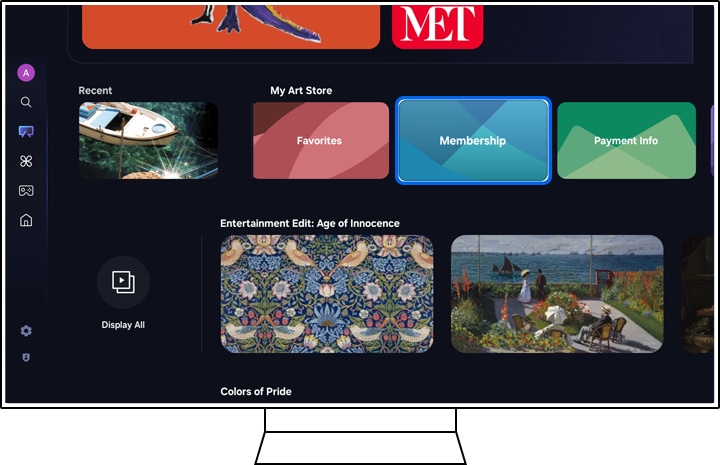
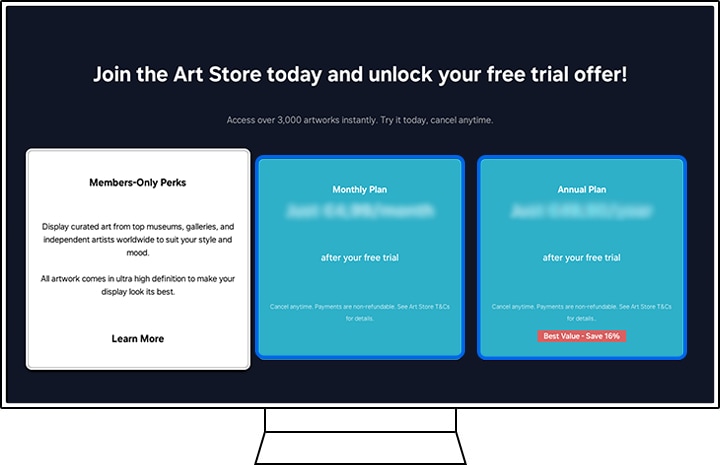

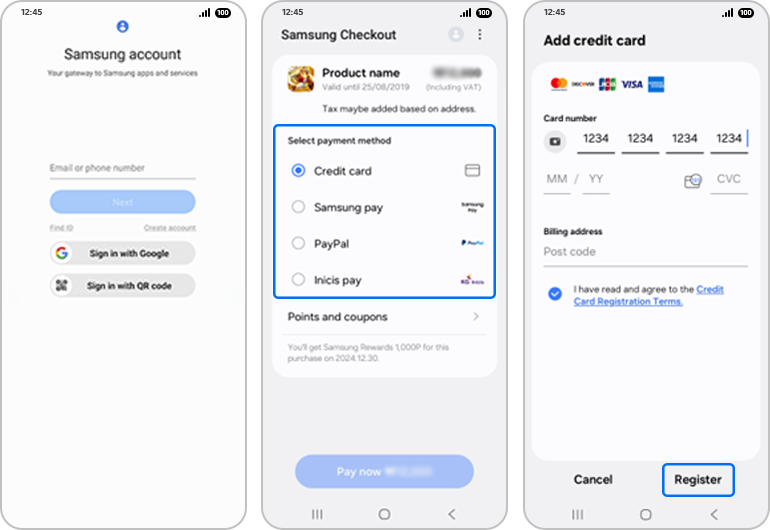
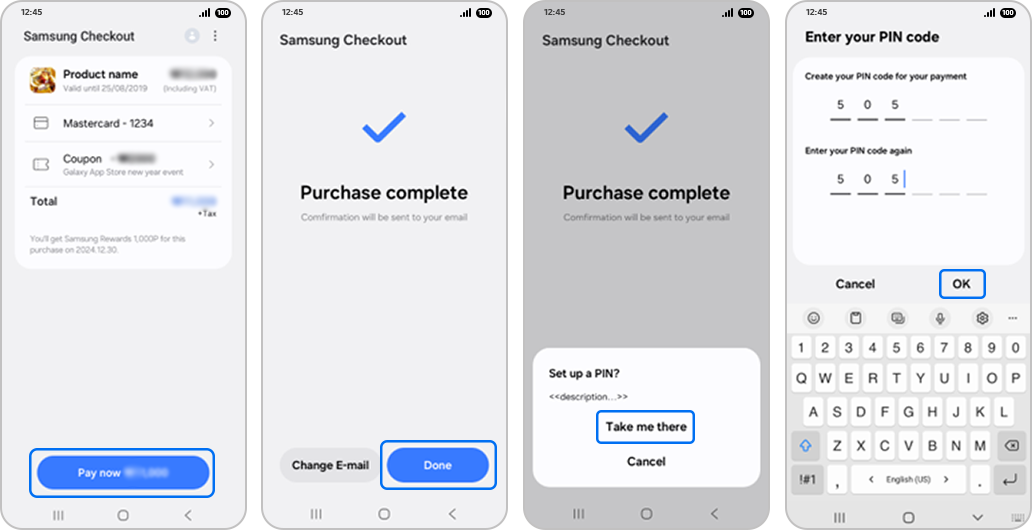
There are several different vouchers you can redeem in order to pay for your Art Store subscription. They can be registered on your TV or mobile device.
On your TV:
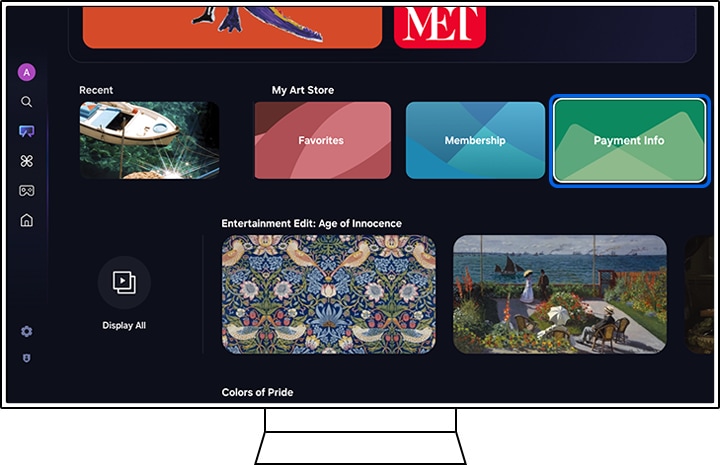
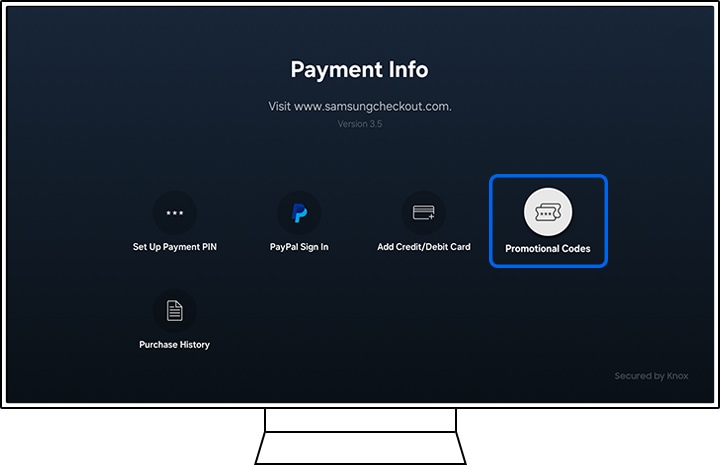
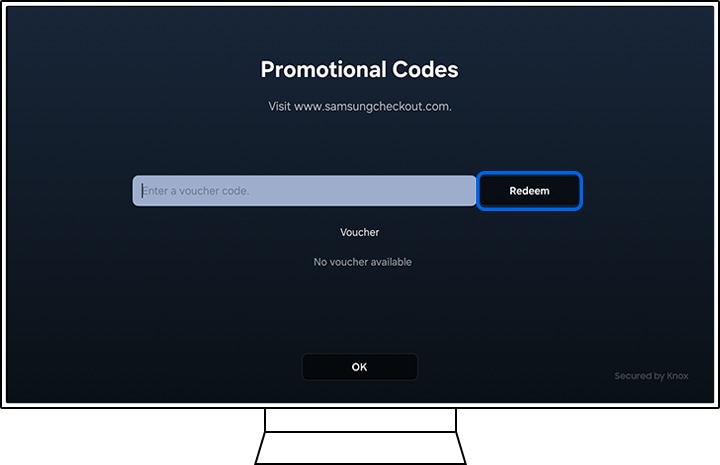
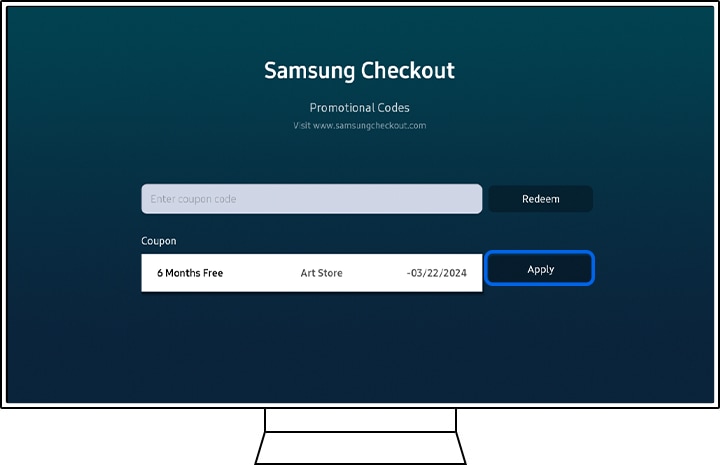
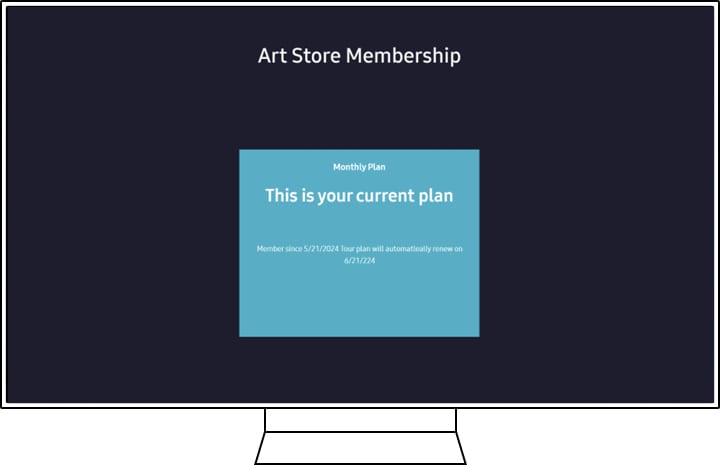
Via your mobile device:
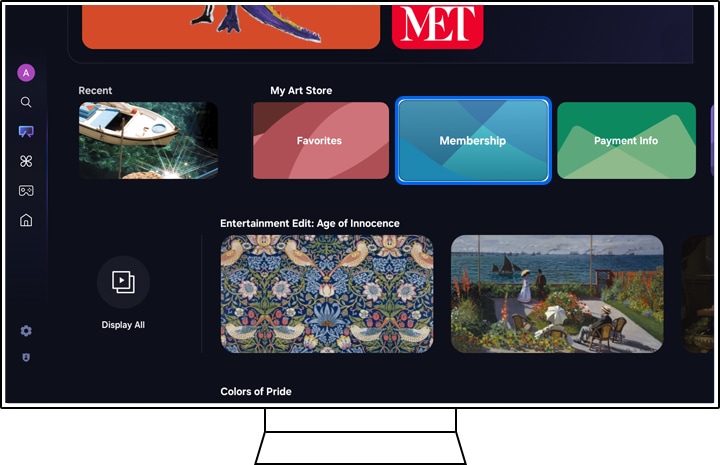
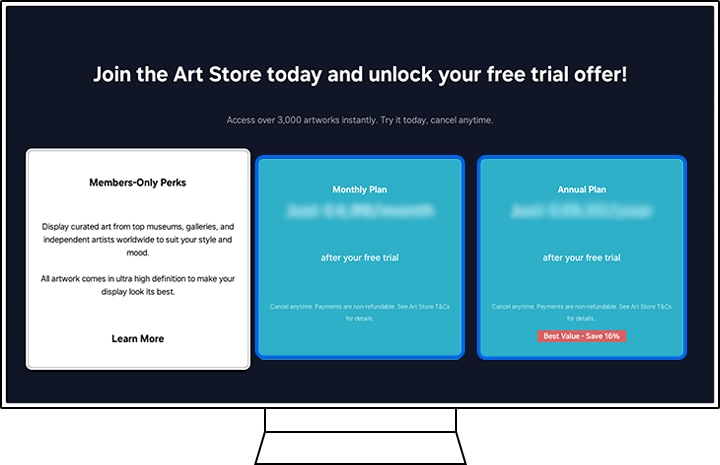
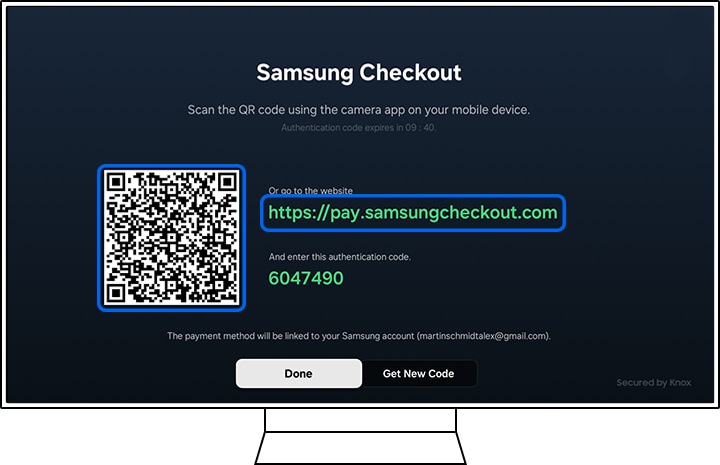
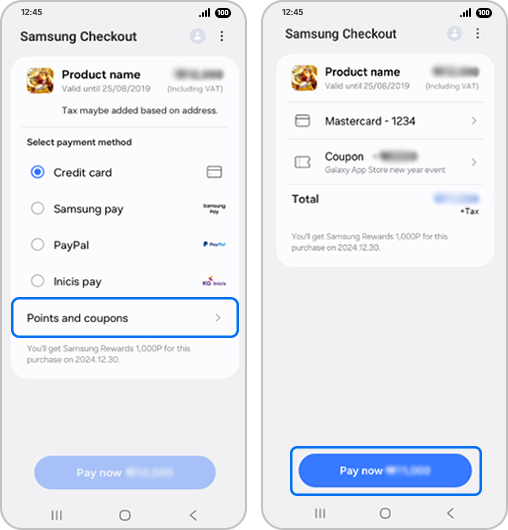
This feature provides a free stream of artwork to display on your TV. This service is available to anyone with The Frame TV (2022 model onwards) and QLED (2024 Q60 model and above), regardless of whether they're subscribed to the Art Store or not.
You get a stream of 20 pieces of art every month, curated from the 2,600+ available works in the Art Store. Each piece of art is displayed on screen for 5 minutes before being rotated out. The stream is updated every month based on a different theme, so you can always discover and enjoy new art.
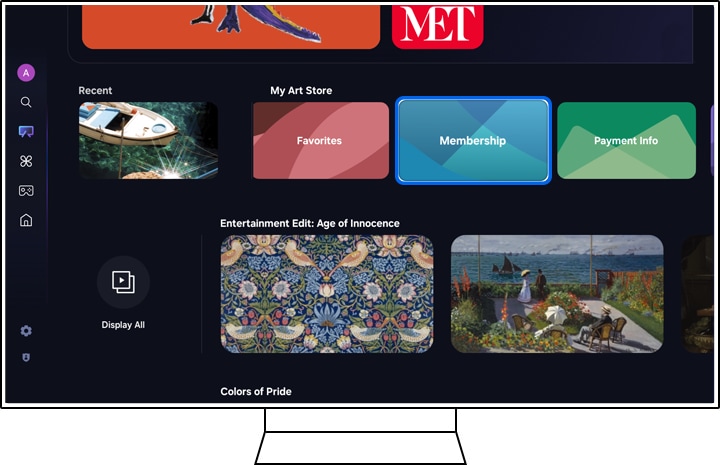
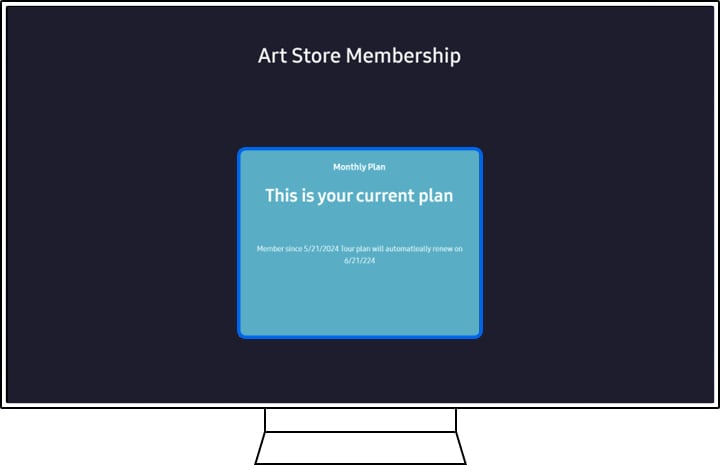

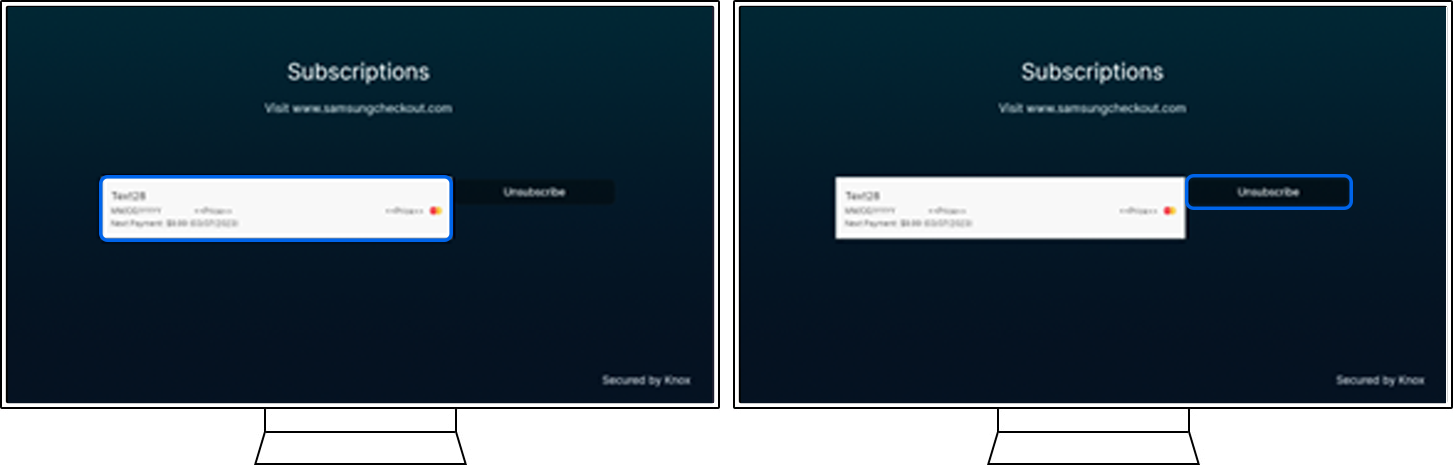
Thank you for your feedback!
Please answer all questions.