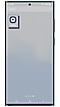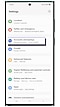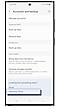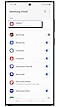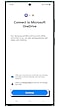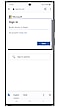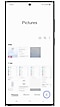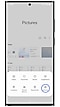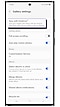Galaxy Smartphones: Back Up the Gallery app to Samsung Cloud
Turn on Gallery Sync in the Samsung Gallery app to make sure your photos are all saved and backed up. Your precious moments will be right there when you need it in the Samsung Cloud, and if anything ever happens to your mobile device or tablet, your photos will be safe and sound.
Follow the steps below to learn how to enable Gallery sync:
Please Note:
- It is strongly recommended to be connected to a Wi-Fi connection when syncing your Gallery items from Samsung cloud to One drive.
Samsung Gallery connection to OneDrive is available for certain models and markets only.
Your Samsung Gallery can only be connected to OneDrive personal accounts (i.e. not OneDrive for work or school users).
Other topic you may be interested in:
Thank you for your feedback!
Please answer all questions.