How to add a Voice Recording to a Video on my Samsung phone
इस लेख को हिंदी में देखने के लिए कृपया यहाँ क्लिक करें
Want to add your voice recording in the background of a video you recently recorded? Follow the below guide to learn how to add your own voice-overs to your videos on your Galaxy Phone or Tablet. Prior to following the below guide ensure that you have recorded a Voice Recording using the Voice Recorder app. Check out our guide Using the Voice Recorder app on my Samsung Phone for step-by-step instructions.
Please Note: Available screens and settings may vary by software version and phone model.
 Gallery app and select a video you would like to edit
Gallery app and select a video you would like to edit
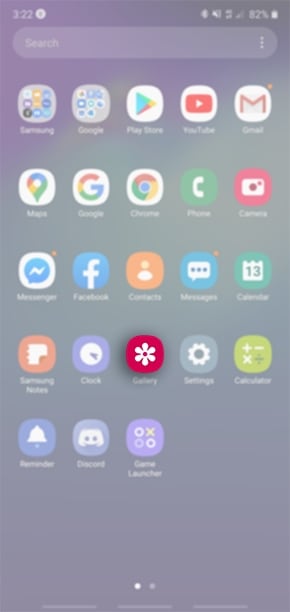
 to start editing the video
to start editing the video


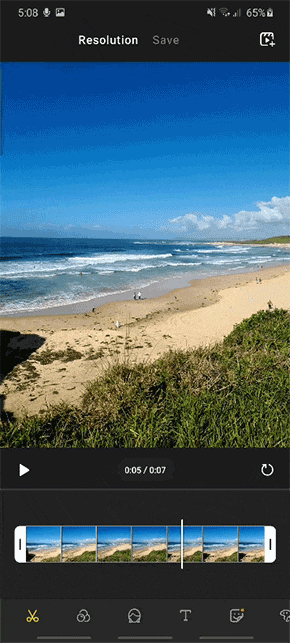

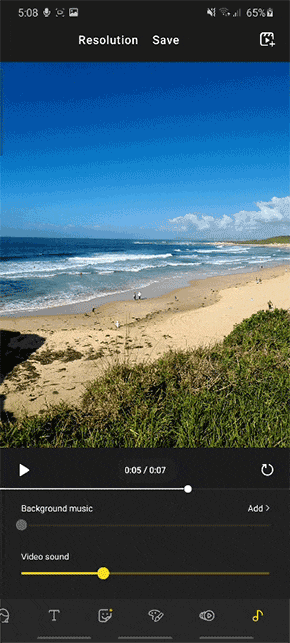
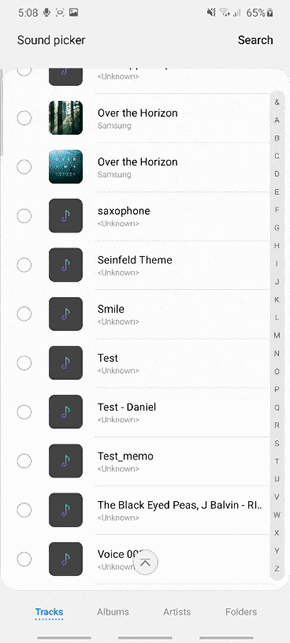



Thank you for your feedback!
Please answer all questions.
RC01_Static Content : This text is only displayed on the editor page





