How to download updates Manually in Samsung Galaxy A7-2016(SM-A710FD)?
Updates for your phone can be exciting events. They usually bring new features and functionality, as well as increased performance. Your device normally informs you when an update is available. But if you have missed such alerts then you can manually search for an update. If you know an update is available and you need to get your hands on it ASAP, follow below steps.
Navigate to Apps → Settings → About Device → Software updates → Download software manually → DOWNLOAD
Below mentioned are the pictorial representation as follows:
a). Tap on Apps icon from the Home screen.
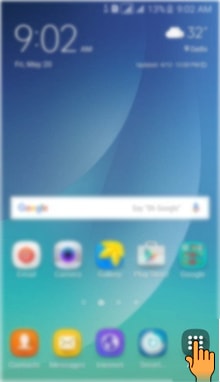
b). Tap on Settings icon.
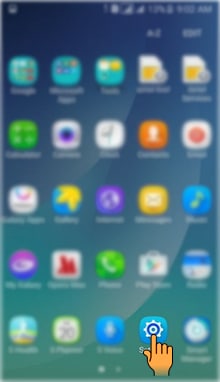
c). Drag the Screen upwards to access more settings.
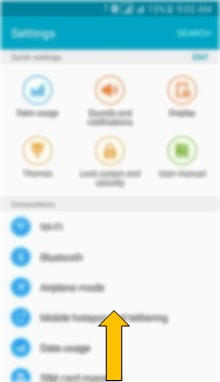
d). Select and tap on About device settings.
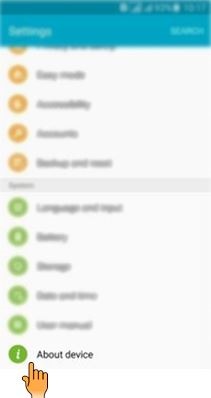
e). Tap on Software update.
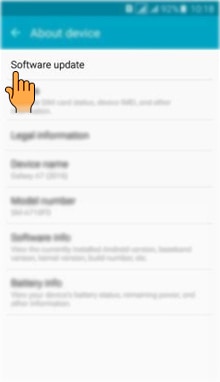
f). Tap on Download updates manually.
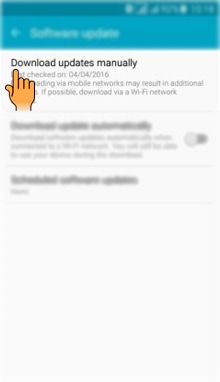
g). It will start checking for the Updates.
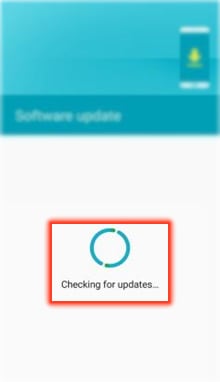
h). Tap on Download to download the available update.
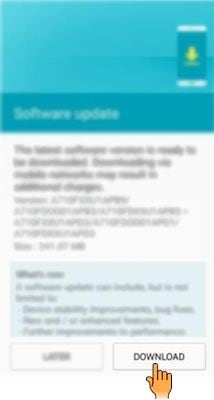
CLICK HERE to know how to download updates Automatically in Samsung Galaxy A7-2016 ( SM-A710FD ).
CLICK HERE to know how to Schedule software updates in Samsung Galaxy A7-2016 ( SM-A710FD ).
Thank you for your feedback!
Please answer all questions.
RC01_Static Content : This text is only displayed on the editor page





