How to Scan device for threats in Samsung Galaxy On7(SM-G600FY)?
Smart Manager automatically Scans for malicious software, apps that use unusually high amounts of battery power, apps that make unusual errors and provide solutions for these issues. Users can ensure comfort and security by removing or closing unwanted apps. Samsung devices with Smart Manager provide anti-malware solutions through a partnership with Intel Security.
Navigate to Apps → Smart Manager → Device Security → AGREE → SCAN DEVICE
Pictorial representation of the above settings are as follows:
a). Tap on Apps icon from the Home screen.
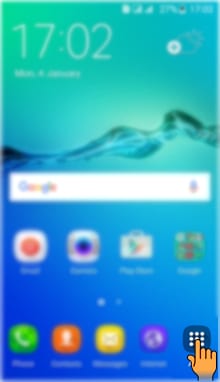
b). Drag the Screen to the Left side to access more Apps.
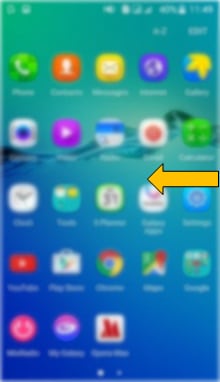
c). Tap on Smart Manager icon.
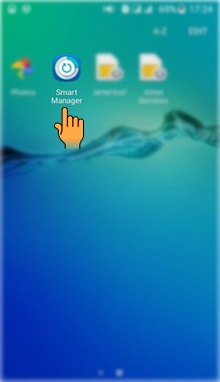
d). Tap on Device security option.
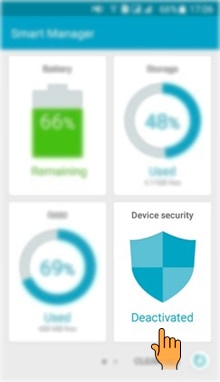
e). Read the disclaimer and tap on Agree.
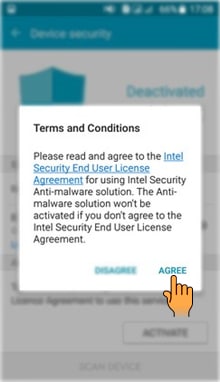
f). Tap on Scan device.
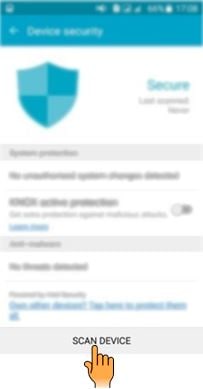
g). It will start Scanning the device for threats.
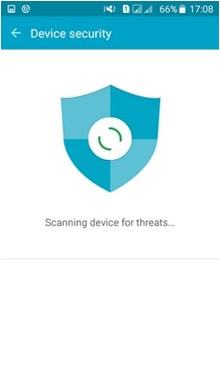
h). All the Threats will be listed out after scanning is done.
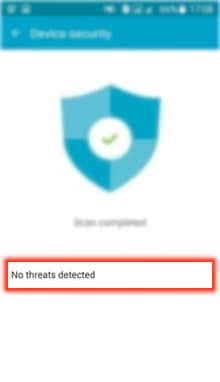
CLICK HERE to know how to end Background Apps in Samsung Galaxy On7 ( SM-G600FY).
CLICK HERE to know how to enable Ultra data saving mode in Samsung Galaxy On7 ( SM-G600FY).
Thank you for your feedback!
Please answer all questions.
RC01_Static Content : This text is only displayed on the editor page





