How to start Initial Setup and First Use in Samsung Galaxy S9|S9+?
Last Update date : Oct 29. 2020
Please follow the steps listed below
Pictorial representation of the above settings are as follows :
1
Select your preferred phone language and then Tap Start.
![How to start Initial Setup and First Use in Samsung Galaxy S9|S9+?]()
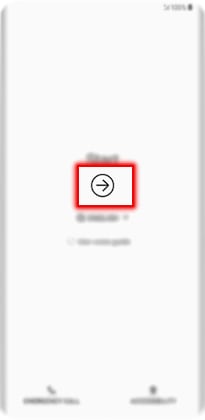
2
Select your wireless network.
![How to start Initial Setup and First Use in Samsung Galaxy S9|S9+?]()
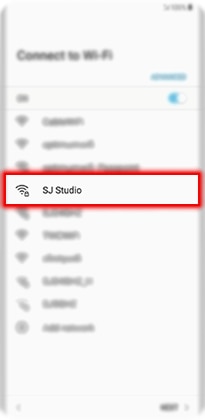
3
If your wireless network is secure, enter the password and then Tap CONNECT.
![How to start Initial Setup and First Use in Samsung Galaxy S9|S9+?]()
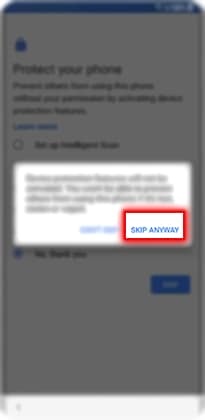
4
Tap NEXT.
![How to start Initial Setup and First Use in Samsung Galaxy S9|S9+?]()
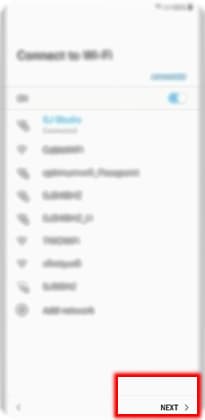
5
Review the Terms and Conditions. If you agree, select All and then Tap AGREE.
![How to start Initial Setup and First Use in Samsung Galaxy S9|S9+?]()
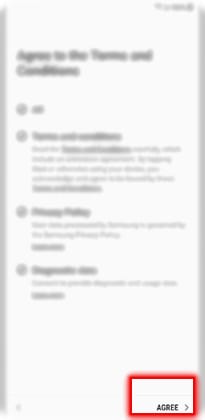
6
To add your Google account, enter your email address and then Tap NEXT.
![How to start Initial Setup and First Use in Samsung Galaxy S9|S9+?]()
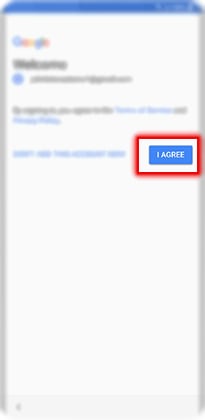
7
Enter your Google password and then Tap NEXT.
![How to start Initial Setup and First Use in Samsung Galaxy S9|S9+?]()
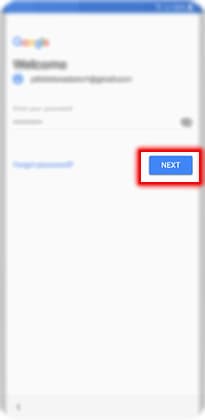
8
To sign in and agree to the Terms of Service and Privacy Policy, Tap I AGREE.
![How to start Initial Setup and First Use in Samsung Galaxy S9|S9+?]()
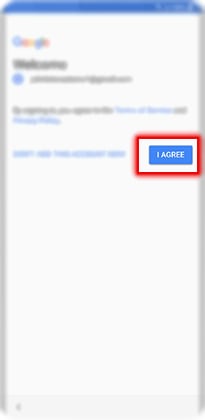
9
You can restore your apps and data from your previous devices. For this example, Tap DON'T RESTORE.
![How to start Initial Setup and First Use in Samsung Galaxy S9|S9+?]()

10
You can set up a lock screen by selecting one of the options. For this example, choose No, thank you and then Tap SKIP.
![How to start Initial Setup and First Use in Samsung Galaxy S9|S9+?]()
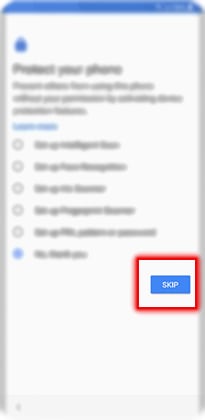
11
Tap SKIP ANYWAY.
![How to start Initial Setup and First Use in Samsung Galaxy S9|S9+?]()
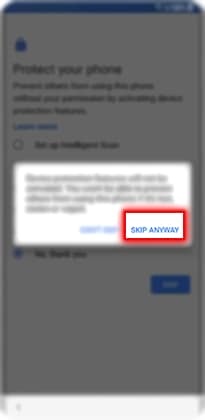
12
You can enable or disable the following Google services. To view more options, swipe up.
![How to start Initial Setup and First Use in Samsung Galaxy S9|S9+?]()

13
Tap AGREE.
![How to start Initial Setup and First Use in Samsung Galaxy S9|S9+?]()
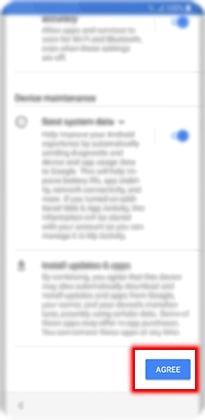
14
You can set up Google Assistant. For this example, Tap SKIP.
![How to start Initial Setup and First Use in Samsung Galaxy S9|S9+?]()
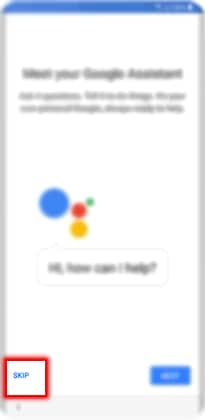
15
Select the desired Samsung apps. To view more options swipe up.
![How to start Initial Setup and First Use in Samsung Galaxy S9|S9+?]()
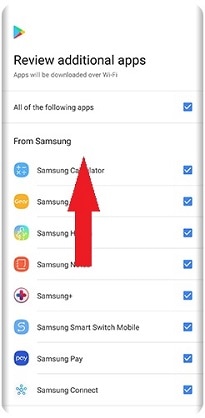
16
Tap OK.
![How to start Initial Setup and First Use in Samsung Galaxy S9|S9+?]()
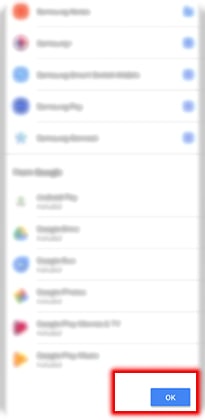
17
To sign into your Samsung account, Tap SIGN IN.
![How to start Initial Setup and First Use in Samsung Galaxy S9|S9+?]()
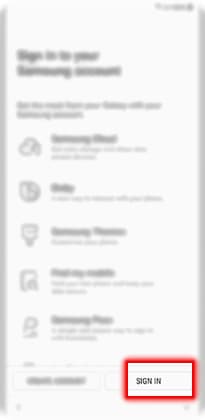
18
Enter your Samsung account information and then Tap SIGN IN.
![How to start Initial Setup and First Use in Samsung Galaxy S9|S9+?]()

19
Review the terms by Taping the links. If you agree, select I agree to all and then Tap AGREE.
![How to start Initial Setup and First Use in Samsung Galaxy S9|S9+?]()
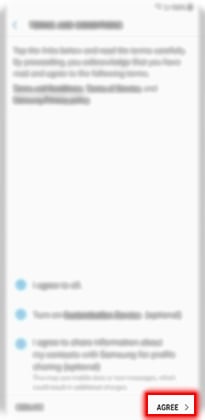
20
You can add a profile picture for your Samsung account. Tap NEXT.
![How to start Initial Setup and First Use in Samsung Galaxy S9|S9+?]()
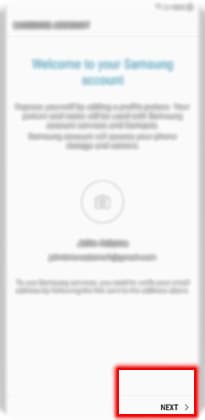
21
To review useful features, Tap View More.
![How to start Initial Setup and First Use in Samsung Galaxy S9|S9+?]()
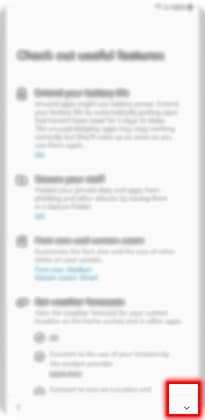
22
Select the desired features and then Tap FINISH.
![How to start Initial Setup and First Use in Samsung Galaxy S9|S9+?]()
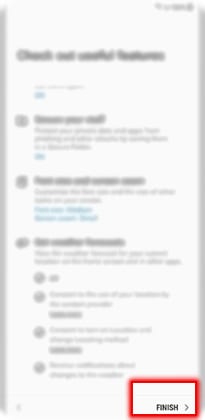
Thank you for your feedback!
Please answer all questions.





