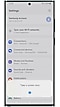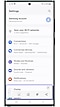How to take a screenshot on your galaxy smartphone using Bixby voice command?
Last Update date : Feb 27. 2024
Note: -
- Steps may vary depending on the device model and software / One UI version.
- Device should be connected to the internet and logged into the Samsung account.
Taking a screenshot on your Samsung Galaxy smartphone can be done quickly with Bixby's voice command.
If you have set up Bixby voice on your Samsung Galaxy phone, say “Hi Bixby, take a screen shot” and Bixby will capture what's displayed on your screen.
For more information, please get in touch with Samsung customer care.
Thank you for your feedback!
Please answer all questions.