What to do when calls disconnect or there’s no network signal on your Galaxy device
If your calls disconnect abruptly or there’s no network signal on your Galaxy device, it may be due to a device setting or a carrier related issue. Follow the guide below to inspect your device’s condition.
Before you try the recommendations below, be sure to check if your device's software and related apps are updated to the latest version. To update your mobile device's software, follow these steps:
Step 1. Go to Settings > Software update.
Step 2. Tap on Download and install.
Step 3. Follow the on-screen instructions.
Check your device settings
Device settings may be hindering your ability to make or receive calls. Check if Airplane mode is enabled or if your device is blocking calls from unknown or private numbers.
Turn off Airplane mode
Step 1. Open Settings and tap Connections.
Step 2. If Airplane mode is on, turn it off and check if your connection stabilizes.
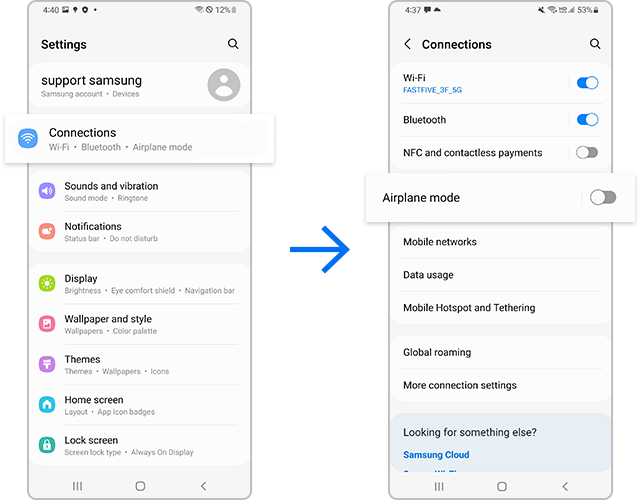
Check if your device is blocking any unknown or private numbers
You may need to reset your network settings if your calls disconnect, or your device keeps losing network signal.
Note:
- Please note that resetting network settings will also reset Wi-Fi, Bluetooth, and other network settings.
Incorrect APN (Access Point Name) settings may interrupt the network connection. Follow the steps below to reconfigure APN settings.
The issue may occur when your device is connected to a carrier that you are not signed up for. Follow the steps below to choose your carrier.
Note: Device screenshots and menus may vary depending on the device model and software version.
Thank you for your feedback!
Please answer all questions.








































