How to Avoid Sound Lags From Galaxy Buds When Streaming?
The next generation of Galaxy Buds is here, taking sound quality and control to new harmonic heights. From automatically tuning out unwanted noise, to a battery built to go all day, the way you experience sound is now changed with Galaxy Buds+. However, sound lags can happen time to time due to certain situation or barriers you may not have thought of. Here's some additional tips on how to minimize sound lags especially when you are playing games or watching videos.
Before you try the functionality suggested below, be sure to check if your device's software is updated with latest version. You can find more about 'How to connect and update Galaxy Buds+ with Galaxy Smartphone' with Samsung Support.
Halt sound lags for synchronized sound from your earbuds
Sound lag is when the sound output on earbuds do not match what’s happening on the connected device's screen. There are several reasons why you may experience sound lags on your Galaxy Buds and Galaxy Buds+ when playing videos or games. However, there is usually an easy fix, such as strengthening the Bluetooth connection.
- Sound lags can occur on any Bluetooth audio device. You can minimize the delay by limiting interference. Move the devices closer together to help improve the connection. Make sure there aren't any objects, metals, walls or people between the earbuds and other Bluetooth device.
- Additionally, avoid using devices that may cause interference like other Bluetooth devices, microwaves, and wireless routers.
- When using Galaxy Buds+, you can activate Gaming mode to minimize delays for synchronized gaming sound.
Step 1. Launch the Galaxy Wearable app and tap on Labs.
Step 2. Tap the switch next to Gaming mode.
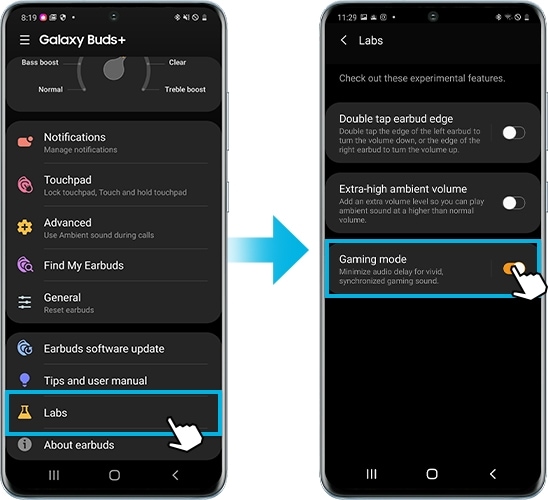
Note: Device screenshots and menu may vary depending on the device model and software version.
Thank you for your feedback!
Please answer all questions.

