How do I transfer contacts using Bluetooth?
Please Note: The information on this page is for New Zealand products only. Sequences or settings will vary depending on location and/or where the product had been purchased. To be redirected to your local support page please click here.
If you wish to transfer contacts via Bluetooth, ensure first that the Bluetooth device/s are paired. To pair the mobile device, follow the steps below:
If pairing is successful, the name of the other device should show up in the list of paired devices in Settings > Bluetooth.
Now, to transfer contacts using Bluetooth, follow these steps:
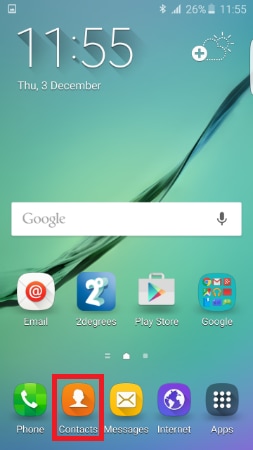
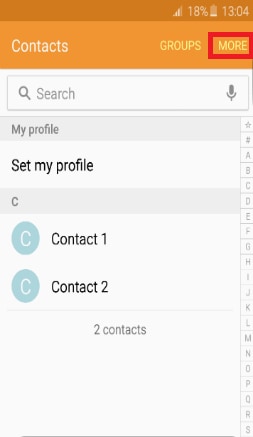
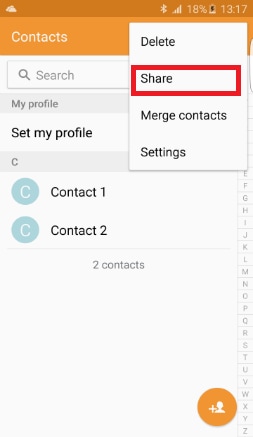
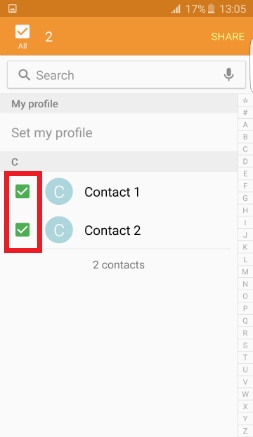
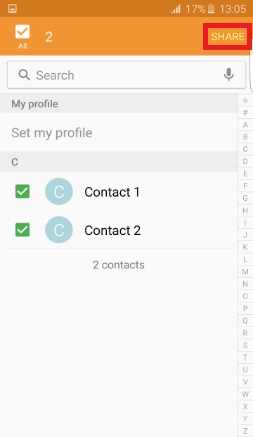
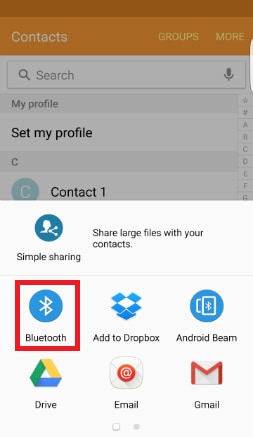
A prompt will appear on the phone if the contact was transferred successfully.
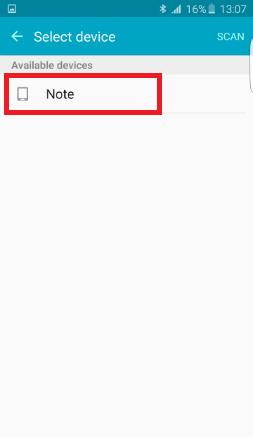
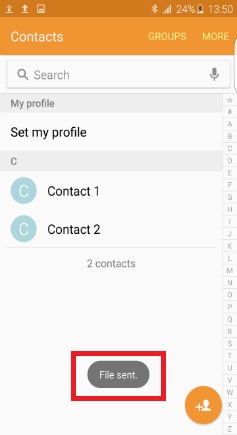
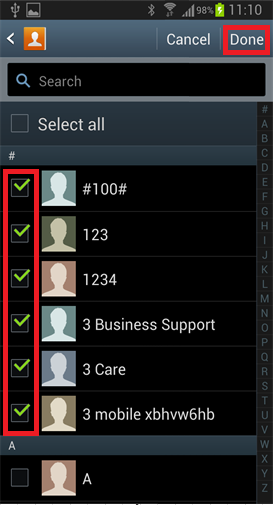
Note: When Always button is tapped, any data to be shared between the paired devices will be done via Bluetooth.
Note: If Share namecard via is not available, you could transfer the contacts through Samsung Kies. This will let you either transfer directly to another phone, or to your PC for storage.
Alternative options include Smart Switch Mobile App or Smart Switch PC Tool.
If you are still unable to transfer contacts across to your Samsung mobile device go into your nearest Galaxy Studio, contact Samsung on 0800 726 786 or Live Chat with our technical team.
Thank you for your feedback!
Please answer all questions.




