How can I change game optimization settings
One of the highlights of Gaming Hub is the Game Booster feature. It optimises gameplay by letting you decide which of your settings get the most power, so you get the most out of every gaming experience.
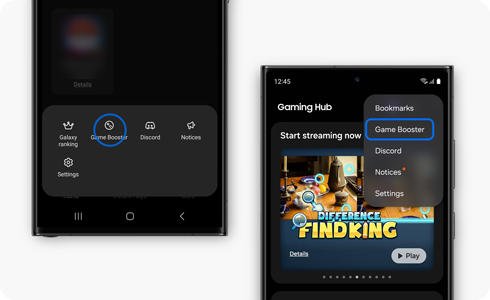
Note: Available settings and screens may vary by wireless service provider, software version, and device.
Game optimization settings
- Performance: Select this option if you want the most optimised gaming experience possible but keep in mind that this option may use battery power faster than other modes.
- Standard: Select this option for an excellent balance between game performance and battery usage.
- Battery saver: Select this option to limit performance on some functions while maximising battery usage during game play.
Please note: If you want to give your gaming experience a boost, we recommend that you select ‘Performance’ mode.
Change the optimization settings from Gaming Hub
Please note:
- If your Gaming Hub version is lower than 7.0, the “More” menu is located at the bottom right corner of Gaming Hub home screen.
- This feature may not be supported on some models.
Thank you for your feedback!
Please answer all questions.









