How do I register and use coupons in Galaxy Store
You must have a Samsung account in order to register and use coupons from Galaxy Store events or external promotions. After coupons are registered in your Samsung account, they can be used on paid app and in-app item purchases.
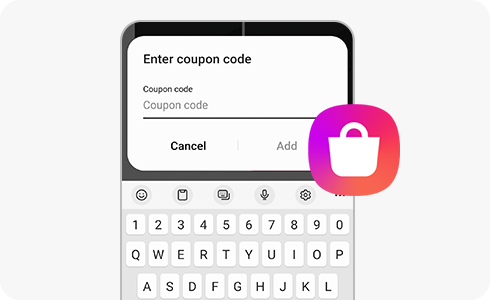
Note: Device screenshots and menus may vary depending on the device model and software version.
Please refer to the instructions below regarding coupon use:
- You can only use one coupon for each purchase.
- Expired coupons cannot be refunded or kept for future purchases.
- If you cancel payment before downloading an app, unused coupons are returned.
- If you purchase an app that exceeds the coupon amount, you can pay the difference with other payment methods such as a credit card or mobile phone payment. Apply the coupon first before paying the difference with another payment method.
To register a coupon in Galaxy Store:
To use a coupon in Galaxy Store:
Thank you for your feedback!
Please answer all questions.

















