Learn how to use Gaming Hub
The best way to take advantage of your Gaming Hub app is to always have it on your main screen. Here’s how to do it:

To enable or disable the Gaming Hub app on your main screen, follow the next steps:
More questions about Gaming Hub
You can use Gaming Hub without a Samsung account. However, to use a specific feature like Gamer Profile, you must register a Samsung Account and sign in.
Depending on the Samsung account’s parental settings, the player may be restricted from using some features in Gaming Hub.
For more information about Samsung accounts, please visit the Samsung account website.
Gaming Hub legally makes use of information provided by users and does its best to ensure their rights and choices are always protected. To provide users with game related functions and optimised services, Gaming Hub must receive the user’s consent to the Gaming Hub Privacy policy.
If you want more information about the Privacy policy, run the Gaming Hub Settings and select "Privacy Notice".
Unlike other applications, Gaming Hub does not have a subscription or removal process and you can use Gaming Hub by connecting a Samsung account.
If you want to erase your personal data from Gaming Hub, follow the next steps.
Please note: If you delete data from the Gaming Hub Privacy policy, the use of Gaming Hub during deletion may be restricted.
※ If your Gaming Hub version is lower than 7.0, the “More” menu is located at the bottom right corner of Gaming Hub home screen.
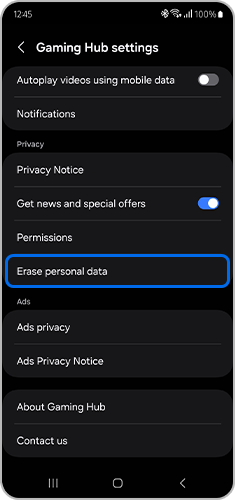
Please note: Once deleted, it is impossible to recover the data.
Note: Device screenshots and menus may vary depending on the device model and software version.
Thank you for your feedback!
Please answer all questions.



