How to use the S Pen with a Galaxy S22 Ultra and check its compatibility
The Galaxy S22 Ultra is the first to have an S Pen built in, so you can easily carry it and conveniently use it anytime you like. You can use the integrated S Pen in a variety of fun ways to maximize your note-taking experience. Check out our guide below to learn about the new built-in S Pen on the Galaxy S22 Ultra.
Before you try the recommendations below, be sure to check if your device's software and related apps are updated to the latest version. To update your mobile device's software, follow these steps:
Step 1. Go to Settings > Software update.
Step 2. Tap on Download and install.
Step 3. Follow the on-screen instructions.
The first built-in S Pen in the S Series
The Galaxy S22 Ultra is the first S Series product with an embedded S Pen. You can use it to draw and write down ideas, perform Air actions, open a new note directly on the screen, or switch between other S Pen-compatible devices on the go. You can also use the S Pen to text feature to convert your handwriting to text as you write on the screen.

Note:
- The S Pen from Galaxy S22 Ultra cannot be inserted into the previous Galaxy Note series.
- The design concept of the S Pen has been changed to matte for smoother writing and a softer feel, providing a stable grip even after using it for a longer period of time compared to the S Pen of the previous Galaxy Note series.
- Due to the matte design, there may be a slightly uncomfortable feeling when removing or replacing the pen in the phone, but this is not a problem with the device, so please use it with confidence. If there is a foreign object on it, wipe it off with a soft cloth.
- Device screenshots and menus may vary depending on the device model and software version.
The S Pen must be charged before you can control apps remotely by using the S Pen button. When you insert the S Pen into the slot, charging will begin. If the Air actions feature is deactivated, the S Pen will be charged only when the device is charging.
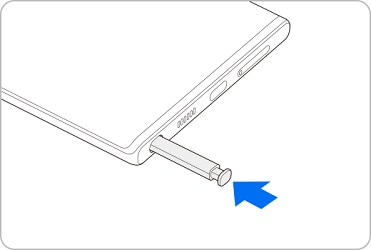
Even though it’s already possible to set the timer and take pictures with your device placed at a distance, now you can also take photos conveniently by just pressing the S Pen button. Follow the steps below to take a picture using the S Pen.
- To take a series of pictures, press and hold the S Pen button.
- To change the shooting mode, move the S Pen to the left or right while pressing and holding the S Pen button.
- To switch between cameras, press the S Pen button twice.
You can control apps remotely by using the S Pen connected to your device via Bluetooth Low Energy (BLE).
For example, you can quickly launch apps, such as the Camera app, by pressing and holding the S Pen button. Also, while using the Camera app, you can take a picture by pressing the button once. While playing music, you can turn the volume up if you lift the S Pen up while pressing and holding the S Pen button and similarly, you can turn the volume down if you lower it.
Note:
- The S Pen must be charged before you can use the Air actions feature.
- When you detach the S Pen from the slot, the Air actions icon will appear on the status bar. If the S Pen is discharged or far from the device, or if there are obstacles or there is external interference between the S Pen and the device, the S Pen will be disconnected from the device and the icon will turn gray. To use the Air actions feature again, connect the S Pen with the device by reinserting the S Pen into the slot.
You can set an app or a feature to launch, then you can change what you want to use with the S Pen feature. Follow the steps below, to set up the app or the feature you want to change.
If the S Pen has connection problems or the S Pen disconnects often, reset the S Pen and connect it again. Insert the S Pen into the slot. Then, open the Air actions setting screen and tap More options (three vertical dots) > Reset S Pen.
Note:
- You can only connect Samsung-approved S Pens that support Bluetooth Low Energy (BLE).
- Do not detach the S Pen from the device when it is being connected. Doing so will interrupt the process.
When using the S Pen from the Galaxy S22 Ultra with another device,
- The S Pen is designed specifically for the Galaxy S22 Ultra and can be used in Write-only mode in models with a Wacom panel. Because it is not compatible to be paired with other models, the Air actions feature may be limited.
When using the S Pen from another device with the Galaxy S22 Ultra,
- The S Pen from the Galaxy Note series: Only the writing feature is available.
- The S Pen from the Galaxy Tab: Only the writing feature is available.
- The S Pen from the Galaxy Z Fold3: Not available.
- S Pen Pro: Writing and Air actions features are available. (Only when the switch to S Pen mode, not Z Fold mode)
Note: Enjoy your Galaxy S22 with added peace of mind. Find out more about Samsung Care+, a wide-ranging mobile care plan for your Galaxy phone.
Thank you for your feedback!
Please answer all questions.


























