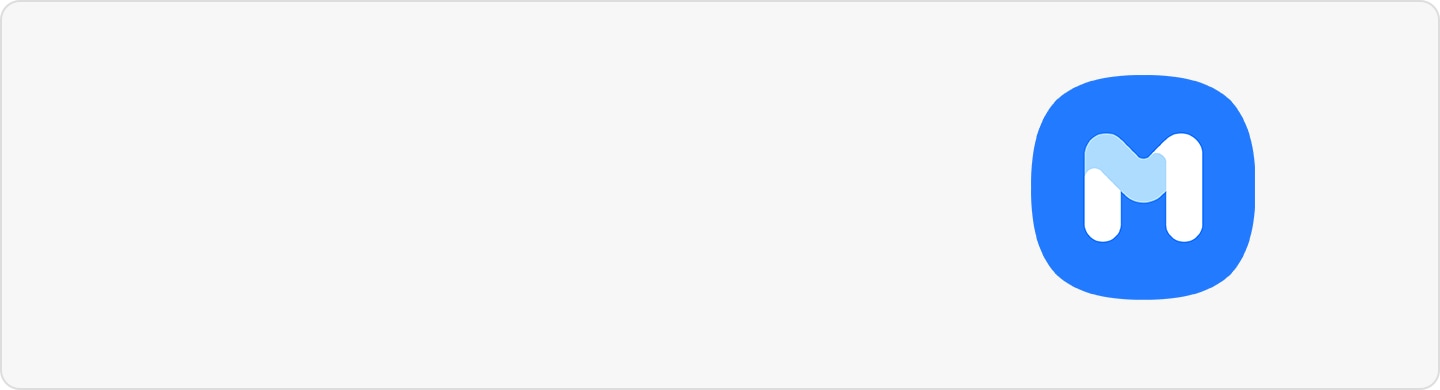How to install a nano-SIM card and eSIM on the Galaxy S22 Series
SIM cards are a vital part of your Galaxy phone. Without one, you won't be able to do anything. It's important to know how to insert and activate a SIM card or eSIM just in case you need to have two phone numbers for a single device.
Before you try the recommendations below, be sure to check if your device's software and related apps are updated to the latest version. To update your mobile device's software, follow these steps:
Step 1. Go to Settings > Software update.
Step 2. Tap on Download and install.
Step 3. Follow the on-screen instructions.
What is a nano-SIM card and eSIM?
SIM cards give you access to your wireless service provider's mobile data network so you can make calls, send messages, and more. To have two phone numbers or service providers for a single device, you can activate an eSIM or insert two SIM cards.
Differing from a physical nano-SIM card, an eSIM is an embedded digital SIM. Please note that using both the nano-SIM card and eSIM at the same time may result in slower data transfer speeds in some areas.
- Dual SIM Scenario: SIM1 (Physical SIM) + SIM2 (Physical SIM or eSIM)
Insert properly into the dual SIM card tray
If you do not insert the SIM card properly, your phone may not recognize the SIM card. Check that your SIM card is placed on the tray with the gold-colored contact facing upwards and is fixed firmly into the tray.
Galaxy S22 Series phones are designed to support dual SIM cards can be placed on both the front and back of the dual SIM card tray with the gold-colored contacts facing outwards.
Note:
- Some services that require a network connection may not be available depending on the service provider.
- Device screenshots and menus may vary depending on the device model and software version.


Note:
- If the SIM card is not placed exactly in the slots on the tray, returning the tray into the tray slot may not work or the SIM card may not be recognized once inside.
- Use only a nano-SIM card.
- Ensure that the ejection pin is perpendicular to the hole. Otherwise, the device may be damaged.
- If the card is not fixed firmly into the tray, the SIM card may fall out of the tray.
- If you insert the tray into your device while the tray is wet, your device may be damaged. Always make sure the tray is dry.
- Fully insert the tray into the tray slot to prevent liquid from entering your device.
Your Galaxy S22 Series phone includes an eSIM which functions as a SIM card. You can use the mobile network after activating the eSIM or installing a nano-SIM card. To activate an eSIM, follow the steps below.
If you have a QR code provided by your service provider, launch the Settings app, tap Connections > SIM card manager > Add mobile plan > Scan carrier QR code, and then scan the QR code.
Note:
- eSIM requires a wireless service plan and allows you to activate a mobile network plan without the use of a nano-SIM.
- eSIM usage may not be available depending on the region, service provider, or model.
You can customize the SIM card settings and activate or deactivate installed SIM cards in the SIM card manager menu. Launch the Settings app and tap Connections > SIM card manager.
- SIM cards: Activate the SIM card you want to use and customize the SIM card settings.
- eSIMs: Activate the eSIM.
- Preferred SIM card: Specify which SIM cards you want to use for specific features, such as voice calls, when there are two cards activated.
- Auto data switching: Set the device to use another SIM card for data services if the preferred SIM card cannot connect to the network.
- More SIM card settings: Customize the call or eSIM settings.
Note: Enjoy your Galaxy S22 with added peace of mind. Find out more about Samsung Care+, a wide-ranging mobile care plan for your Galaxy phone.
Thank you for your feedback!
Please answer all questions.