How to troubleshoot TV screen flickering
If you're watching TV and the screen flickers suddenly, you might wonder if something is wrong with your device. Fortunately, in most cases, you can check and fix the problem with just a few simple steps. Learn what to do step-by-step to fix your flickering TV screen.
Unlike analog TVs, digital TVs may flicker or freeze if the broadcast signal is weak. This is not a malfunction of the product, but an issue with the broadcast signal reception status or more likely an external device cable connection problem. Follow the guide below.

Method 1. Start with the simplest method to fix the problem. Disconnect the antenna connection line completely and reconnect it.
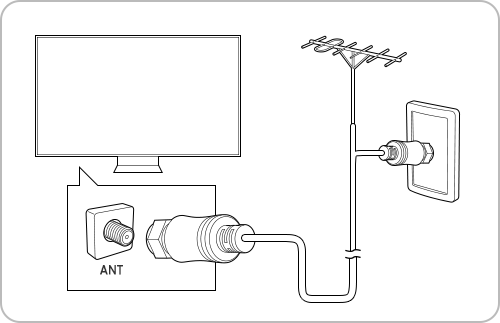
Note: If your TV is attached to a separate, over-the-air antenna, you can use the signal strength information to adjust the antenna for increased signal strength and improved HD channel reception.
Method 2. For a digital TV, check the digital channel signal strength. If the number of antenna signals is less than 4 or the SNR is less than 20, the broadcasting signal is weak, so you should check with your cable broadcasting company.
Step 1. Press the Home button and navigate to Settings.

Step 2. Select Support > Device Care.
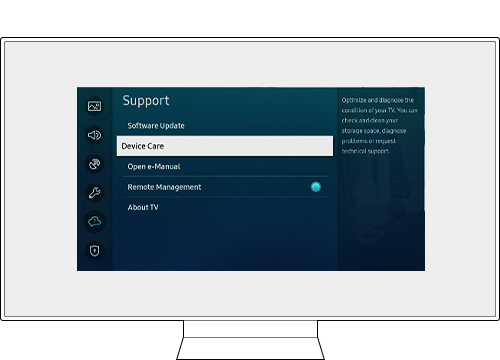
Step 3. Select Self Diagnosis.
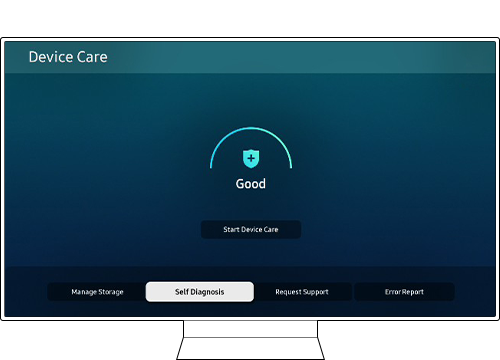
Step 4. Select Signal Information in the menu.
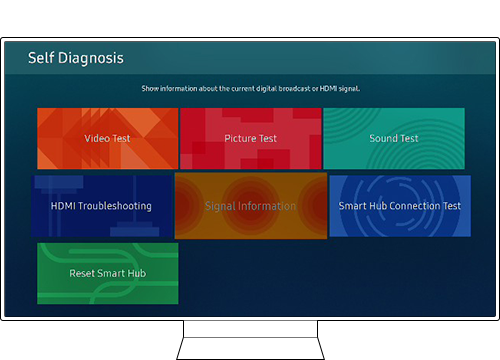
Note:
- This function is only available for digital channels.
- This function may not be supported depending on your geographical area.
Method 1. When watching TV via a set-top box, check if the external input cable, like an HDMI, is properly connected. If the issues continue, they may occur due to abnormalities in the broadcast signal or external device signal. Contact your cable broadcaster for a signal check.
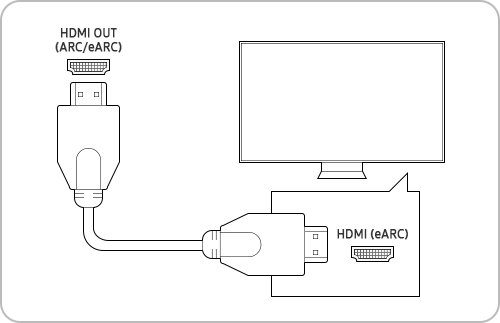
Method 2. Check if the connected HDMI cable is in good condition.
Step 1. Press the Home button and navigate to Settings.

Step 2. Select Support > Device Care.
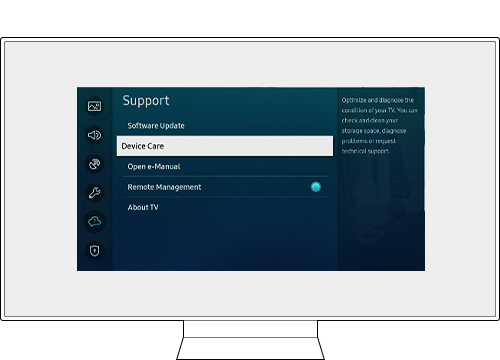
Step 3. Select Self Diagnosis.
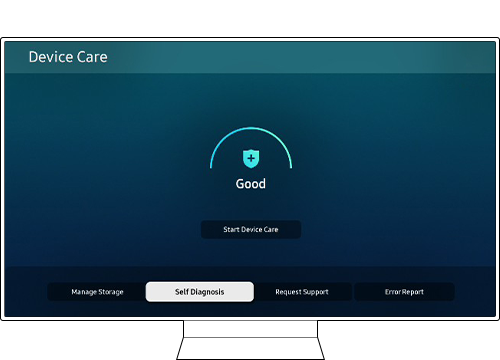
Step 4. Select HDMI Troubleshooting in the menu.
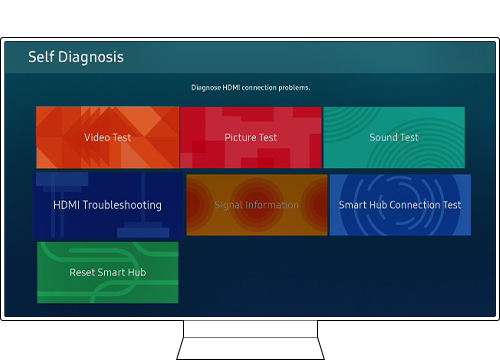
Update the firmware to the latest version to get the best performance from your TV.
Step 1. Press the Home button on the remote and navigate to Settings

Step 2. Navigate to Support > Software Update.
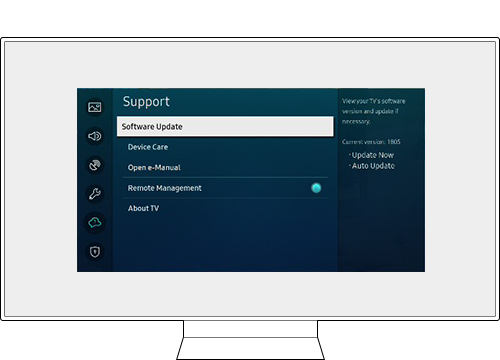
Step 3. Select Update Now.
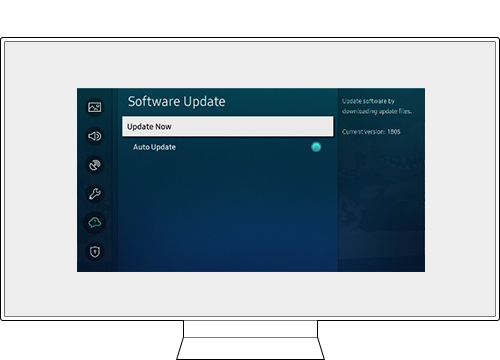
Note:
- If you are having trouble with your Samsung Smart TV, you should always check to see if there are any software updates available as these may contain a fix for your problem.
- Device screenshots and menus may vary depending on the device model and software version.
If the issue still persists, it is recommended to have this checked by our Authorized Service Center. There are a number of different ways of contacting us should you need support.
Available daily from 8:00 AM - 8:00 PM
Call
PLDT Toll-Free: 1-800-10-726-7864
Globe Toll-Free: 1-800-8-726-7864
Standard Landline: (02)8-422-2111
Daily (8:00 AM to 8:00 PM)
Thank you for your feedback!
Please answer all questions.





