Galaxy S7 Flat/Edge: How to install the SIM or USIM card on Galaxy S7
For advice regarding how to insert the SIM or USIM card provided by the mobile telephone service provider please see below:
Note: Only Nano-SIM cards work with the device. Some LTE services may not be available depending on the service provider.
1. Insert the ejection pin into the hole on the tray to loosen the tray.

-You will hear a slight click when the tray pops out-
Note: Ensure that the ejection pin is perpendicular to the hole. Otherwise, the device may be damaged.
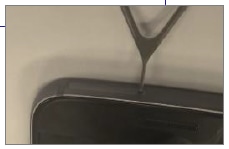
2. Pull out the tray gently from the tray slot
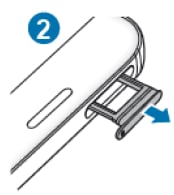
3. For Dual SIM models, Place the SIM or USIM card on the tray with the gold-coloured contacts facing downwards.
Place the primary SIM or USIM card on the SIM card tray 1 (1)
and the secondary SIM or USIM card on the SIM card tray 2 (2)
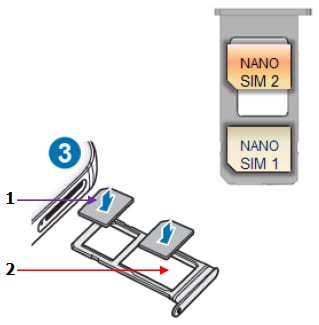
SIM card tray 2 also serves as the memory card tray.
However, You cannot insert a nano-SIM card and a microSD card in tray 2 at the same time.
For Single SIM models, place the SIM or USIM card on the tray with the gold-coloured contacts facing downwards.
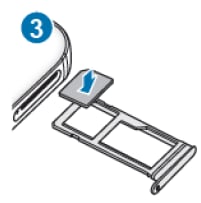
Please use caution not to lose or let others use the SIM or USIM card.
Samsung is not responsible for any damages or inconvenience caused by lost or stolen cards.
4. Gently press the SIM or USIM card into the tray to secure it.
Note: If the card is not fixed firmly into the tray, the SIM card may leave or fall out of the tray.
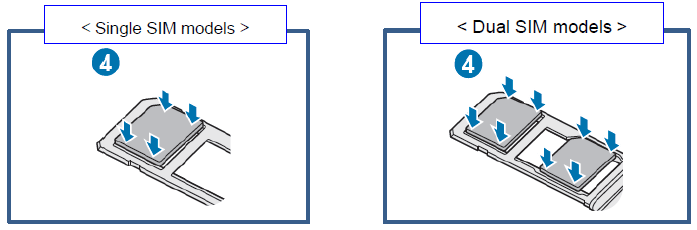
5. Insert the tray back into the tray slot.
• If you insert the tray into your device while the tray is wet, your device may be damaged. Always make sure the tray is dry.
• Fully insert the tray into the tray slot to prevent liquid from entering your device.
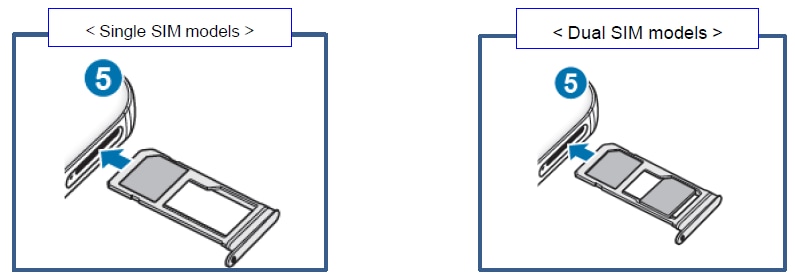
Thank you for your feedback!
Please answer all questions.