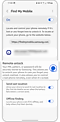How to unlock the galaxy device when you forgot the pin code, pattern, or password?
If you forgot how to unlock your mobile device or if the lock method you registered on your mobile device does not work, you can proceed to unlock your mobile device by using the Find My Mobile feature or use the Smart Lock feature on your mobile device. You can view the detailed steps for each method below.
Notes:
- The Remote unlock option in your device must be enabled
- Got to have a Samsung account on your phone
- The mobile device must be turned on.
To unlock your Galaxy phone, you can follow the steps below:
1. Open the internet browser and input the following website address: https://account.samsung.com, click on the Sign in button and input the login credentials of your Samsung account, then click on the Sign in button once more.
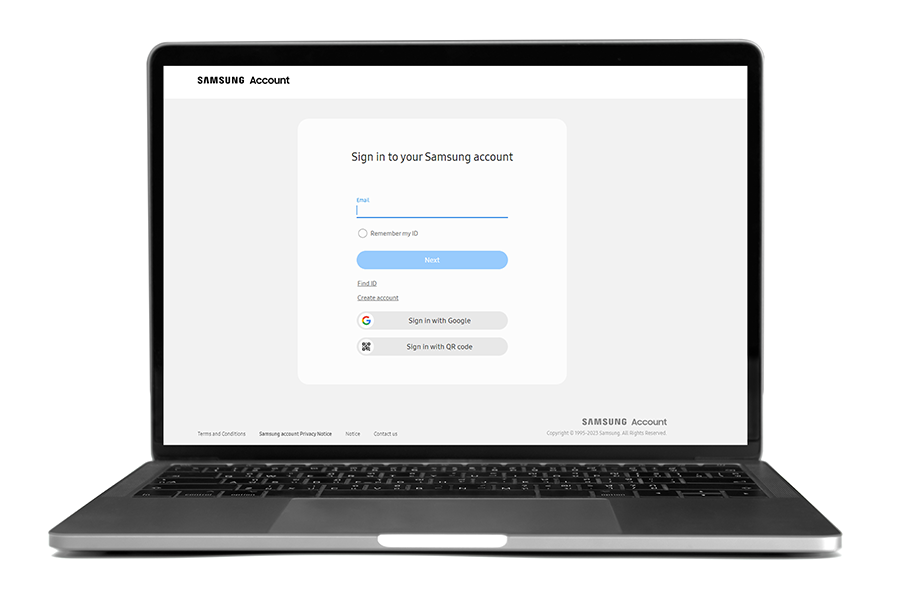
2. Select the Devices option
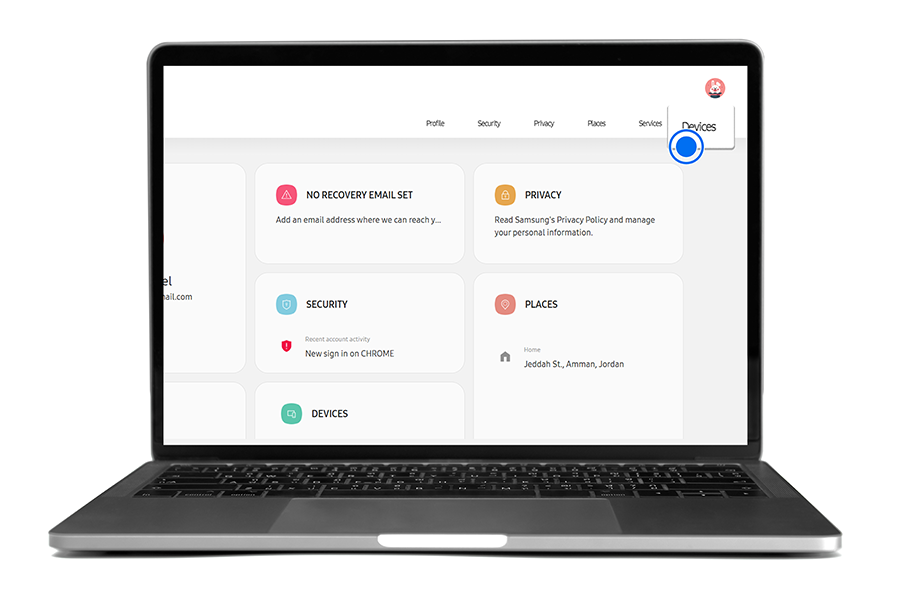
3. Select Find My Mobile
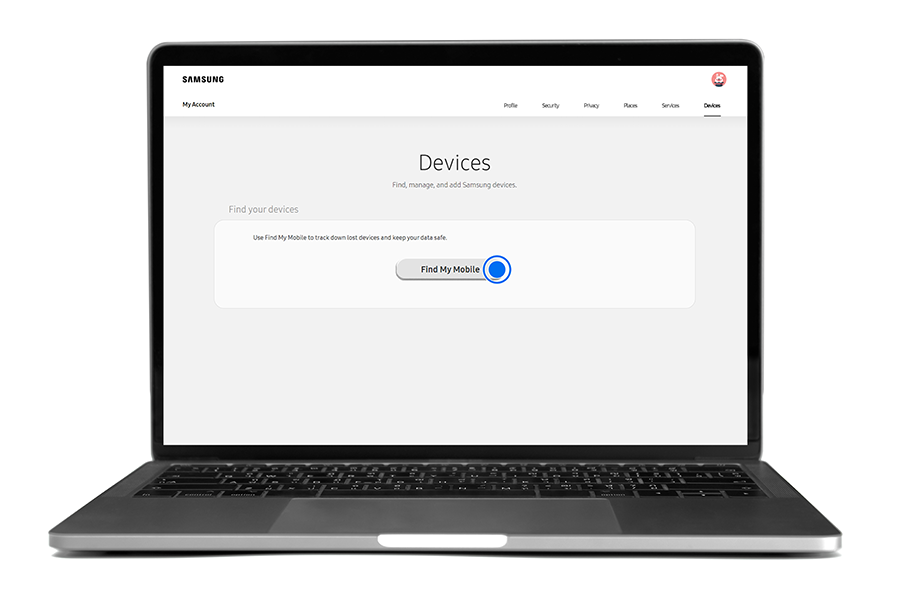
4. It will show the location of your device and a list of commands. Once you click on Unlock, a pop-up window will appear asking you to verify the password of your Samsung account. After you input your password, click on the NEXT button, the pop-up window will automatically close and another pop-up window will appear with the result of remotely unlocking your device.
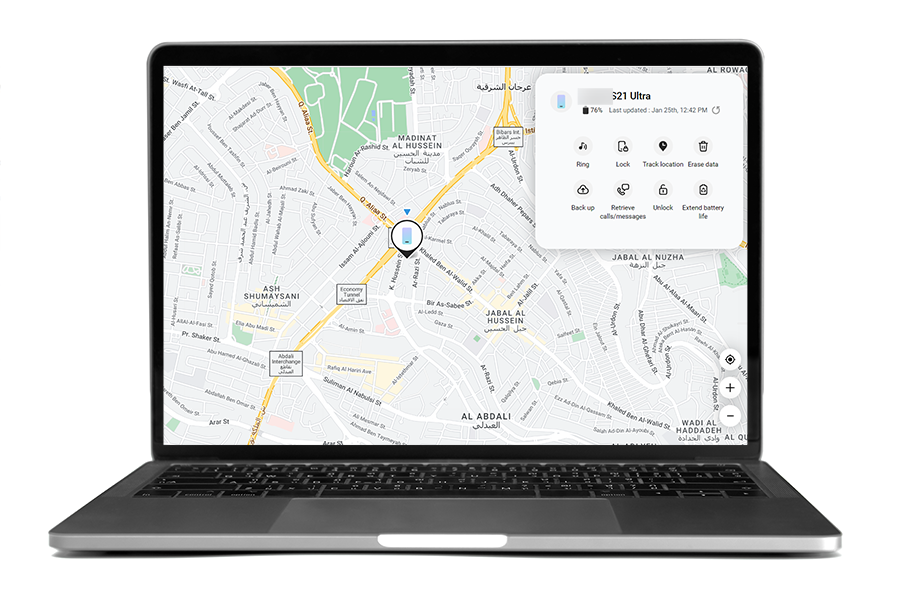
You can set the device to unlock itself and remain unlocked when trusted locations or devices are detected.
Notes:
- This feature will be available after setting a screen lock method.
- If you do not use your device for four hours or when you turn on the device, you must unlock the screen using the pattern, PIN, or password you set.
- It is not recommended to use the On-body detection to set as a Smart Lock because this mode is unable to distinguish between the actual owner of the mobile device and a stranger.
Step 1. On the Settings screen, tap Lock screen > Smart Lock.
Step 2. Unlock the screen using the preset screen lock method.
Step 3. Select an option and follow the on-screen instructions to complete the setup.
The type of Smart Lock method
- On-body detection: Keep your device unlocked while it's on you
- Trusted places: Add a location where the device should be unlocked
- Trusted devices: Add a device to keep this one unlocked when it's nearby
Thank you for your feedback!
Please answer all questions.