Galaxy Note4: Using Multi Window and Pop up Window
You can use multi window and popup window to perform multiple
tasks on the same screen and can change full screen view or Multi
window view to pop-up view(Or, versa is available)
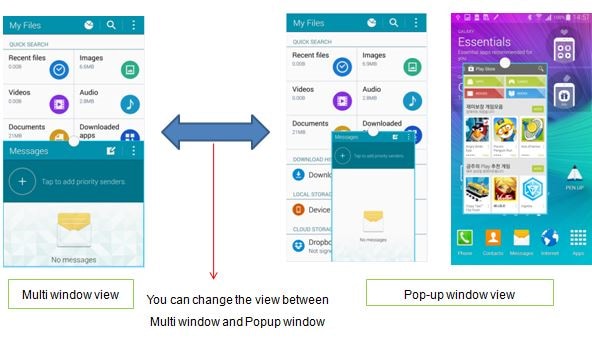
At first, by using the recent key.
1. Tap the recent key to view a list of recently used applications.
It allow you to quickly change between the applications you used most
recently.

2. Tap the Multi window icon on the title bar of the application window.
This icon is shown when the application supports Multi window view
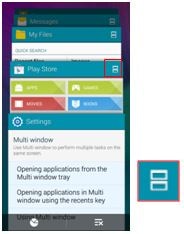
3. Select an application to open alongside your currently active application.
Now, Multi window to perform multiple tasks on the same screen is started.
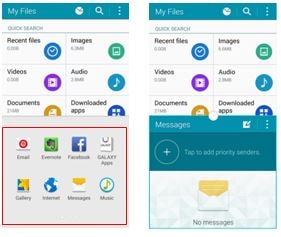
4. Press and hold the back key to show Multi window tray on any screen.

5. To use applications in Multi window view, drag and drop an application from
the tray to the main window. Then drag another application and drop it on either
the top or bottom half of the screen to use both applications at the same time.
Please note that some applications supports only the pop-up view. Additionally,
if you tap an application in the tray, you can open as a pop-up.
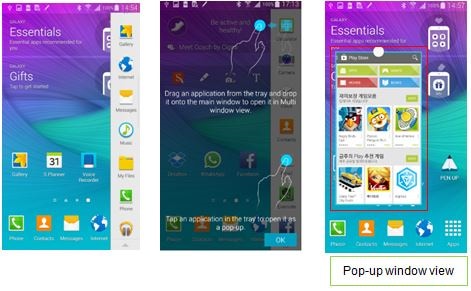
6. On Multi view mode, Tap the handle on the border between two windows to
view more options.
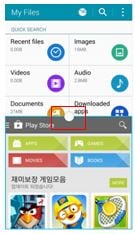
7. Use the different icons for enhanced usage.
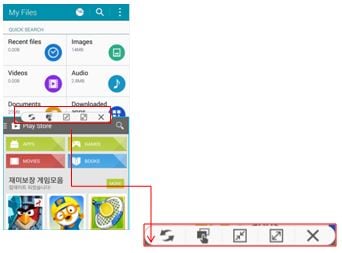
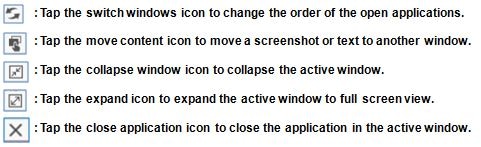
8-1. Tap the top left or right corner of the screen and drag diagonally towards the
centre to change to pop-up view.
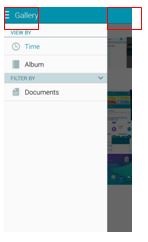
8-2.Some application doesn’t support the pop-up view. On pop-up mode, Tap the
handle on the center of top to view more options.
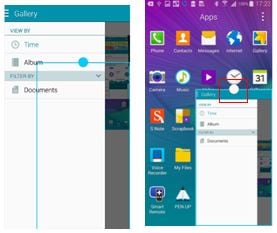
9. You can move content and Collapse window like this. And, if tap the Expand icon,
the application return to full view mode. To close pop-up application,
Tap the close icon.
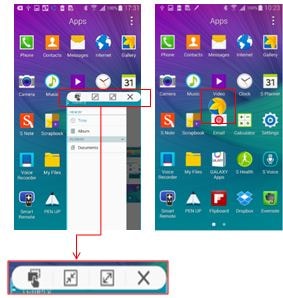
10. Alternatively, to open applications as pop-ups using the recent key,
Press the recent key to view a list of recently used applications.

11. Tap and hold the application you want to open as a pop-up. When the previous
screen is shown, release to open the pop-up. Currently, application runs as pop-up
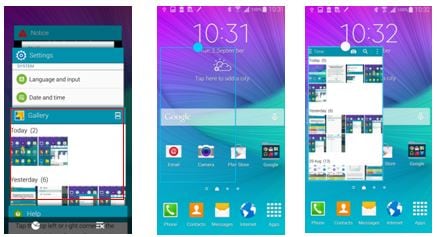
12. Tap the application you want to change as a pop-up. The blue outline will display.
Tap and Hold the center handle
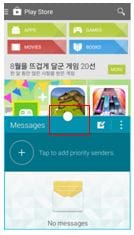
13. Application changes as pop-up.
By tapping and holding the center handle, you can set the location of pop-up.
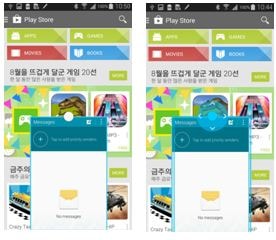
14. To return to multi window view again, tap and hold the center handle and move
pop-up to top or bottom of screen.
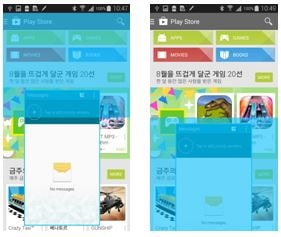
Thank you for your feedback!
Please answer all questions.