How to Raise an Error Report Through the Samsung Members App
Samsung Members is an app for support and device diagnostics. It will allow you to submit error reports, register Samsung Products, and request help across a lot of Samsung Apps and services. Samsung Members also have diagnostic capabilities that will help maximize device performance and identify any problems.
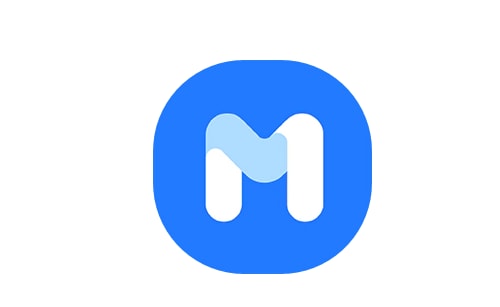
Please ensure you raise an error report within 5 minutes of the issue occurring on your Galaxy device. While raising an error report, it is important that you DO NOT close the Samsung Members app while log files are being generated.

Please ensure Send system log data is ticked.
Once our technical team has investigated the issue you will be able to view the troublehooting steps and reply them via the Feedback option.

Note: If you have any questions after verifying the above solutions, please call our contact center to get help with your inquiry. Our helpful agents will be there to help you.
Thank you for your feedback!
Please answer all questions.