How to adjust sound settings on Samsung TV?
You can select the available sound mode that you prefer for a content type or your listening environment.
TV sound modes
There are 3 Sound Mode presets on your Samsung TV: Standard (default setting), Optimized, and Amplify. It's easy to switch between sound modes, but there are a couple of ways you can do it. Both methods will work on most Samsung TVs.
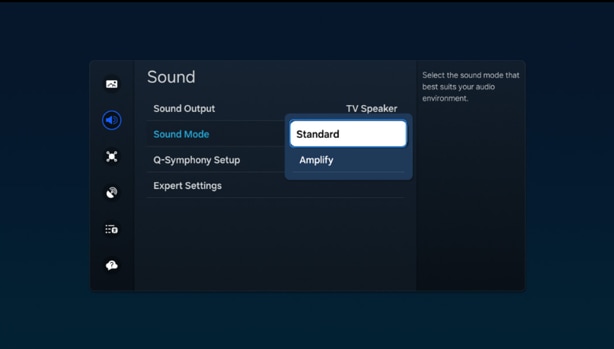
- On newer Samsung TVs, grab the remote and press the Home button. Next, scroll over to Quick Settings, and then up to Sound Mode.
- You can try this method available on all Samsung TVs. Press the Home button on the remote, and then navigate to Settings. Select Sound, and then select Sound Mode. From there, select the one that sounds best to you
- Standard: Balanced sound where no tones are emphasized, such as the voices or bass.
- Optimized: Specific effects are more powerful and sounds are more spacious.
- Amplify: Amplify mid- and high-tones of the sound. This is useful when voices are difficult to understand.
Change the Sound Mode and adjust Expert Settings.
To adjust advanced TV sound settings. Press the Home button on your remote, and then navigate to Settings. Select Sound, and then select Expert Settings.
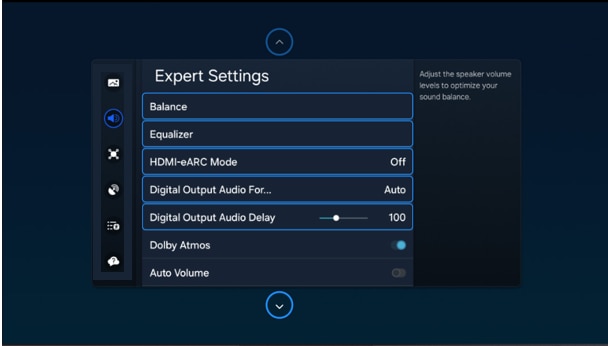
Now you can customize the sound on your TV to make it right for you. These are the settings you can adjust once you're in the Expert Settings menu:
Balance: emphasizes sound from the right or left speaker.
Equalizer: Adjusts the level of low and high bands.
HDMI Input Audio Format: This allows you to select your preferred audio format of the HDMI audio input.
Digital Output Audio Format: This allows you to select the digital output format. The Dolby Digital + option is only available via HDMI (ARC) for external speakers that support the format.
Dolby Atmos Input: Set to On if the connected speakers support Dolby Atmos.
Auto Volume: Automatically adjusts volume based on your usage.
Sound Feedback: Plays audio cues as you navigate the settings and select options.
Reset Sound: Resets current sound settings to defaults.
Note: If the TV is set to use external speakers, many of the settings under Expert Settings will be greyed out.
To connect wireless speakers, Bluetooth speakers, and a soundbar to the TV you'll just need to set the sound output.
Press the Home button on your remote, and then navigate to and select Settings. Select Sound, select Sound Output, and then select the desired sound output.
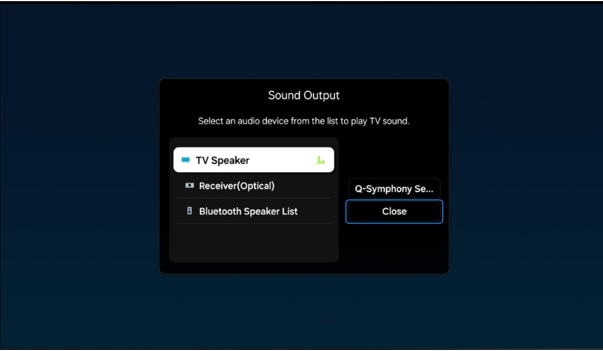
Note: When Sound Output is set to external speakers only, the Volume and Mute buttons on the remote and some Sound functions are disabled.
Note: If you still need more assistance, please call our contact center and our helpful agents will help you.
* This feature is only available on specific models. Please refer to your user manual for more information
Thank you for your feedback!
Please answer all questions.