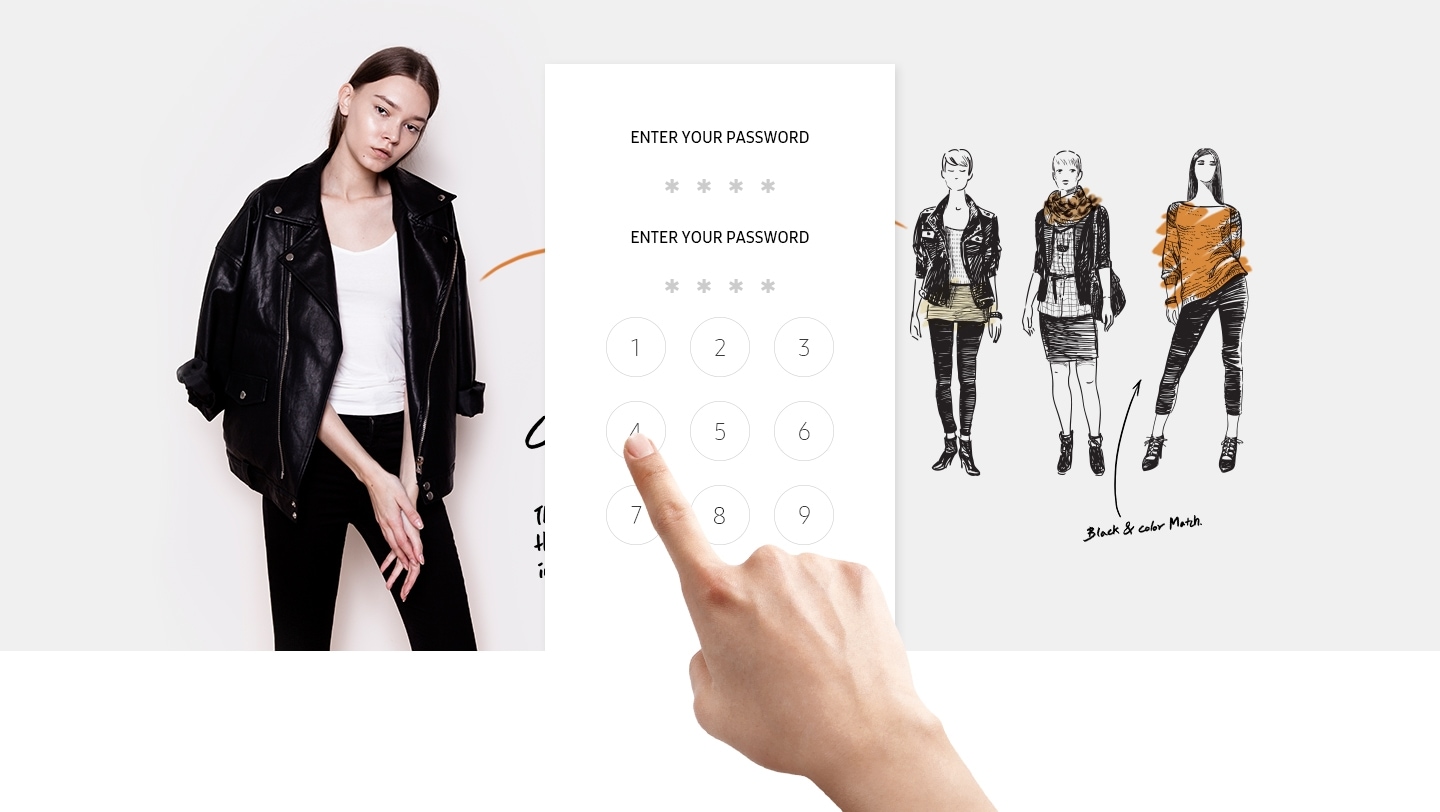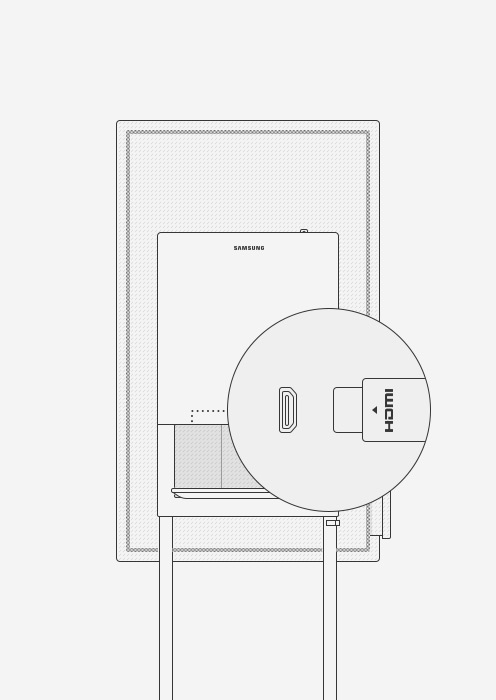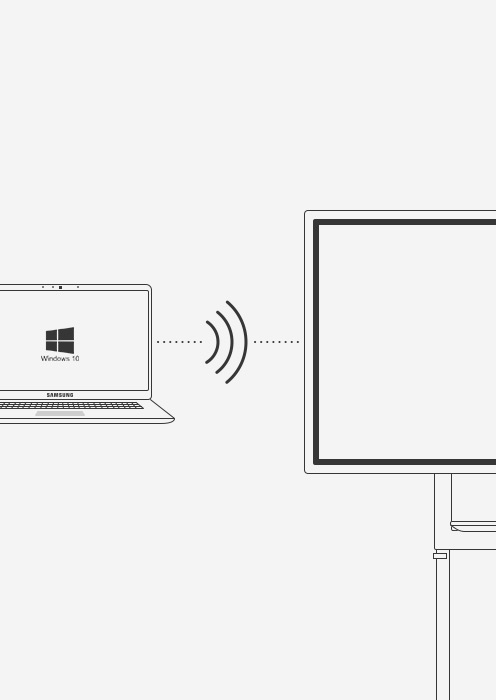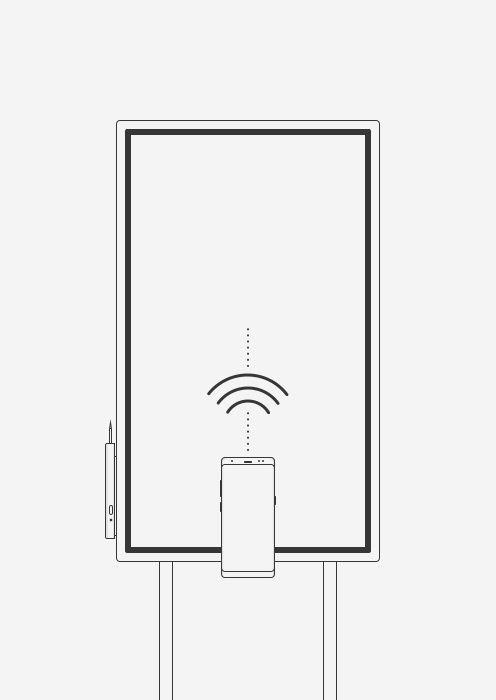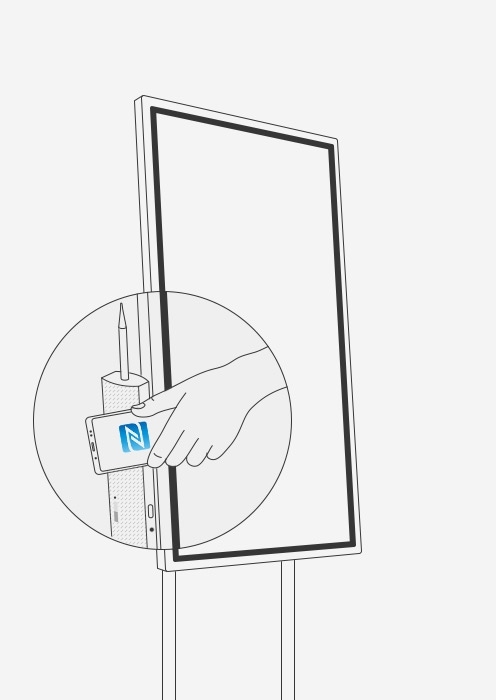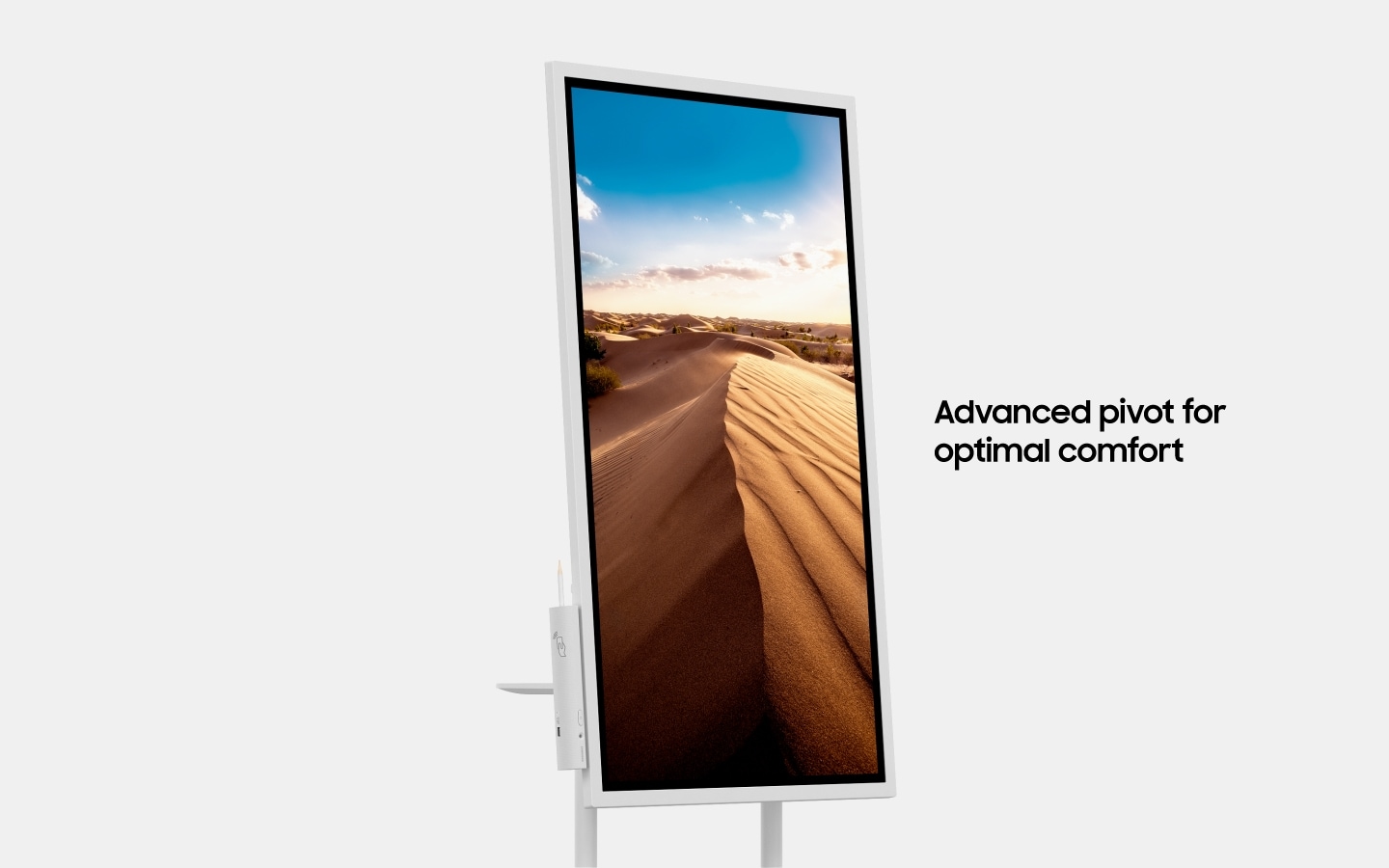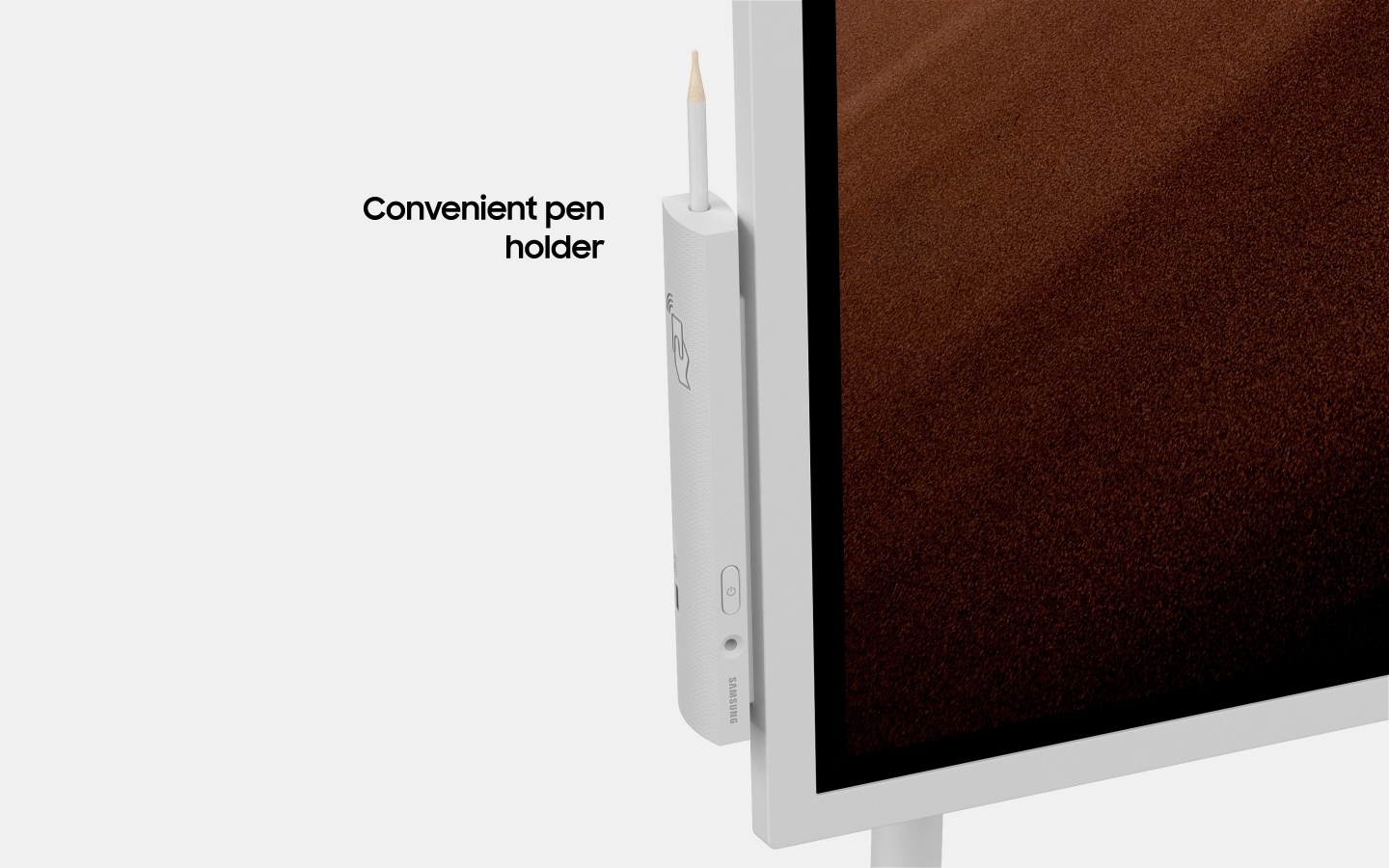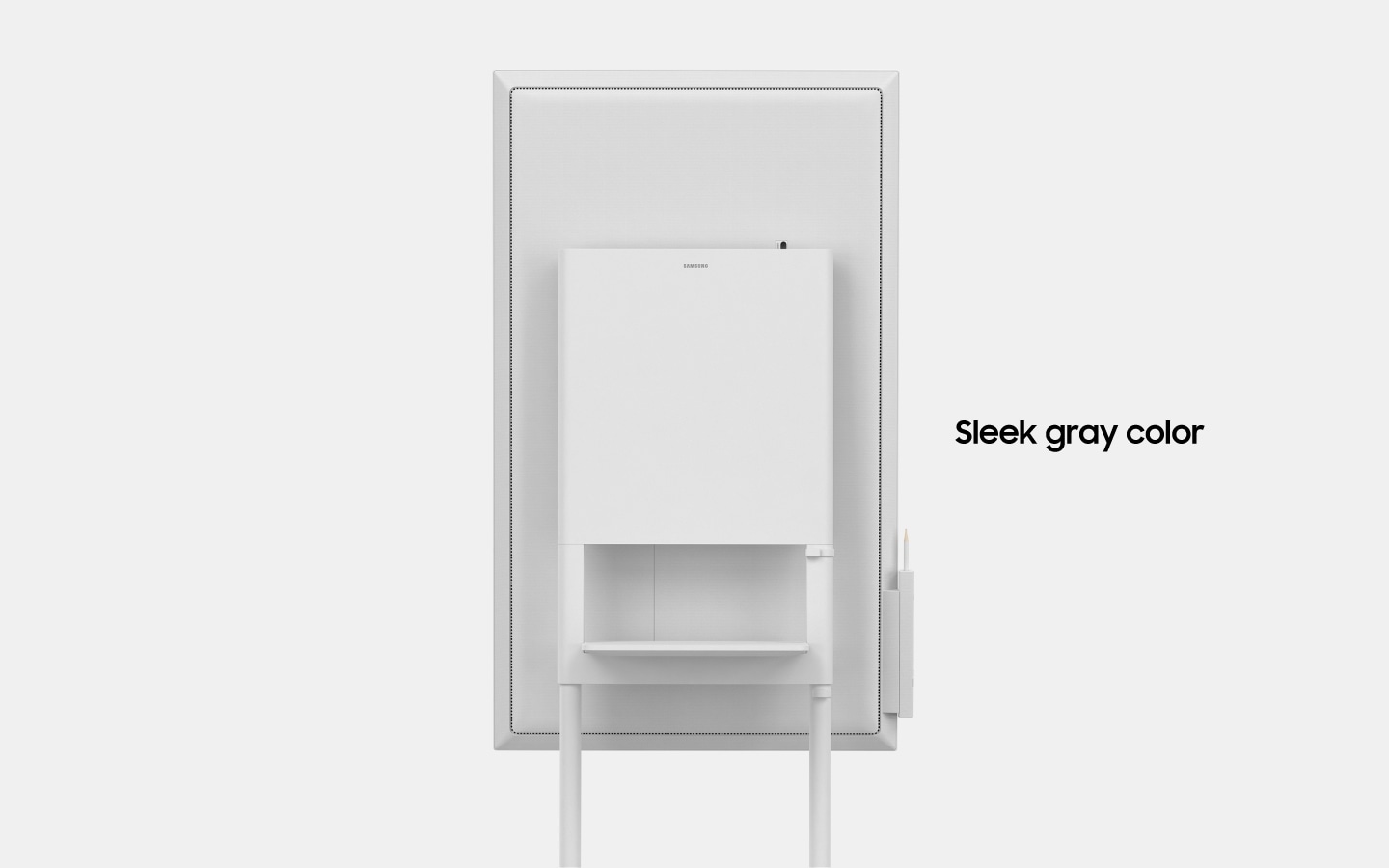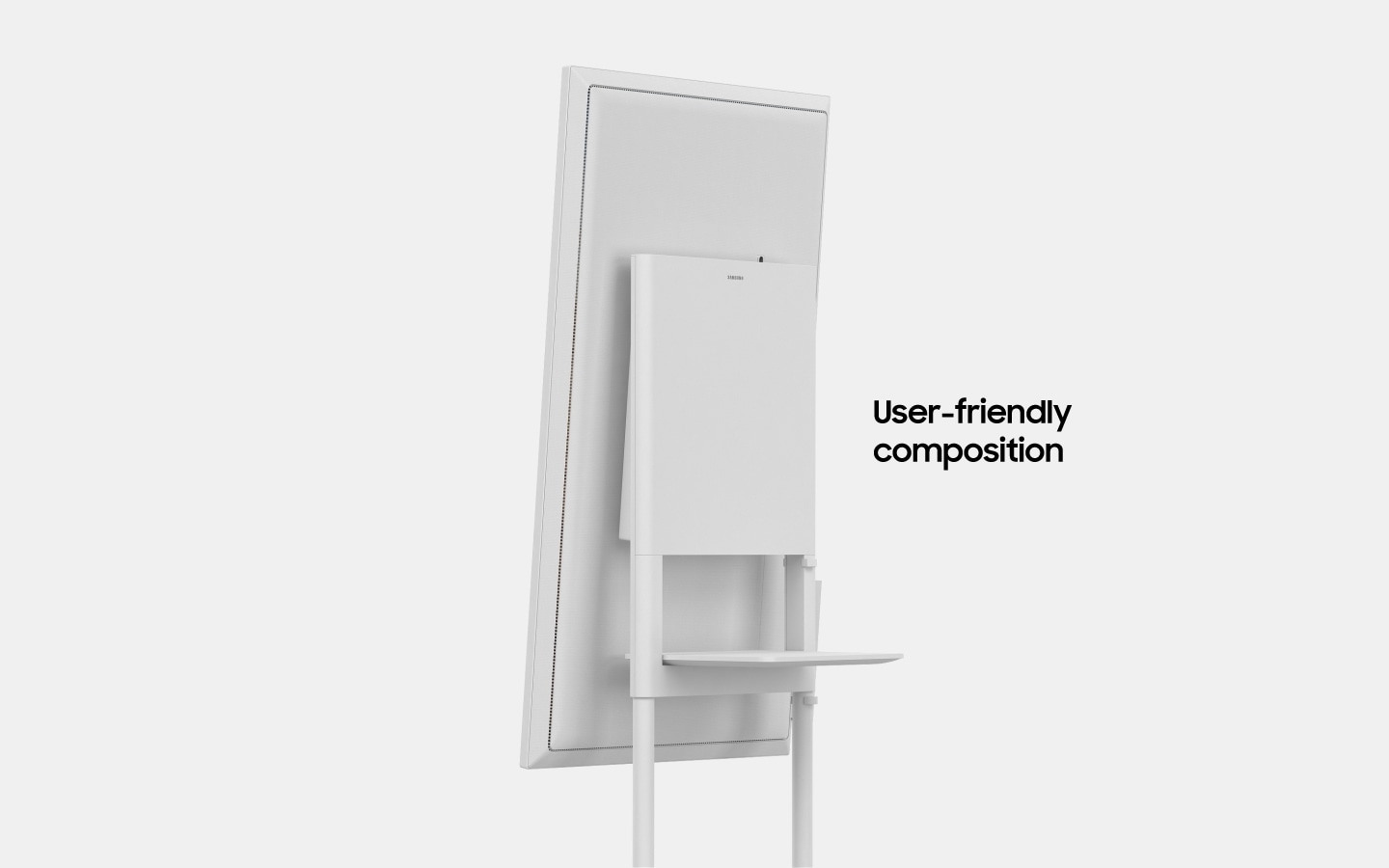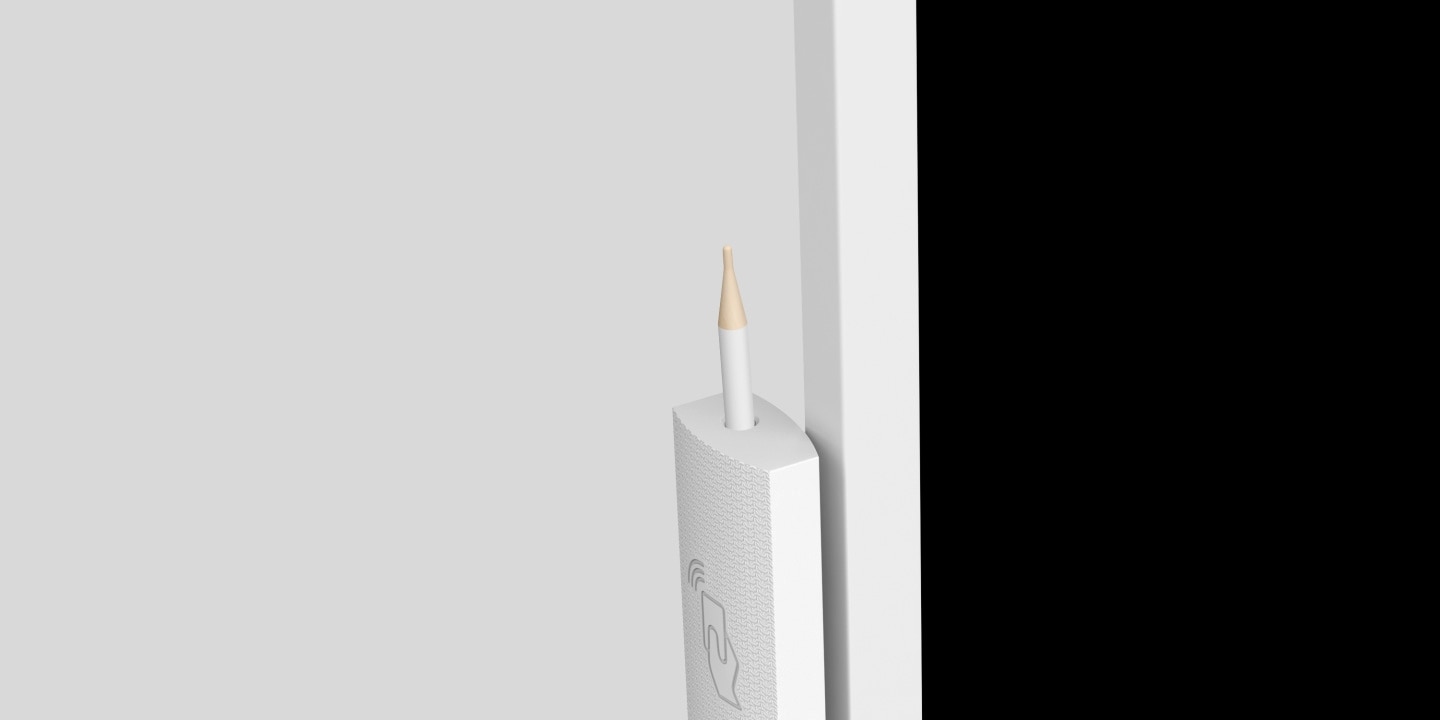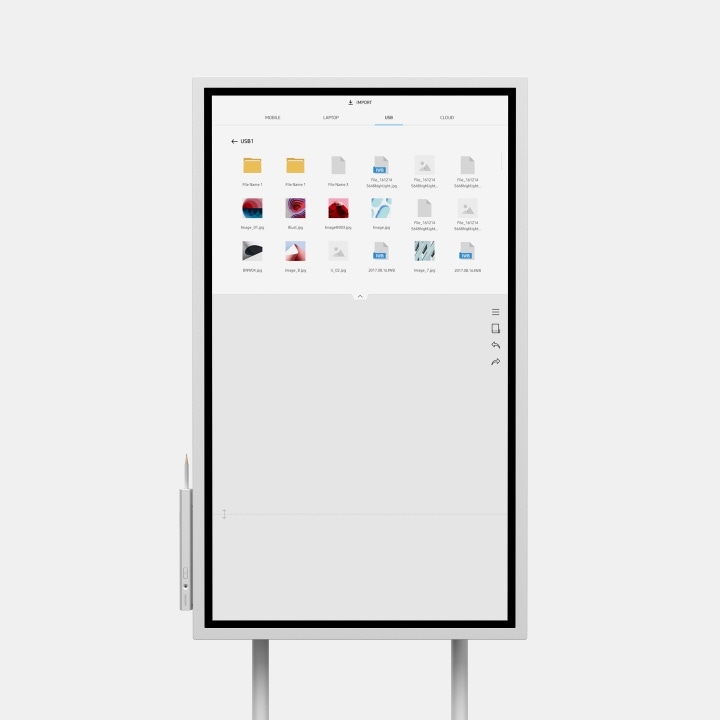Congratulations, your estimated trade-in discount has been applied.
<% if (!!discountAmount) { %> <%= discountAmount %> <% } %> <% if (!!tradeInAmount && !!additionalDiscount) { %> <%= tradeInAmount %> <%= additionalDiscount %> <% } %>
<%= deviceSummary %>
<% if (quantityChangeable) { %>
Add Knox Manage
Learn moreAdd Samsung Care+ for Business
Learn moreYou love it, we cover it. Protection for your new Galaxy device from the people who know it best
Please select Samsung Care + for Business or "No Coverage"
-
<% options.forEach((option) => { %>
-
<% if(hasChildren) { %>
<% } else { %> <% } %>
<% }) %>
*All prices include insurance premium tax
Creative thinking in business
Flip Notation
Draw, Write, Inspire
Enjoy the smooth fast, familiar feel of traditional writing in a versatile digital format, with a variety of colors, styles and widths available. Up to 4 people can write simultaneously, using almost any object as a writing tool. You can also quickly clear either a small section or full screen worth of content using a hand swipe motion.

Flip Capture
Capture, in Collaboration
Through the Flip's broad connectivity, you and your team can share and make notations within a variety of content files, all maintained at optimal visual quality.

Team collaboration
Flip Connection
Enjoy versatile connectivity with your devices
Connect your personal compatible devices with the Flip for interactive content visibility, notation and sharing. You can connect a PC, compatible tablet and phone or USB storage device via HDMI, USB, screen mirroring, wireless (Windows 10) or NFC.
Flip Synchronization
Sync viewing, sync control
The Touch Out Control functionality allows you to sync your personal compatible devices to the Flip for real-time viewing and control. Changes made on the Flip will automatically transmit to your personal device, and vice versa, for efficient, matched viewing.
*Touch Out Control is available through a touch USB cable connection or UIBC-connected Android mobile devices (2016 or later) and Windows 10 PCs.

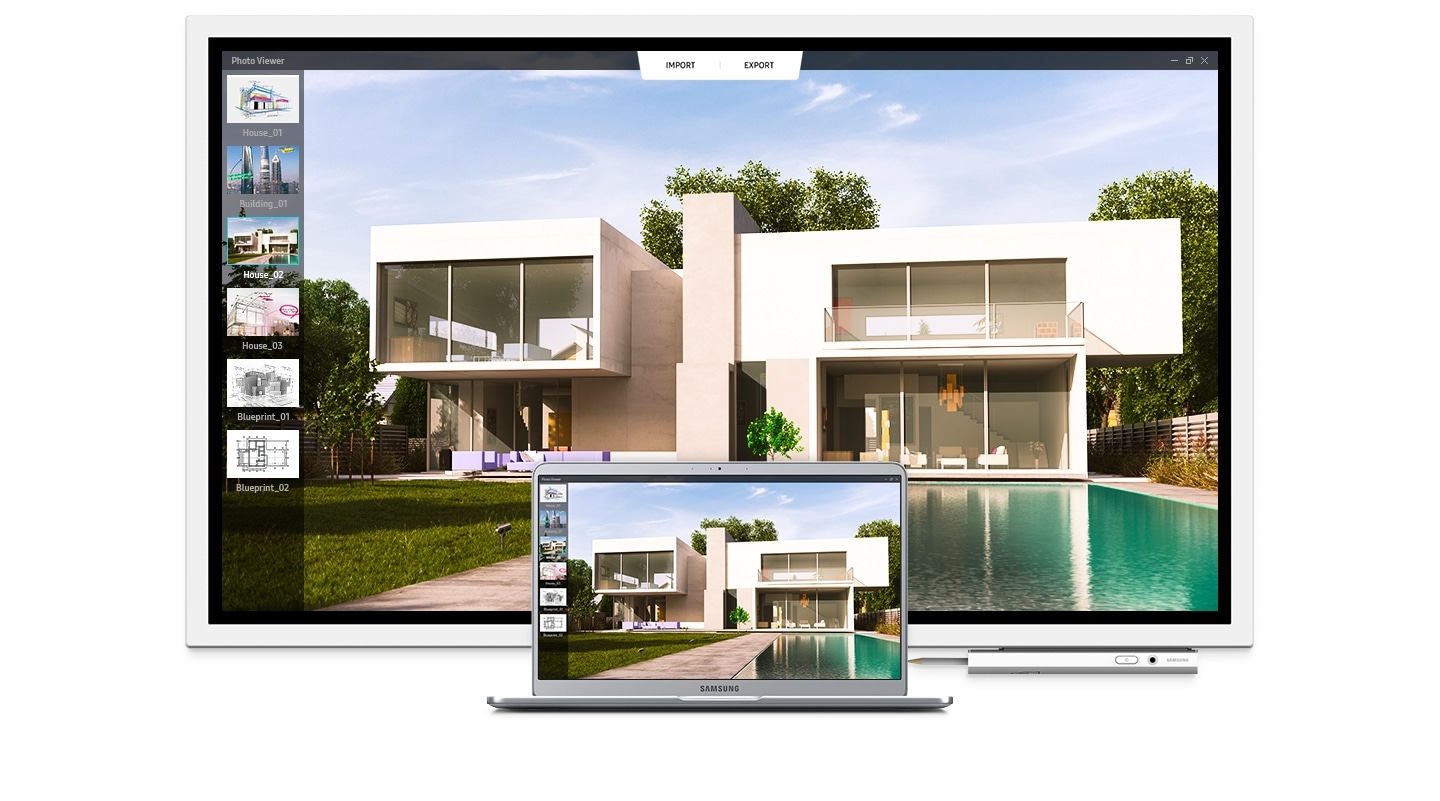
Flip Presentation
Professionally showcase your work
Adjust to varying huddle room dynamics without sacrificing comfort. Featuring a versatile pivot mode and ergonomic stand (STN-WM55H), each Flip interactive display can configure to a portrait or landscape orientation to match your collaborative needs. Additionally, the Flip can tilt 4.5° when in portrait mode for a more natural writing angle.
Flip Distribution
Effortlessly share post-meeting recaps
Any meeting participant knows the frustration of capturing and sending handwritten recaps. The Flip relieves this burdensome process. Save conversations and critical content within the display's central storage, and easily share with your colleagues through mobile and digital channels.

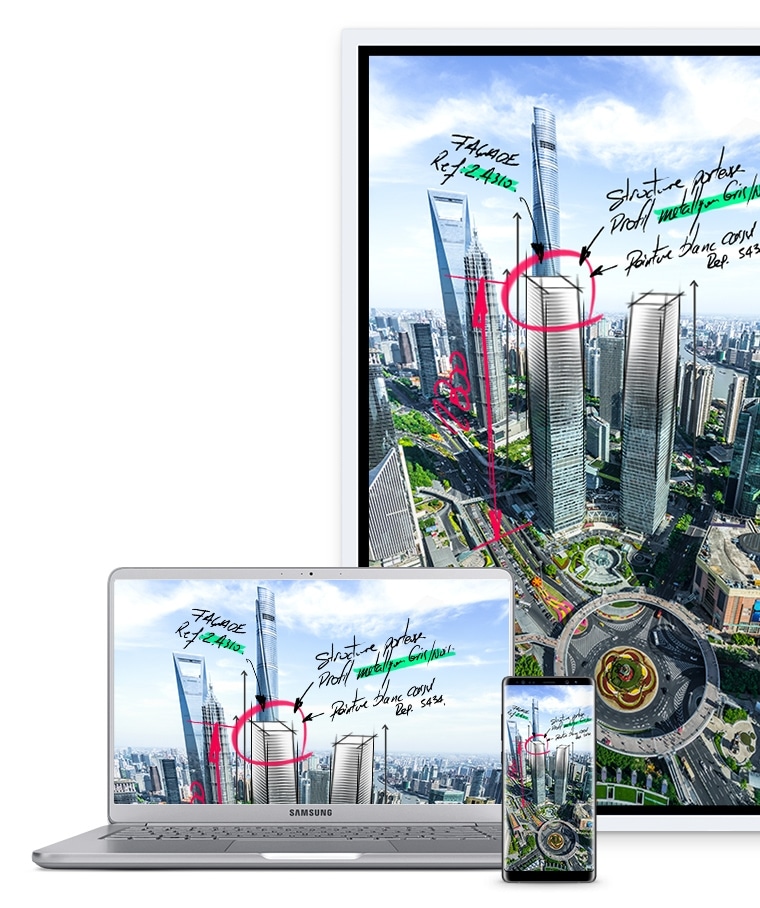
Business innovation
Flip Touch
Natural touch-driven communication
InGlass™ touch display technology helps to ensure real-time feedback and speeds without delay. This allows you to experience smooth writing or drawing, virtually equivalent to that of working on traditional paper.
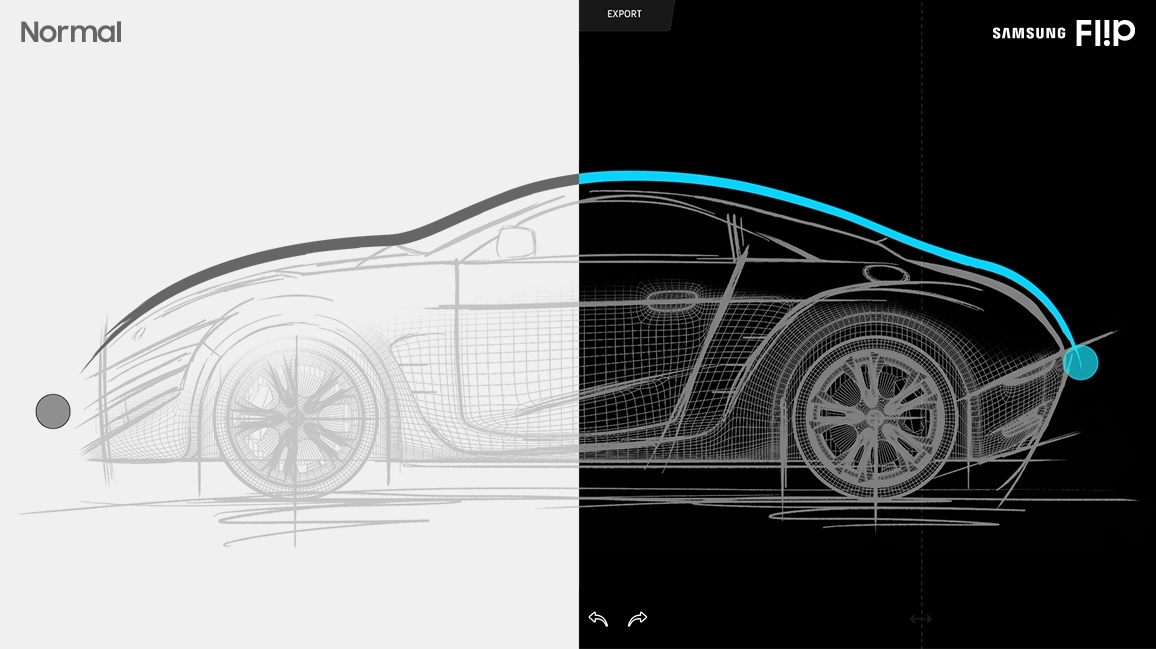
Flip Design
Pioneering style and comfort
The Flip’s sleek, gray design helps to position any office environment as sophisticated and forward thinking. With an ergonomic tilt of 4.5° and a spacious front tray and pen holder to house essential meeting tools, you and your team can stay comfortable and organized to focus on what’s important for your business.
Flip Display
Transform any space into a meeting room
For businesses with limited collaborative areas, the Flip helps to elevate any personal office or available room into a fully-functional huddle space. A portable, wheel-based stand empowers you to start a meeting in any location at anytime.
*The STN-WM55H Stand is designed specifically for the Samsung Flip, but is sold separately. Please be sure to order both the Samsung Flip and the stand.
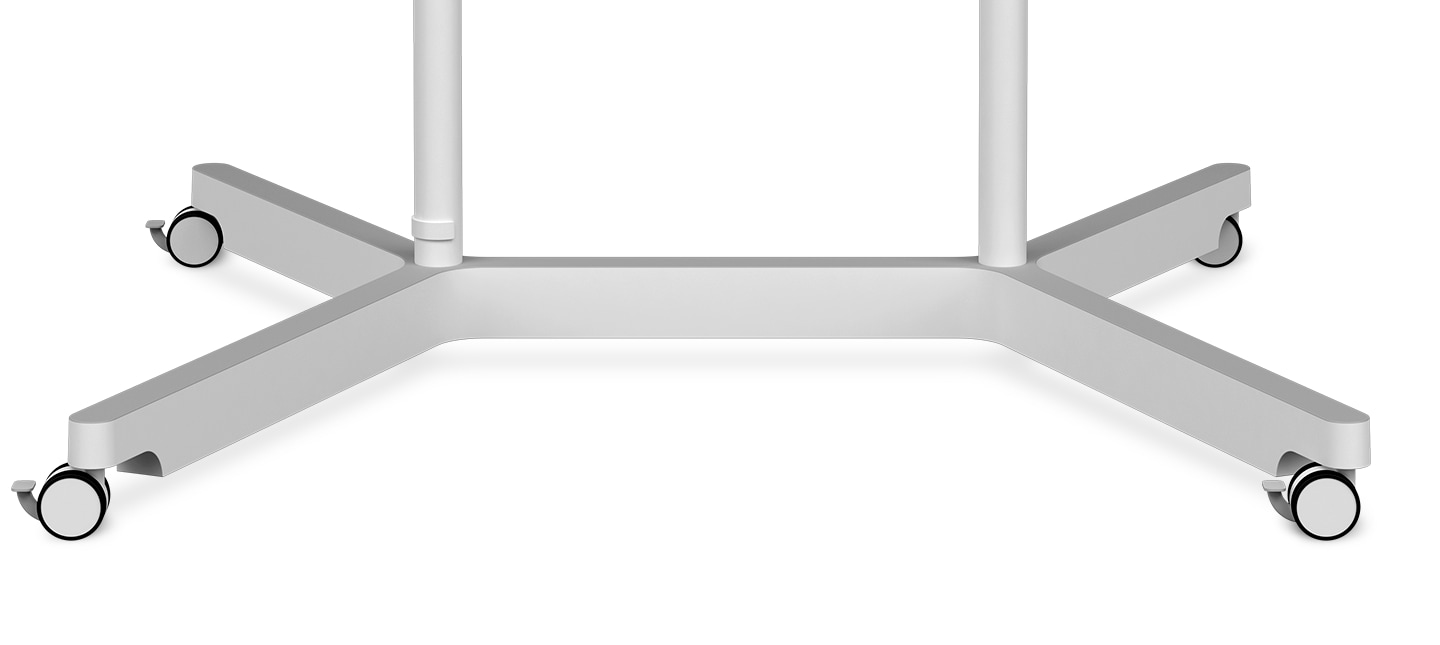
Flip Display
Present visuals with precision
The Flip maintains consistent and clear UHD picture quality regardless of the surrounding environment or use case, introducing more powerful and compelling visuals to the meeting room.


Flip Solution
Keep your ideas within reach
Stop worrying about lost or erased handwritten meeting notes. Backed by the powerful Tizen 3.0 operating system, the Flip offers extensive, centralized space to store meeting content. Additionally, Tizen 3.0 provides you and your team with an intuitive interface to locate and view saved materials.
An 8GB SD card memory icon.Network Storage
Flip Solution
Intuitively activate your display
Start your meetings on time and without a lengthy boot-up. Embedded sensors activate the Flip display as you approach the screen, pick up a pen or rotate between portrait and landscape modes, allowing you and your colleagues to seamlessly launch a new discussion or resume where you left off.
Hall sensor
The screen turns on instantly when a user removes the pen in the holder.
Proximity sensor
The Flip begins to boot automatically when a user approaches the display
Accelerometer sensor
The UX intuitively adjusts according to the Flip's portrait or landscape orientation.
Specifications
Support
Find answers to your questions about the product
-
Quick Setup Guide
- ver 00
- 1.84 MB
- Jun 28. 2019
ENGLISH, ARABIC, CHINESE, FRENCH, PORTUGUESE, VIETNAMESE -
Quick Guide
- ver 01
- 1.84 MB
- Feb 15. 2019
ENGLISH, ARABIC, CHINESE, FRENCH, PORTUGUESE, VIETNAMESE -
User Manual
- ver 03
- 1.24 MB
- Feb 15. 2019
ENGLISH