How to take a screenshot on the Galaxy Tab Active2

There are two ways to capture a screenshot on the Galaxy Tab Active2. You can either use the keys on your device or use a palm swipe to capture.
To capture a screenshot using the hard keys on the Galaxy Tab Active2:
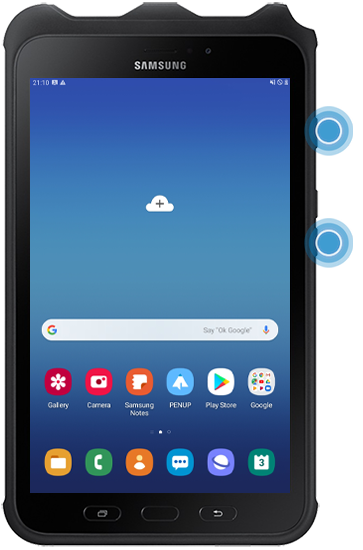

1. Capture the current content and the hidden content on an elongated page, such as a webpage. When you tap this icon, the screen will automatically scroll down and more content will be captured.
2. Crop the screenshot. The cropped area will be saved in Gallery.
3. Write or draw on the screenshot.
4. Share the screenshot with others.
Please note: If the options are not visible on the captured screen, go to "Settings", tap "Advanced features", then tap the switch to activate "Smart capture".
First make sure that the feature is activated on your device.
Then, when you are ready to capture a screenshot, swipe the edge of your hand across the screen from one side to the other.

Thank you for your feedback!
Please answer all questions.