What are widgets and how do I add them to my Android smartphone or tablet?
Widgets can be added to your phone’s home as a quick way to access certain information from apps without having to open the app itself. One example is the Calendar widget, which provides a quick view of the upcoming events in your calendar without having to open the Calendar application.
Although Galaxy devices come with certain default widgets, if you wish to add a widget to your home screen that does not appear in the widgets menu, you will first have to download the corresponding app.
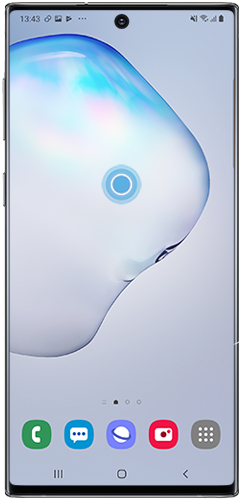

If you're looking for the Google Search bar, you will need to tap Google or Google Search, then tap and hold the Google Search bar widget.
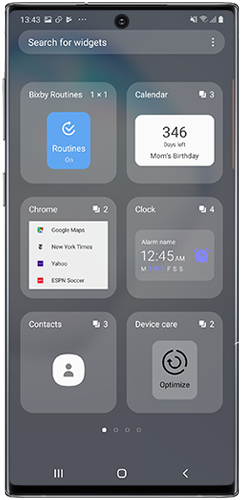
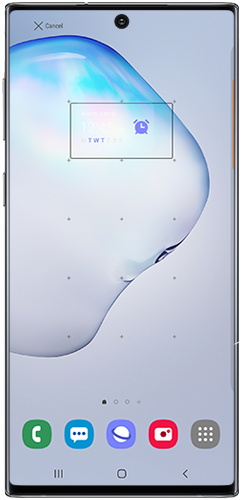
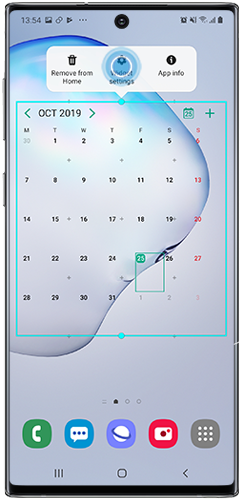
For example, slide the bar left or right to adjust the transparency of the widget's background.
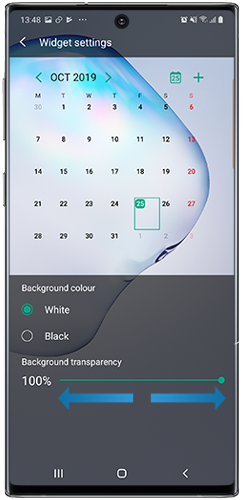
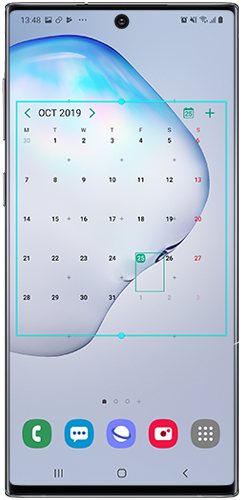
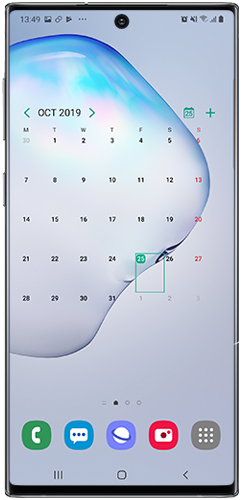
Please note: not all devices will let you resize widgets, and not all widgets can be resized.
The widget will be removed from the Home screen but will still be available in the Widgets tab, should you ever wish to put it back on your Home screen.
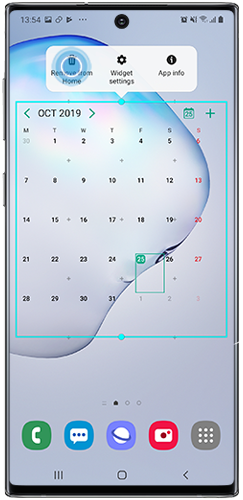
Thank you for your feedback!
Please answer all questions.