How to use Wireless PowerShare
Wireless PowerShare lets you charge your device using another Qi enabled device, without the need for a charger. You can also charge two devices at the same time using just one charger.

Wireless PowerShare is supported by all WPC Qi certified smartphones and Samsung wearable devices.
- Smartphones: A Samsung or another branded smartphone that supports wireless charging (WPC Qi-certified devices). Different devices may charge at different speeds. Other branded smartphones can vary depending on the device setting or design, even for WPC Qi certified devices.
- Wearable devices: Samsung wearable devices only (Gear S3/Sport, Galaxy Watch, Galaxy Watch Active, Galaxy Watch Active 2, Galaxy Buds).
If the battery on your device is getting low, use Wireless PowerShare to charge your device using another compatible device.
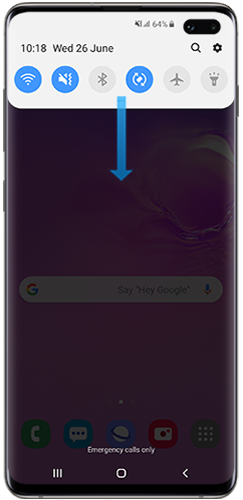
Please note: The location of the charging coil may vary by device model. You may need to adjust the devices until they connect with each other properly.

If you pull down the notification panel again a message will show that it is charging the connected device. The green Wireless PowerShare icon will also appear on the display bar or on your Always On Display panel.
Please note: If the battery level on your device drops below a certain level, Wireless PowerShare will automatically turn off.
Watch our video on how to use Wireless PowerShare:
You can also use Wireless PowerShare to charge a second device while your device is plugged in to a wired charger. This way, both devices will charge at the same time and you only use one charger. Follow the same steps as in the "How to use Wireless PowerShare" section above while one of your devices is plugged in.

Wireless PowerShare is supported by all WPC Qi certified smartphones and Samsung wearable devices. Check to make sure that both devices are compatible with the feature.
Please note: Not all devices with wireless charging capability are compatible with Wireless PowerShare.
Swipe down from the top of the screen with two fingers to access the Notification panel. Then, tap the Wireless Powershare icon to activate.
The phone that is providing the power needs to have sufficient charge in order for Wireless PowerShare to work. If the phone sharing power has less than 30% battery remaining and is not plugged in, Wireless PowerShare will not turn on.
Depending on the type of accessories or cover being used on your device, the Wireless PowerShare feature may not work properly. It is recommended to remove any accessories and protective phone covers before using this feature.
Check that the backs of the devices are free from dust, dirt or moisture before using Wireless PowerShare.
Place the devices on a flat surface with plenty of space.
The efficiency of wireless charging depends on the distance between the charging coils embedded in the devices. You may need to adjust the position of the devices until they connect with each other properly.
Because the position of the wireless charging coils can vary by device, you may need to slowly move the devices until they are in the correct position. When charging starts, the PowerShare phone will vibrate and play a tone.
The below image shows the position of the embedded wireless charging coils. In this example we have used the three Galaxy S10 models.

Please note: If you are using a Galaxy Fold, please close the phone before starting Wireless PowerShare. Read our FAQ to find more about how to use Wireless PowerShare on the Galaxy Fold 5G.
Thank you for your feedback!
Please answer all questions.