How to setup Google Account in Samsung Galaxy A3(SM-A300H)?
CLICK HERE to know how to setup Email Account in Samsung Galaxy A3 ( SM-A300H ).
CLICK HERE to know how to setup Samsung Account in Samsung Galaxy A3 ( SM-A300H ).
a). Tap on Apps icon from the home screen.
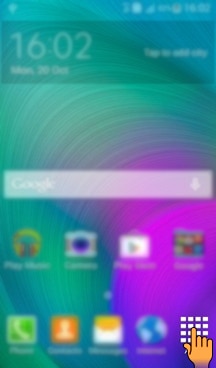
b). Tap on Settings icon.
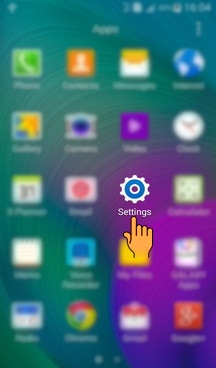
c). Drag the screen upwards to locate Add account settings.
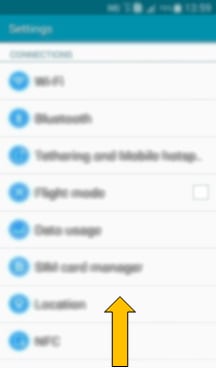
d). Select and tap on Add account settings.
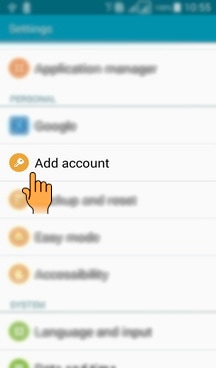
e). Select and tap on Google from the option list.
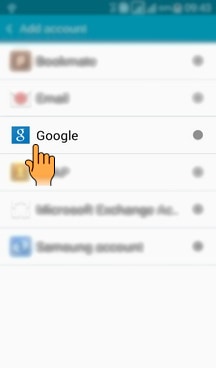
f). You can add an exisiting Google account or you can create a new Google account by tapping on New.
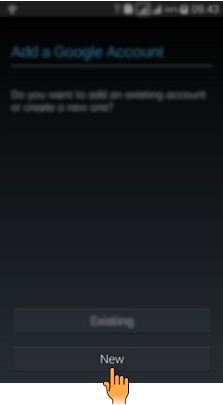
g). Enter your First and Last name.
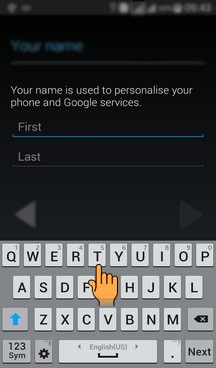
h). Tap on Next as shown below.
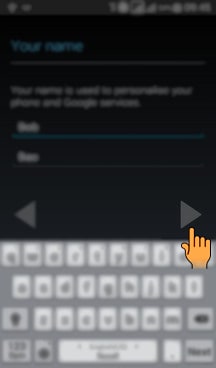
i). Create Email address according to the desire and the availability.
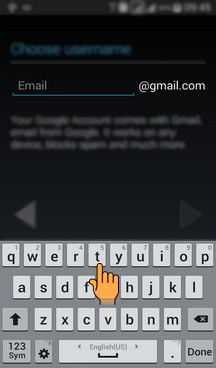
j). Tap on Next after entering the email address.
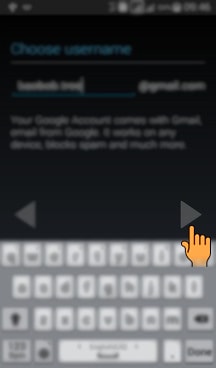
k). Enter a Password ( a strong password contains both letters and numbers) and then retype it.
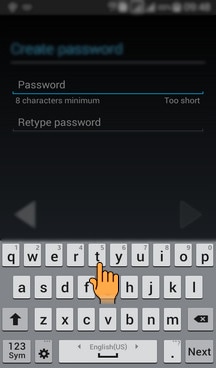
l). Tap on Next after entering the password.
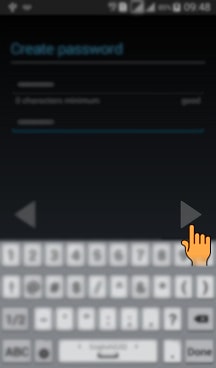
m). Google password recovery option will help you if you ever forget your password. If you don't want to set this option, tap on Not now.
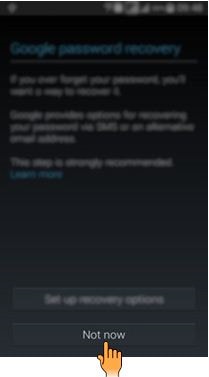
n). Tap on Next as shown below.
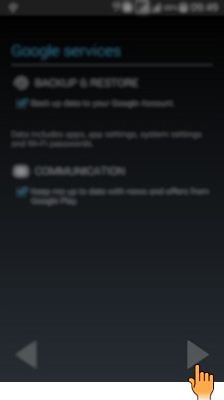
o). Tap on I accept after reading the on-screen information.
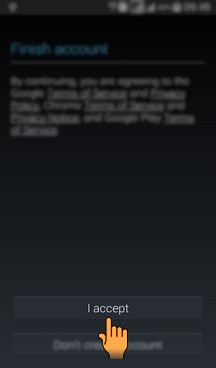
p). Enter the Word displayed in the captcha.
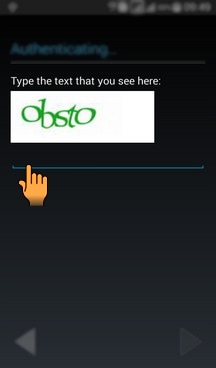
q). Tap on Next after entering the word.
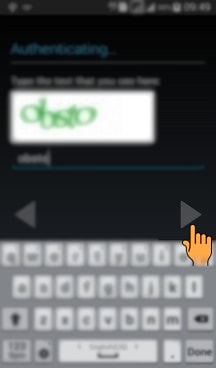
r). You can set up credit card or debit card to add a payment card to your account. If you don't want to use this option, tap on SKIP.
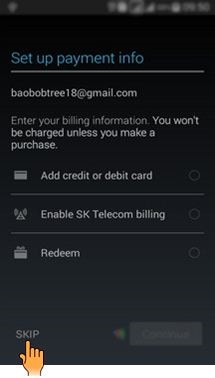
Your Google account will be added.
Thank you for your feedback!
Please answer all questions.





