Theft protection feature in Galaxy devices
Theft protection feature in Galaxy devices is designed to boost security and block unauthorized access. It includes features like Theft detection lock, Offline device lock, and Remote lock, enabling you to locate, lock, or erase your device remotely if it’s lost or stolen. Furthermore, it restricts access to specific settings or data without proper authentication, keeping your personal information safe even if the device is misused.
Note: -
- Screens and Images are simulated
- Available feature and settings may vary by software version and phone model
- Wi-Fi, Bluetooth & Location services must be turned on to use this feature
- Sequence shorthand
Screen Locking features:
Note: This protection is intended for use in public settings where thefts are more likely to happen, rather than in environments with stable Wi-Fi or Bluetooth connections, such as homes, offices, or locations you have added as Safe Places under Identity check.
Screen Locking features:
A) Theft detection lock
Automatically locks the screen if it detects that someone has taken your phone and is moving away with it.
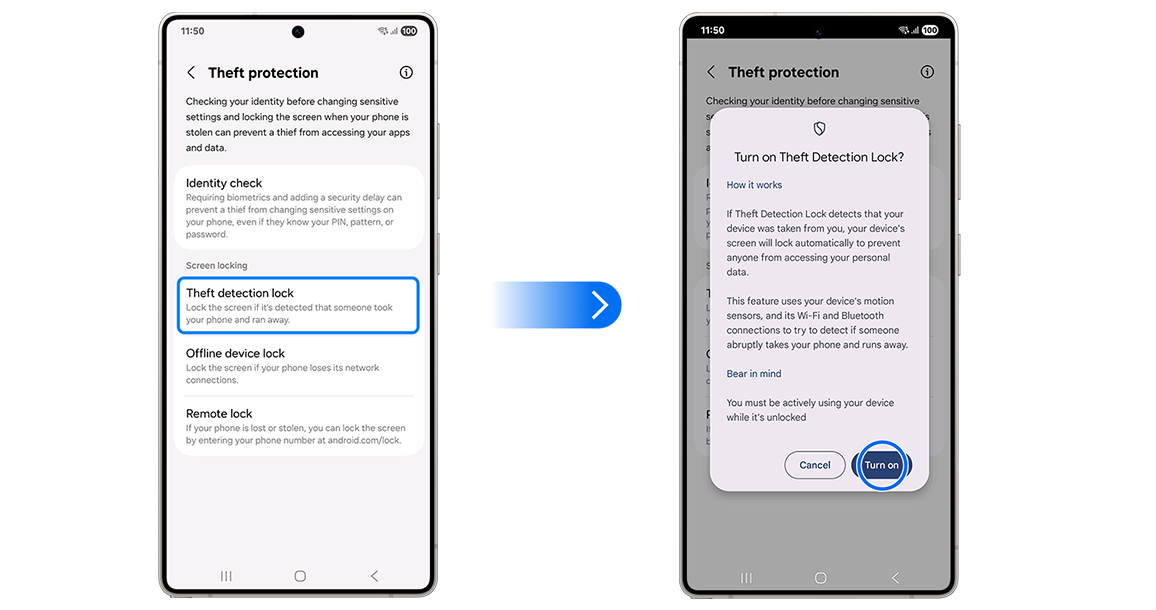
B) Offline device lock
Lock the screen if your phone loses its network connections.
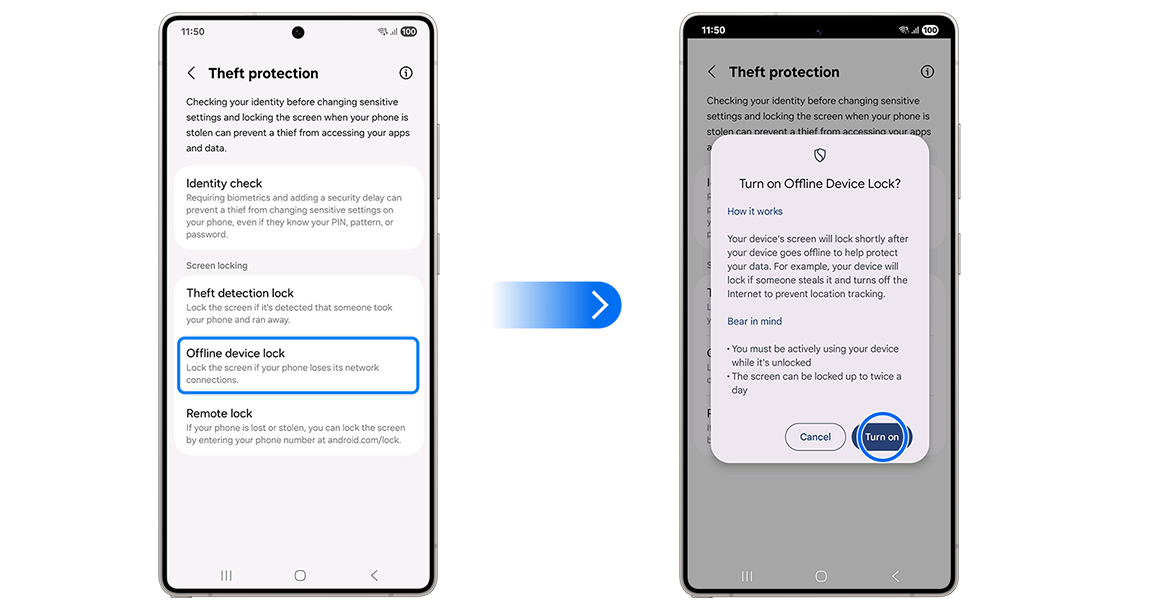
C) Remote lock
Allows you to lock the screen remotely by entering your phone number at android.com/lock if your phone is lost or stolen.
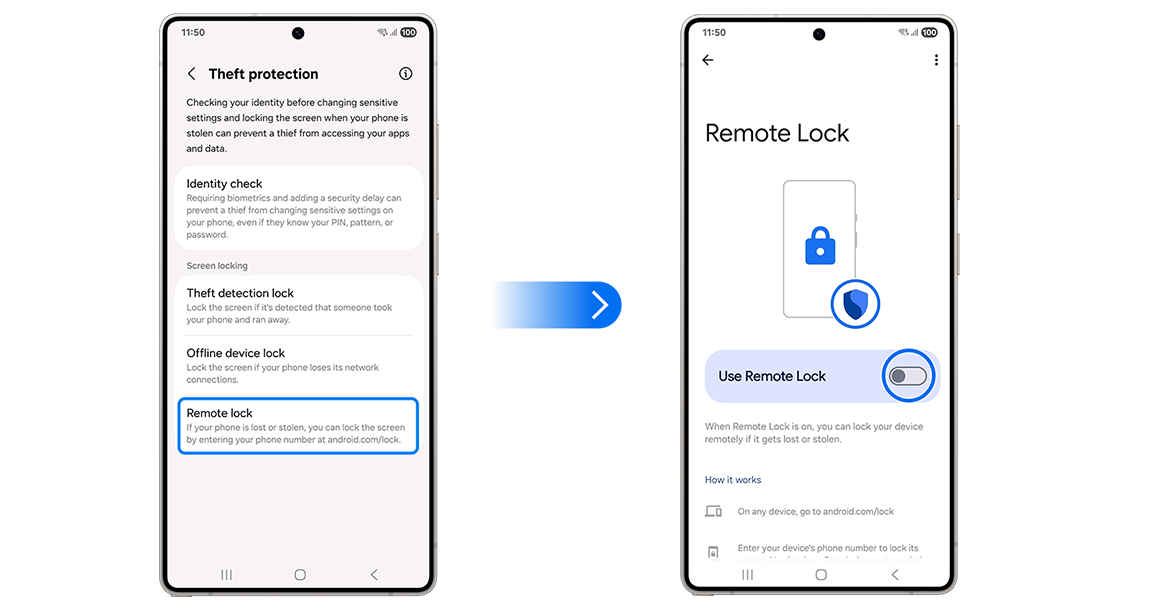
Note:
- Your device must be online. If your device is offline, its screen will lock automatically once it's online
- If you find your device, just unlock your screen the way you usually would, for example, with a PIN or password
- Your screen can be locked remotely up to twice a day
For more information, please get in touch with Samsung customer care.
Thank you for your feedback!
Please answer all questions.
RC01_Static Content : This text is only displayed on the editor page



















