How to translate words or sentences in Galaxy Note8?
Hover the S Pen over the text you want to Translate. The units included in the text will also be converted.
NOTE: To use this feature, your device must be connected to a Wi-Fi or mobile network. This feature does not supported some languages. This feature is available only when detectable text is on the screen.
Navigate to Translate → Words and Sentences → Listen → Close
Pictorial representation of the above settings are as follows :
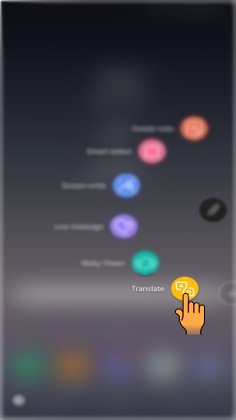
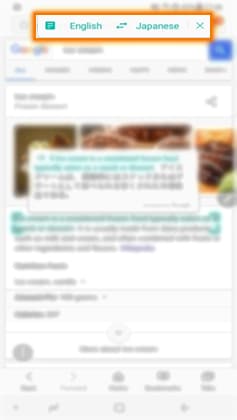
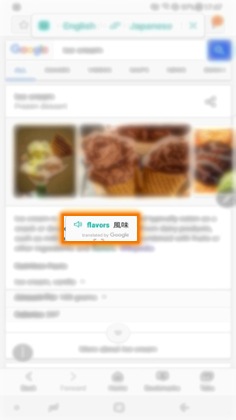
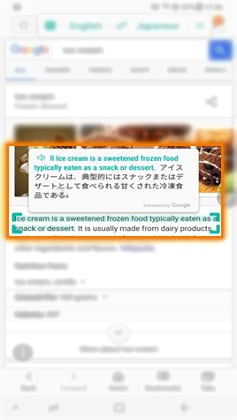
NOTE: The icon may not appear depending on the language you select.
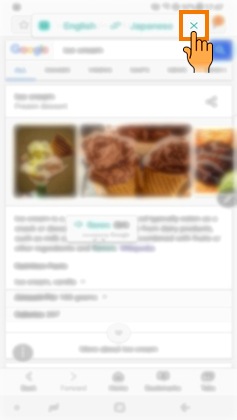
CLICK HERE to know about Translate feature in Galaxy Note8 (SM-N950FD).
Thank you for your feedback!
Please answer all questions.
RC01_Static Content : This text is only displayed on the editor page





