TV पर SmartThings एप नोटिफिकेशन कैसे सेट करें
To read this article in English, please click here

SmartThings एप आपको अपने स्मार्ट होम डिवाइस से कनेक्ट करने, उनकी निगरानी करने और उन्हें नियंत्रित करने में मदद करता है। जब एप आपको अलर्ट या संदेश भेजता है, तो आप SmartThings एप नोटिफिकेशन फ़ीचर सेट करके और अपनी नोटिफिकेशन प्राथमिकताएँ कॉन्फ़िगर करके उन्हें आसानी से अपने TV पर देख सकते हैं।
अपने TV पर SmartThings एप अधिसूचना सुविधा सेट अप करें
आप अपने TV पर अधिसूचना सुविधा को अनुकूलित कर सकते हैं।
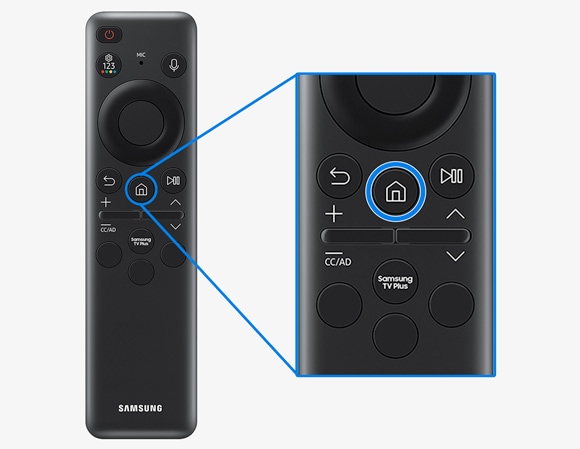

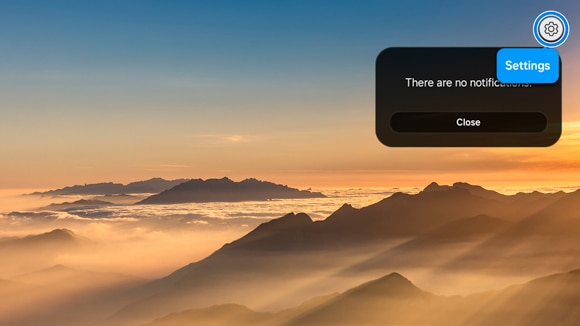

नोट: यदि आप सूचनाएं प्राप्त नहीं करना चाहते हैं, तो सेवाओं और उपकरणों का चयन रद्द करें, और फिर ठीक चुनें।
नोट्स:
- यदि आपको अपने Samsung स्मार्ट TV में समस्या आ रही है, तो आप उपलब्ध Software Update की जांच कर सकते हैं, क्योंकि इनमें आपकी समस्या का समाधान हो सकता है।
- डिवाइस स्क्रीनशॉट और मेनू डिवाइस मॉडल और Software Version के आधार पर भिन्न हो सकते हैं।
Thank you for your feedback!
Please answer all questions.
RC01_Static Content : This text is only displayed on the editor page





