SmartThings Energy कैसे सेट करें और समर्थित डिवाइस की जांच कैसे करें
To read this article in English, please click here
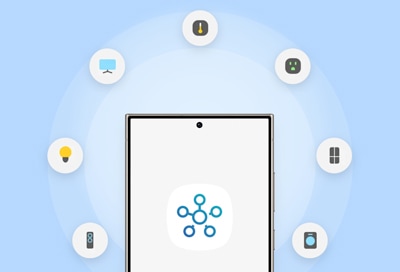
SmartThings एप आपको अपने स्मार्ट होम उपकरणों और डिवाइस को एक ही जगह से कनेक्ट और नियंत्रित करने की सुविधा देता है। ऊर्जा प्रबंधन सुविधा आपको ऊर्जा उपयोग की निगरानी करने, दक्षता बढ़ाने और अपने कनेक्टेड डिवाइस को प्रभावी ढंग से प्रबंधित करने की सुविधा देती है। अपने SmartThings एप में ऊर्जा सेवा जोड़ने और यह देखने के लिए कि कौन से डिवाइस समर्थित हैं, इस गाइड का पालन करें।
SmartThings एप में SmartThings Energy सेट अप करें
SmartThings एप में ऊर्जा सेवा सेट अप करके SmartThings Energy के साथ वास्तविक समय में ऊर्जा उपयोग को मापें और जांचें।
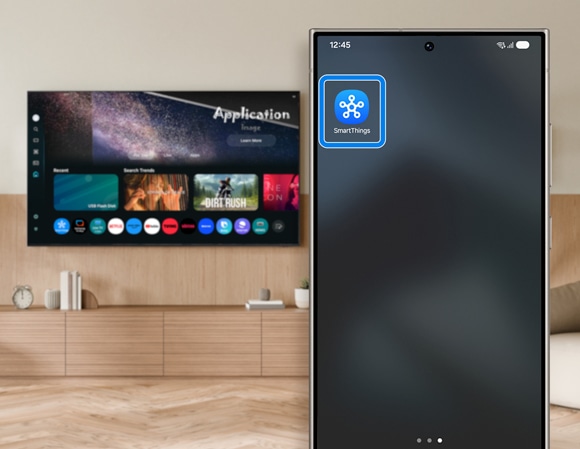
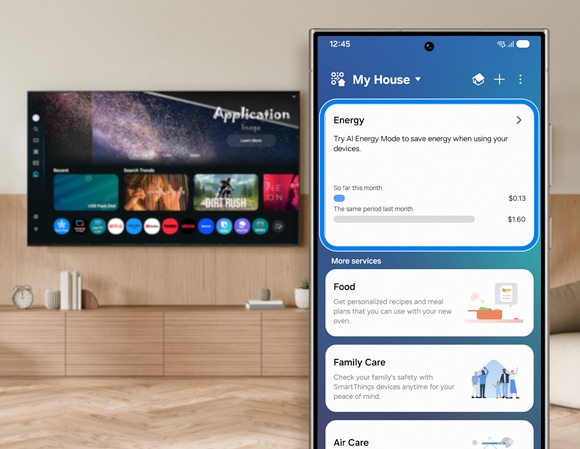
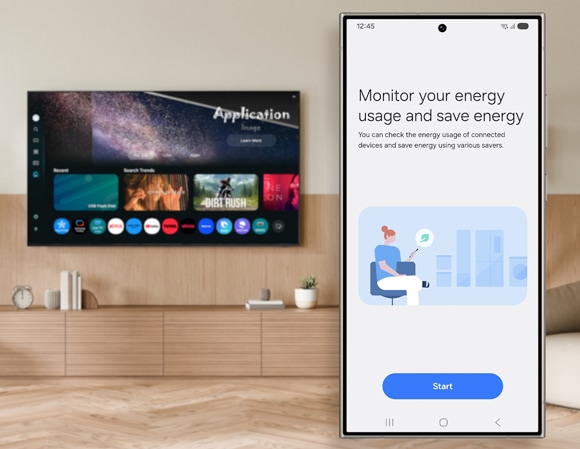
SmartThings Energy द्वारा समर्थित उपकरणों की जाँच करें
नोट: यह सुविधा 2022 और उसके बाद रिलीज़ होने वाले Samsung स्मार्ट TV पर उपलब्ध है।
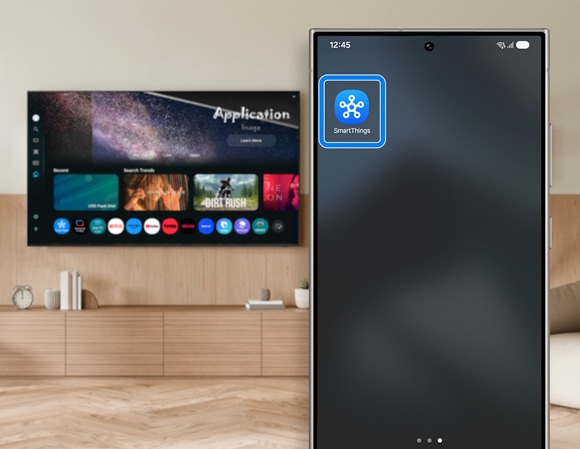
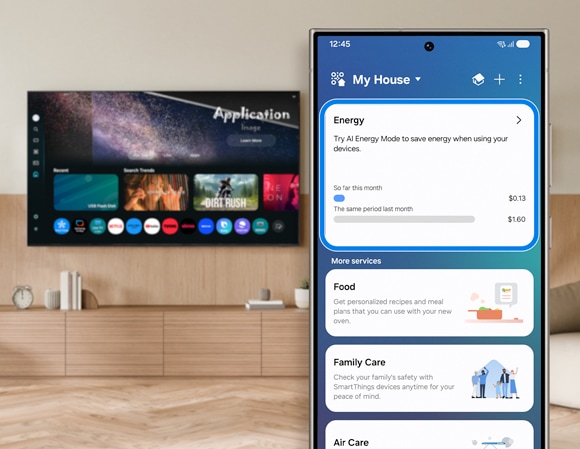
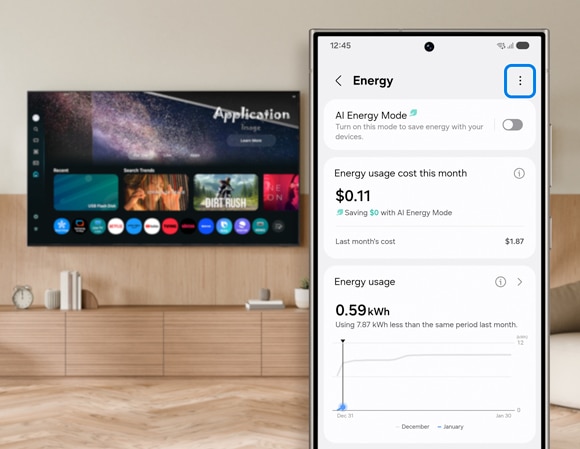
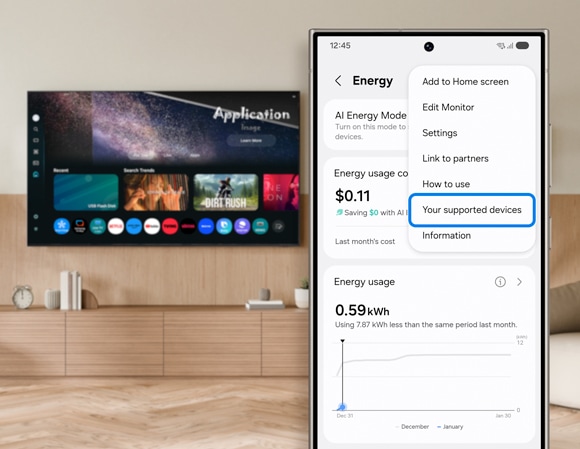
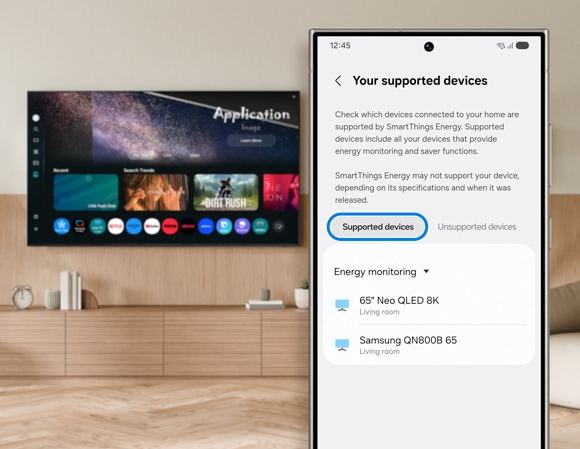
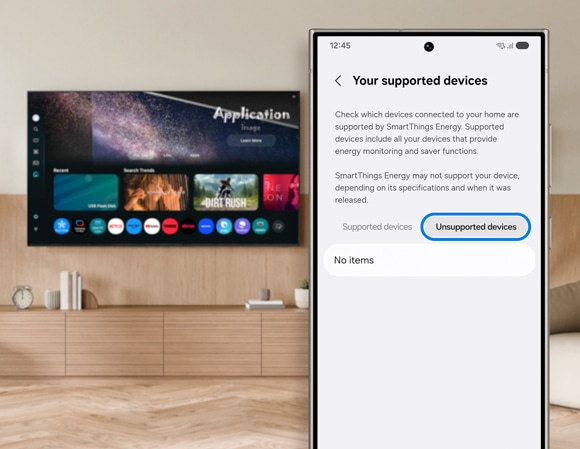
नोट्स:
- जब AI Energy मोड चालू होता है, तो देखने के वातावरण की चमक का विश्लेषण करने के बाद ऊर्जा बचाने के लिए स्क्रीन की चमक स्वचालित रूप से समायोजित हो जाती है।
- देखने की स्थिति के आधार पर, वीडियो थोड़ा अंधेरा दिखाई दे सकता है।
- ऊर्जा बचत मोड उन मोड में नहीं चलता है जो दर्शकों के दृश्य अनुभव को प्राथमिकता देते हैं, जैसे Game मोड या AI मोड।
- यदि आपको अपने स्मार्ट TV में समस्या आ रही है, तो आप उपलब्ध Software Update की जांच कर सकते हैं, क्योंकि इनमें आपकी समस्या का समाधान हो सकता है।
- डिवाइस स्क्रीनशॉट और मेनू डिवाइस मॉडल और Software Version के आधार पर भिन्न हो सकते हैं।
Thank you for your feedback!
Please answer all questions.
RC01_Static Content : This text is only displayed on the editor page





