स्मार्ट TV को नियंत्रित करने के लिए SmartThings एप का उपयोग करें
To read this article in English, please click here
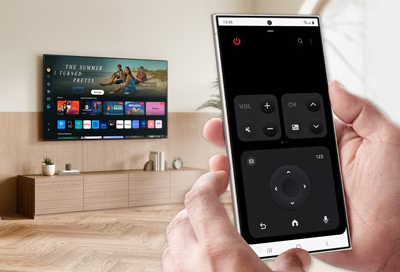
SmartThings एप में मोबाइल रिमोट फ़ंक्शन के साथ, आप अपने फ़ोन का उपयोग करके अपने Samsung TV को नियंत्रित और नेविगेट कर सकते हैं! आप आसानी से TV चालू कर पाएँगे, चैनल ब्राउज़ कर पाएँगे, एप्स खोल पाएँगे और अपने पसंदीदा प्रोग्राम चला पाएँगे। मोबाइल रिमोट कंट्रोल को आपकी पसंद के अनुसार कस्टमाइज़ भी किया जा सकता है।
नोट्स:
- सुनिश्चित करें कि SmartThings एप नवीनतम संस्करण में अपडेट है। इसकी पुष्टि करने के लिए, SmartThings एप खोलें, फिर मेनू आइकन (तीन क्षैतिज रेखाएँ) पर टैप करें, और फिर सेटिंग्स आइकन पर टैप करें। स्क्रीन के नीचे " SmartThings के बारे में" पर टैप करें ।
- समर्थित मोबाइल रिमोट सुविधाएं और UI SmartThings एप संस्करण, रिमोट मॉडल या TV मॉडल के आधार पर भिन्न हो सकते हैं।
SmartThings एप में TV पंजीकृत करें
अपने Samsung TV के लिए SmartThings एप को मोबाइल रिमोट कंट्रोल के रूप में इस्तेमाल करने से पहले, आपको TV को SmartThings एप में रजिस्टर करना होगा। आगे बढ़ने के लिए, सुनिश्चित करें कि आपका फ़ोन और TV एक ही Wi-Fi नेटवर्क से जुड़े हों।
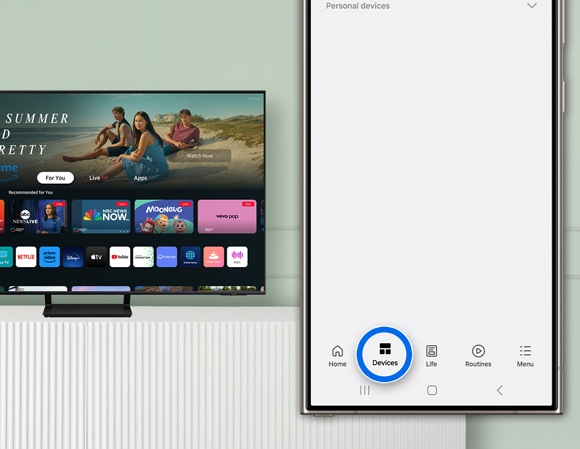
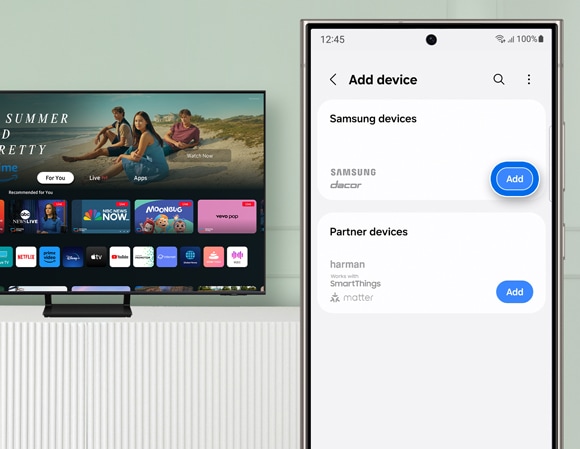
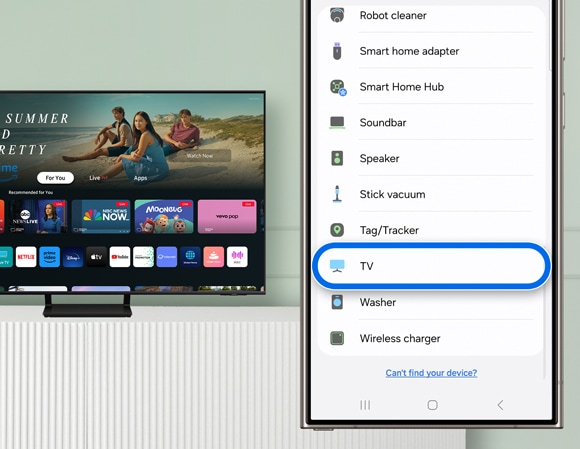
![SmartThings app interface on a smartphone scanning for devices, with '[TV] 65" Neo QLED 8K' selected from the list, and a Samsung Smart TV in the background.](http://images.samsung.com/is/image/samsung/assets/sj_design/controlling-a-2024-samsung-smart-tv-with-the-smartthings-app-mobile-remote/Controlling-a-2024-Samsung-Smart-TV-with-the-SmartThings-app-mobile-remote_AC1-step4.jpg?$ORIGIN_JPG$)
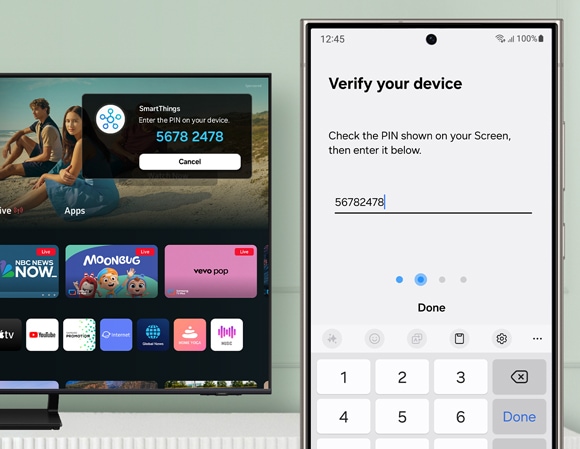
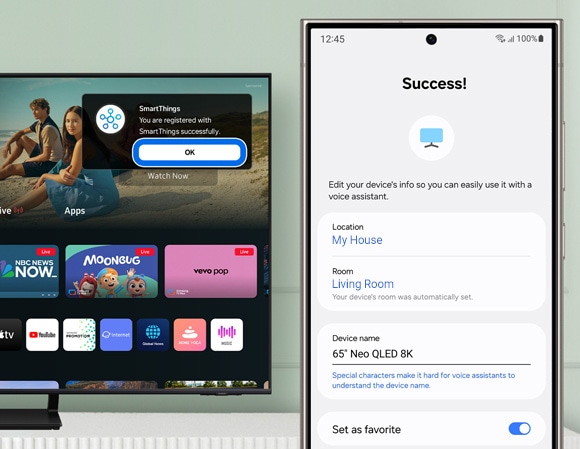
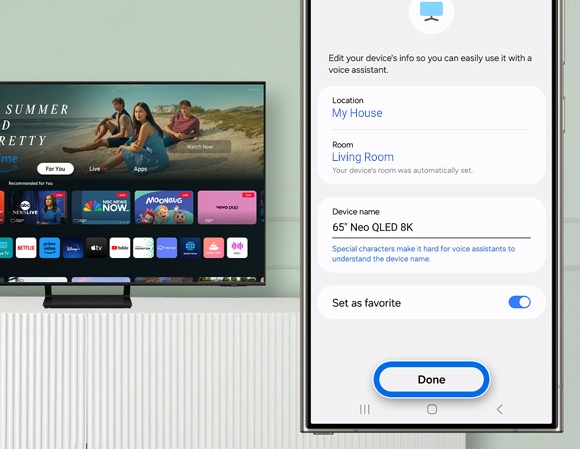
मोबाइल रिमोट कंट्रोल के लिए उपयोग मार्गदर्शिका
एक बार जब आपका Samsung TV SmarThings एप से जुड़ जाता है, तो आप मोबाइल रिमोट कंट्रोल का उपयोग शुरू कर सकते हैं।
आप SmartThings एप खोलकर या अपने फ़ोन के नोटिफिकेशन पैनल में मोबाइल रिमोट कंट्रोल चुनकर मोबाइल रिमोट कंट्रोल एक्सेस कर सकते हैं। नोटिफिकेशन पैनल खोलने के लिए स्क्रीन के ऊपर से नीचे की ओर स्वाइप करें, और फिर TV नोटिफिकेशन पर मोबाइल रिमोट कंट्रोल आइकन चुनकर इसका इस्तेमाल शुरू करें।
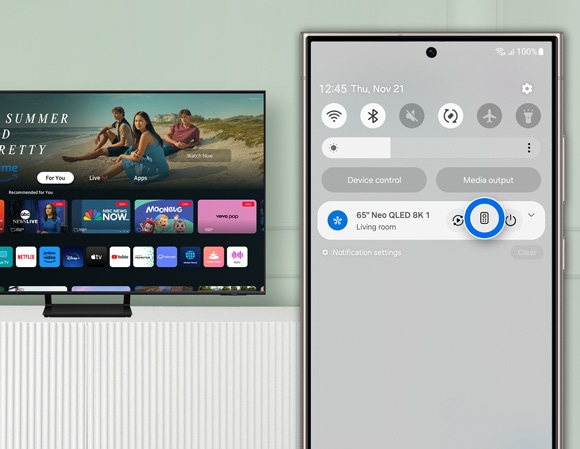
नोट: आप iOS फ़ोन पर भी इस विकल्प का उपयोग कर सकते हैं। लॉक स्क्रीन से, ऊपरी बाएँ कोने से नीचे की ओर स्वाइप करें (iPhone 13 Pro Max और पुराने iOS मॉडल पर, स्क्रीन के ऊपरी मध्य भाग से नीचे की ओर स्वाइप करें)। अनुमति सूचना पर "अनुमति दें" पर टैप करें , और फिर मोबाइल रिमोट का उपयोग शुरू करने के लिए मोबाइल रिमोट कंट्रोल पर टैप करें।
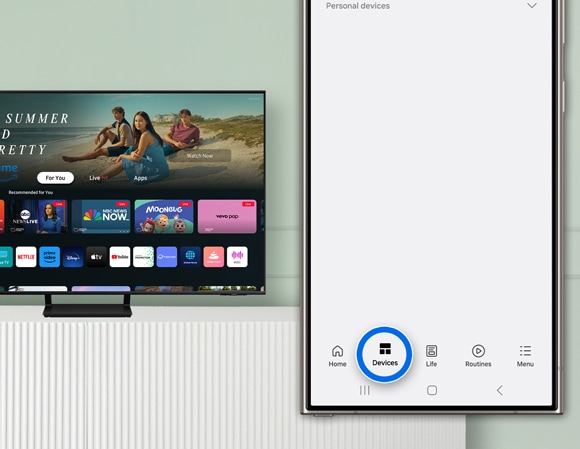
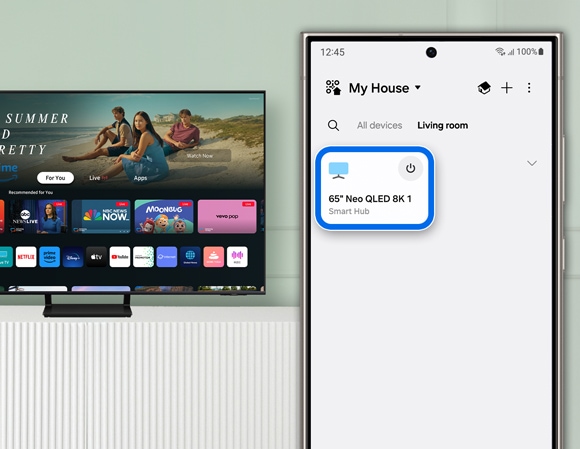
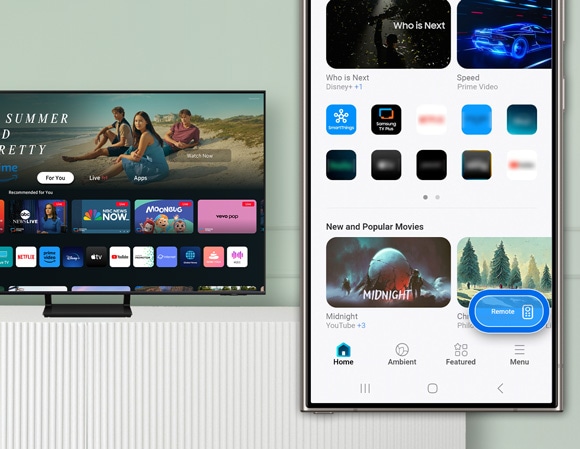
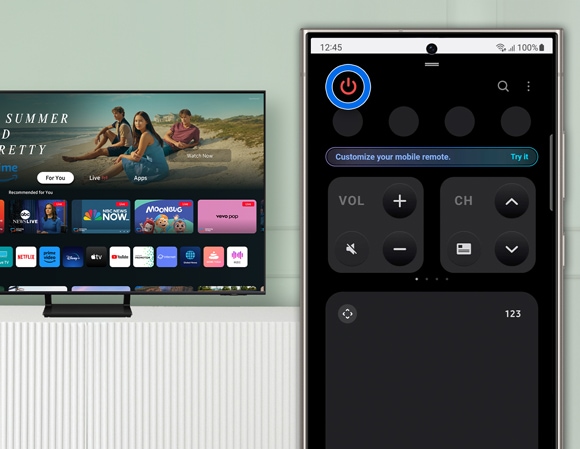
नोट: TV बंद करने के लिए, ऊपरी बाएँ कोने में पावर आइकन पर टैप करें।
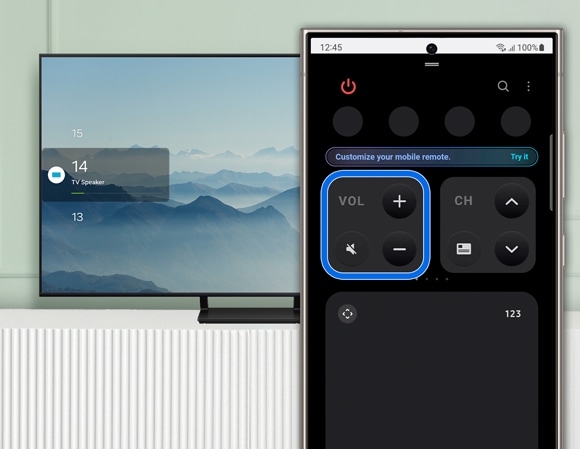
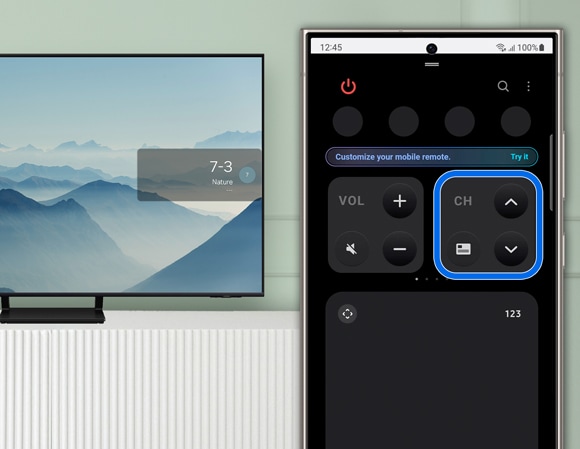
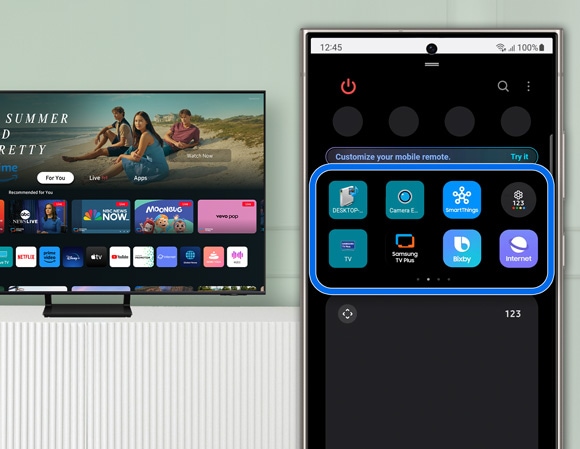
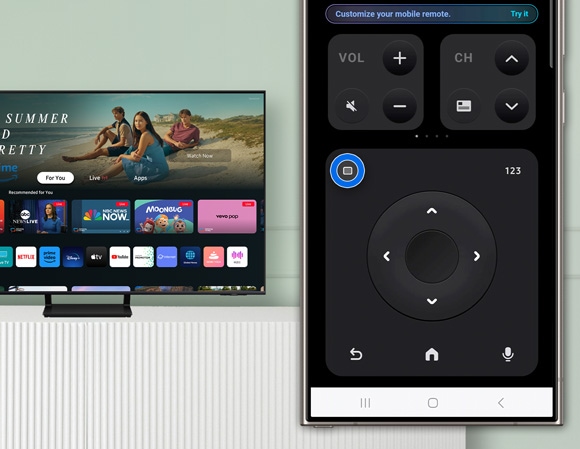
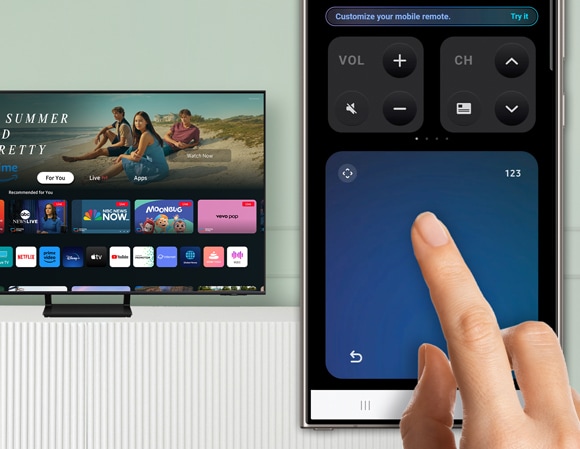
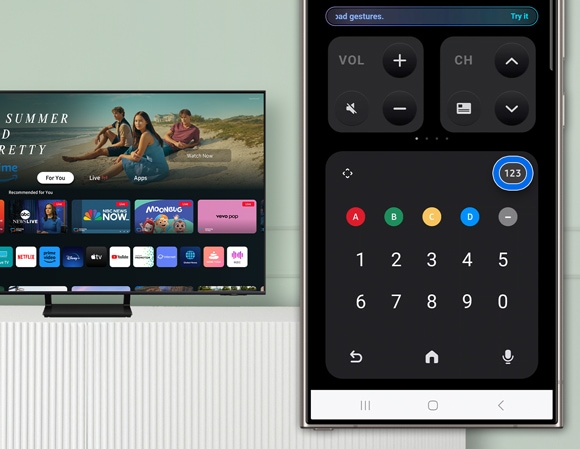
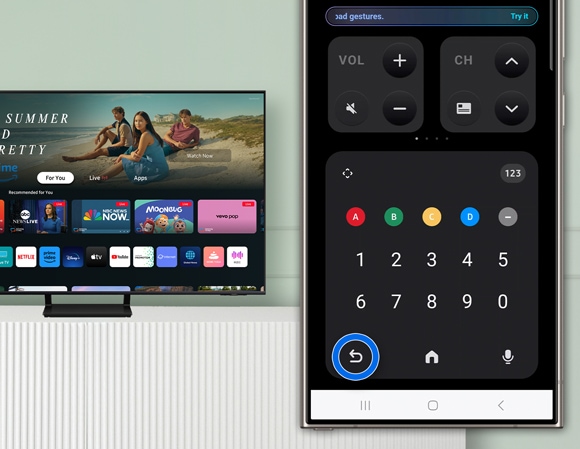
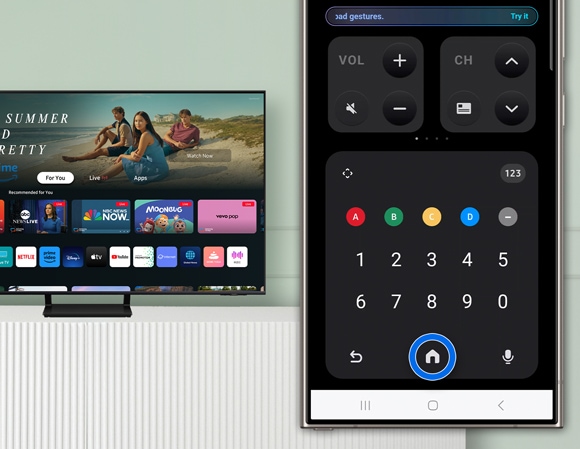
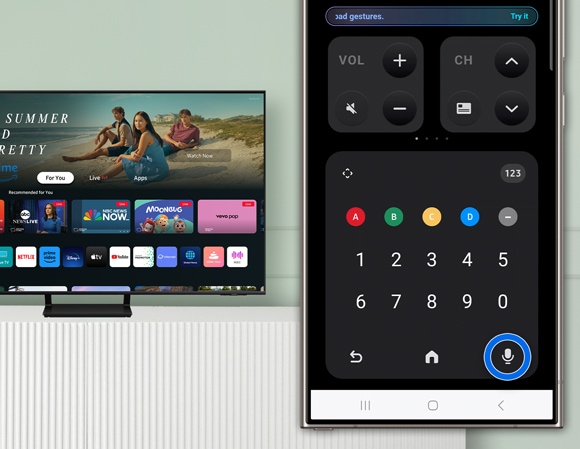
नोट: यदि आवश्यक हो, तो Bixby सेटअप करने के लिए अपने TV पर दिए गए निर्देशों का पालन करें। क्षेत्र या मॉडल के आधार पर यह सुविधा समर्थित नहीं भी हो सकती है।
मोबाइल रिमोट कंट्रोल को अनुकूलित करें
आप मोबाइल रिमोट कंट्रोल के विकल्पों को समायोजित कर सकते हैं और अपने Samsung TV अनुभव को अनुकूलित कर सकते हैं।
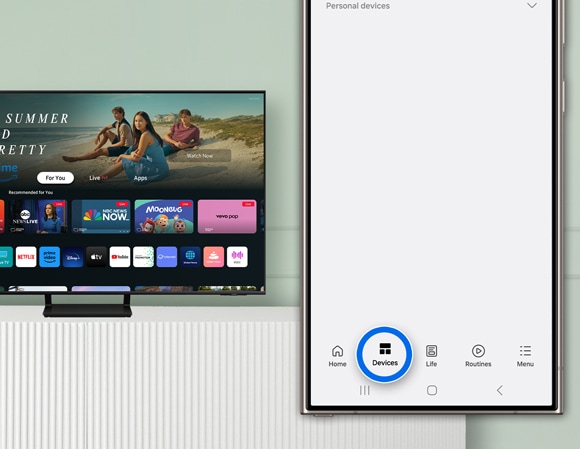
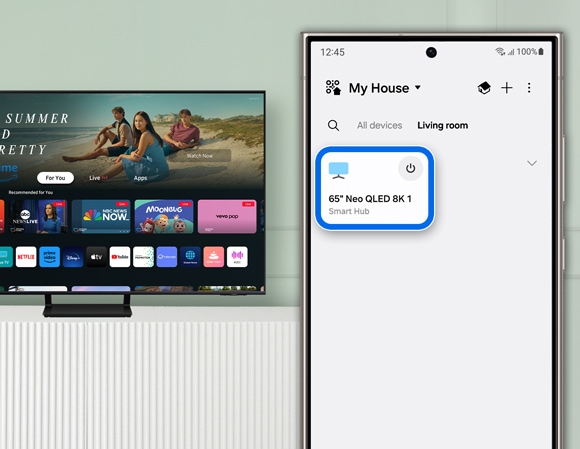
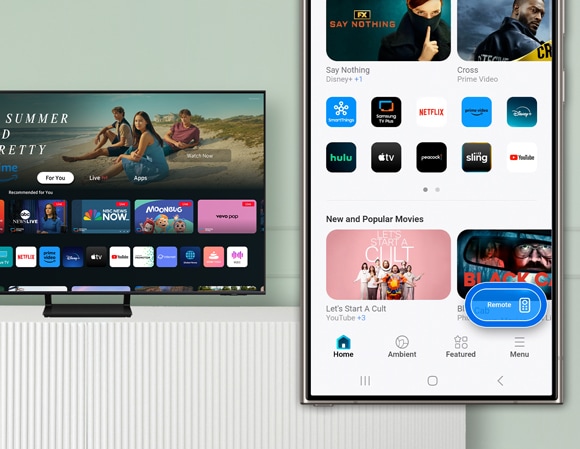
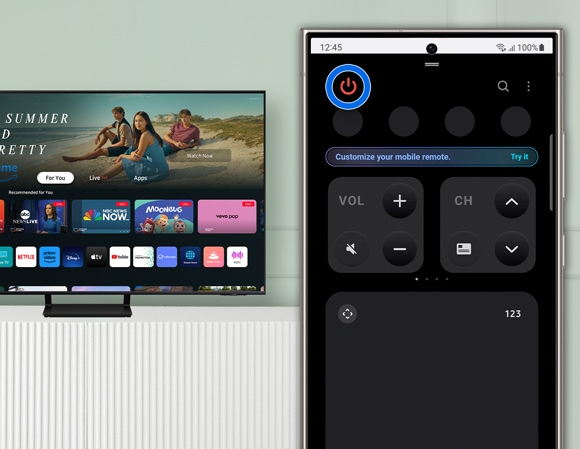
नोट: TV बंद करने के लिए, ऊपरी बाएँ कोने में पावर आइकन पर टैप करें।
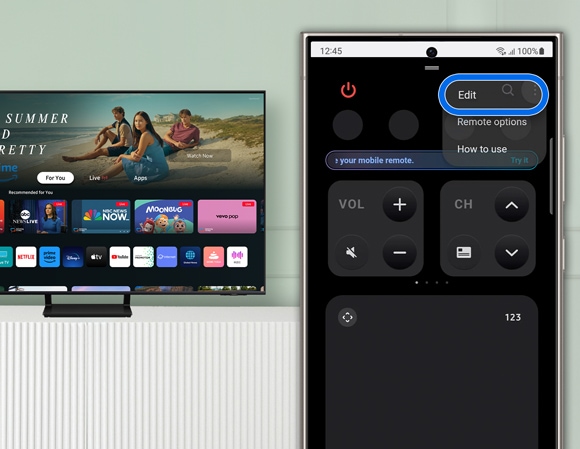
नोट: आप विकल्पों को संपादित करने के लिए स्क्रीन को स्पर्श करके भी रख सकते हैं।
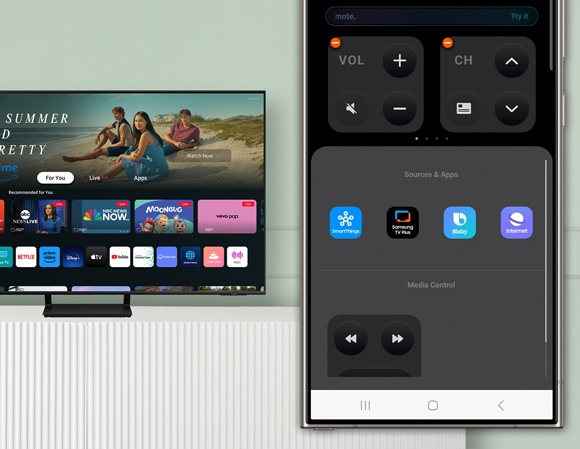
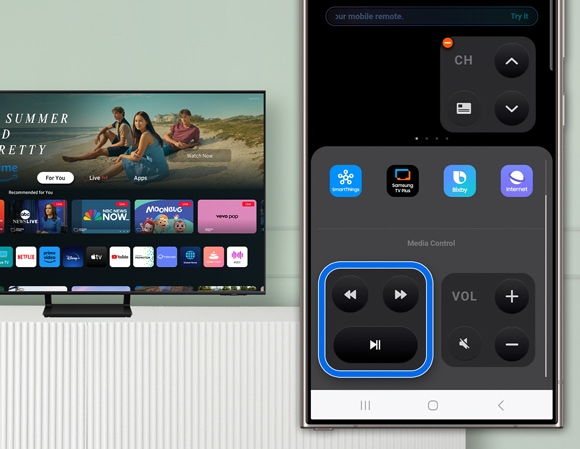
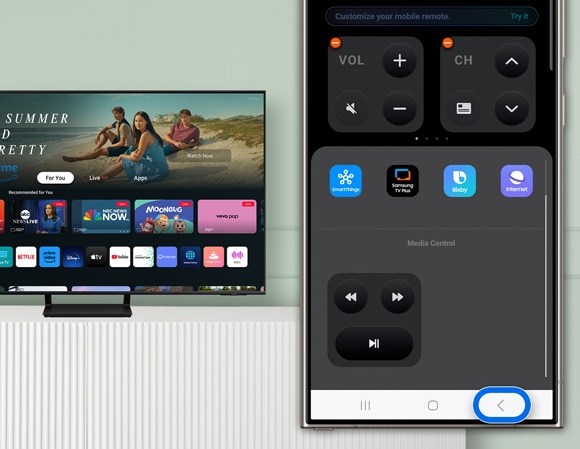
नोट: iOS फोन पर, आप संपादन स्क्रीन के बाहर टैप कर सकते हैं।
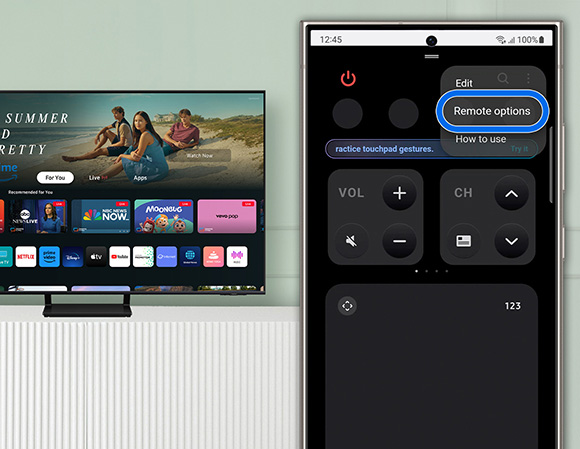
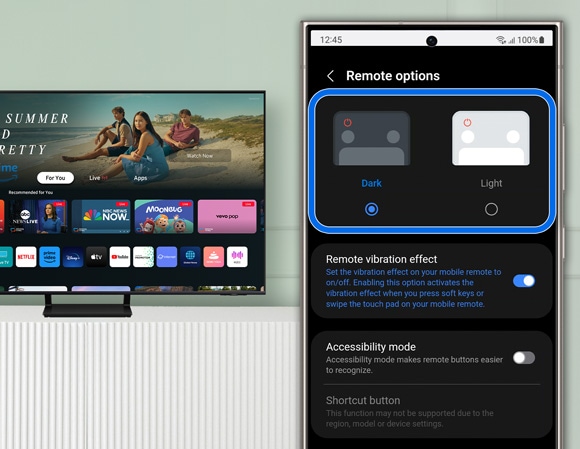
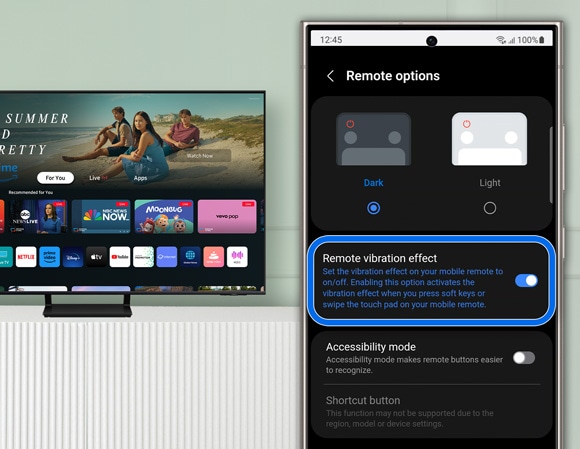
SmartThings के साथ TV के विकल्प और सेटिंग्स सेट करें
मेनू टैब आपको विभिन्न विकल्पों और सेटिंग्स को शीघ्रता से कॉन्फ़िगर करने की सुविधा देता है।
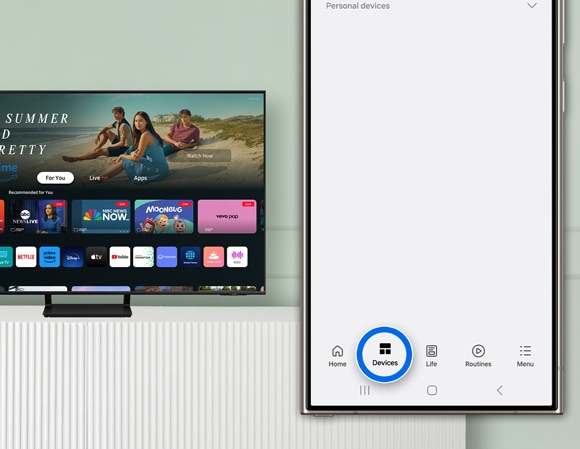
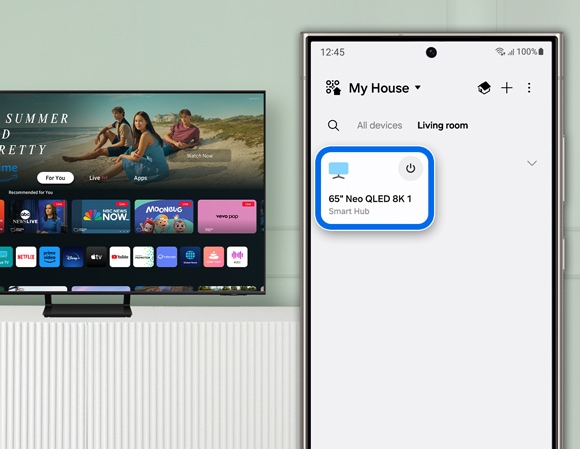
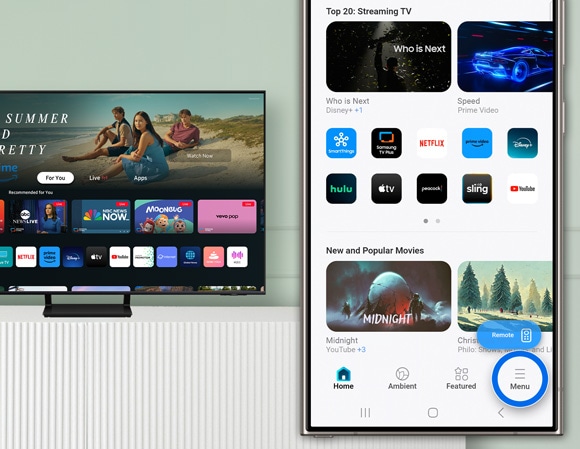
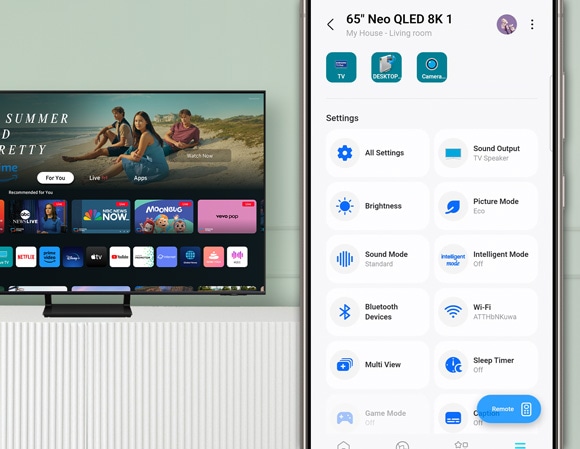
नोट्स:
- यदि आपको अपने Samsung स्मार्ट TV में समस्या आ रही है, तो आप उपलब्ध Software update की जांच कर सकते हैं, क्योंकि इनमें आपकी समस्या का समाधान हो सकता है।
- डिवाइस स्क्रीनशॉट और मेनू डिवाइस मॉडल और Software Version के आधार पर भिन्न हो सकते हैं।
Thank you for your feedback!
Please answer all questions.
RC01_Static Content : This text is only displayed on the editor page





